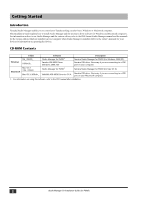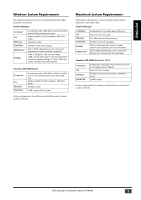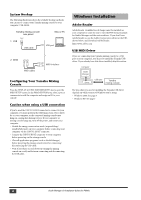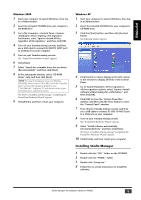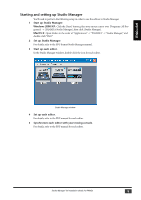Yamaha PM5D Studio Manager Installation Guide - Page 4
Windows Installation - mixing console
 |
View all Yamaha PM5D manuals
Add to My Manuals
Save this manual to your list of manuals |
Page 4 highlights
System Hookup The following illustration shows the available hookup methods you can use to connect your Yamaha mixing console to your computer: USB, MIDI. Yamaha mixing console rear panel 1. USB TO HOST USB USB cable Mac or PC USB port 2. MIDI OUT IN MIDI cables MIDI interface Configuring Your Yamaha Mixing Console Press the DISPLAY ACCESS [MIDI/REMOTE] key to open the MIDI SETUP screen. In the PM5D EDITOR area, select a port to communicate with the computer and assign an ID to your console. Caution when using a USB connection If you've used the USB TO HOST connector to connect to your computer, you must perform the following actions. If you fail to do so, your computer or the connected mixing console may hang up, causing data damage or loss. If your computer or mixing console hangs up, turn off the power, and restart your computer. • Disable the energy conservation mode (suspend/sleep/ standby/hibernate) on your computer before connecting your computer via the USB TO HOST connector. • Connect the USB TO HOST connector to your computer before powering-on the mixing console. • Close all application programs (such as StudioManager) before powering the mixing console on/off or connecting/ disconnecting the USB cable. • Wait at least three seconds between turning the mixing console on or off, and between connecting and disconnecting the USB cable. Windows Installation Adobe Reader Adobe Reader (available free of charge) must be installed on your computer in order for you to view the PDF format manuals for Studio Manager and the various editors. If you don't have Adobe Reader, access the Adobe Corporation website at the URL shown below, and download Adobe Reader. http://www.adobe.com USB MIDI Driver If you are connecting your Yamaha mixing console to a USB port on your computer, you'll need to install the Yamaha USB driver. If you already have this driver installed, skip this section. Computer Studio Manager Driver USB cable Yamaha mixing console The procedure you use for installing the Yamaha USB driver depends on which version of Windows you're using: • Windows 2000: See page 5 • Windows XP: See page 5 4 Studio Manager V2 Installation Guide (for PM5D)