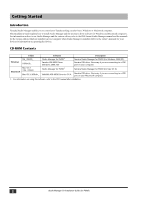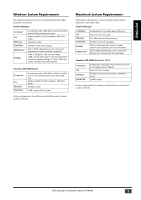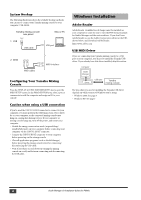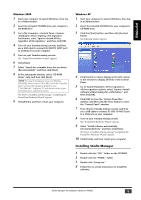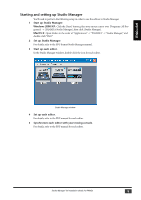Yamaha PM5D Studio Manager Installation Guide - Page 6
Macintosh Installation - studio manager
 |
View all Yamaha PM5D manuals
Add to My Manuals
Save this manual to your list of manuals |
Page 6 highlights
Macintosh Installation USB MIDI Driver If you're connecting your Yamaha mixing console to a USB port on your computer, you'll need to install the Yamaha USB driver. If you already have this driver installed, skip this section. Computer Studio Manager Driver USB cable Yamaha mixing console 5 Enter the password for the Administrator's account. If you have not set the password, click [OK]. The "Welcome to the YAMAHA USBMIDI Driver Installer" window is displayed. Mac OS X NOTE: Before installing the driver, disconnect any USB devices (other than the keyboard and mouse) from the computer. 1 Start your computer, then log in as Administrator. To confirm that the Administrator account is available, select [System Preferences], then [Users (Account)]. 2 Double-click the "Mac OS X" folder on the CD- ROM. 3 Double-click the "USBdrv_" folder. 4 Double-click "USB-MIDI Driver v1. *****.mpkg" (***** represents the version number). An "Authenticate" window opens, prompting the password. If the window does not prompt you to enter the password, click the lock icon. 6 Click [Continue]. The "Select a Destination" is displayed. 7 Select a destination for the driver installation, then click [Continue]. A window opens, displaying the message "Click install to perform a basic installation of this software." The message "Installing this software requires 100MB of disk space" may appear. However, the actual required free disk space is specified in the "Macintosh System Requirements" on page 6. 6 Studio Manager V2 Installation Guide (for PM5D)