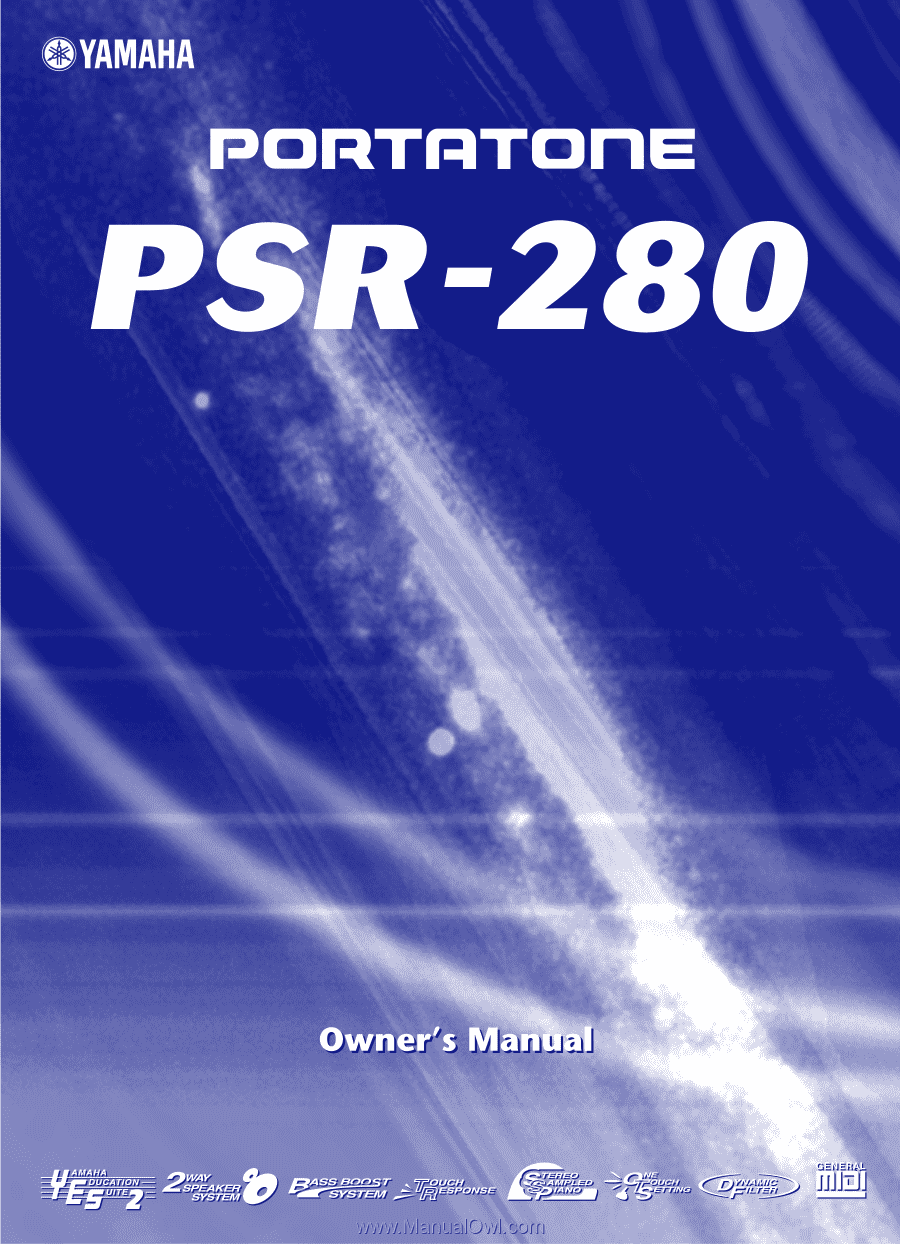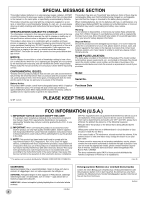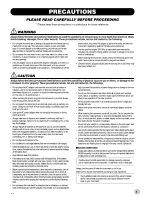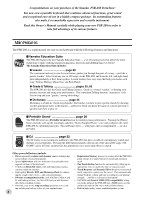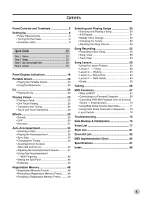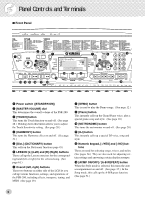Yamaha PSR-280 Owner's Manual
Yamaha PSR-280 Manual
 |
View all Yamaha PSR-280 manuals
Add to My Manuals
Save this manual to your list of manuals |
Yamaha PSR-280 manual content summary:
- Yamaha PSR-280 | Owner's Manual - Page 1
- Yamaha PSR-280 | Owner's Manual - Page 2
power supply (adapter). DO NOT connect this product to any power supply or adapter other than one described in the manual, on the name plate, or specifically recommended by Yamaha. This product should be used only with the components supplied or; a cart, rack, or stand that is recommended by Yamaha - Yamaha PSR-280 | Owner's Manual - Page 3
by it, immediately turn off the power switch, disconnect the adaptor plug from the outlet, and have the instrument inspected by qualified Yamaha service personnel. • Use the specified adaptor (PA-3B or an equivalent recommended by Yamaha) only. Using the wrong adaptor can result in damage to the - Yamaha PSR-280 | Owner's Manual - Page 4
addition to the PSR-280, that puts a wealth of contemporary sounds and rhythms at your fingertips. Pressing the [DJ] button instantly calls up one of the special DJ songs ("DJ GAME") and a DJ style, and provides the appropriate voice and sound effects to match. Other powerful features include: • 256 - Yamaha PSR-280 | Owner's Manual - Page 5
Clear 59 Song Lesson 60 • Using the Lesson Feature 60 • Lesson 1 - Timing 62 • Lesson 2 - Waiting 63 • Lesson 3 - Minus One 63 • Lesson 4 - Both Hands 64 • Grade 65 Talking 66 MIDI Functions 67 • What Is MIDI 67 • Connecting to a Personal Computer 69 • Controlling PSR-280 Playback from - Yamaha PSR-280 | Owner's Manual - Page 6
functions, settings, and operations of the PSR-280, including effects, transpose, tuning, and MIDI. (See page 29.) i [DEMO] button This is used to play the Demo songs. (See page 12.) o [Piano] button This instantly calls up the Grand Piano voice, plus a special piano song and style. (See page 10 - Yamaha PSR-280 | Owner's Manual - Page 7
for clearing recorded data of all or specific tracks of a User song. (See pages 59, 58.) @4 REGISTRATION MEMORY buttons These are used for selecting and recording the Registration Memory presets. (See page 48.) I Rear Panel @5 @6 @7 @8 @5 MIDI IN, OUT terminals These are for connection to other - Yamaha PSR-280 | Owner's Manual - Page 8
Yamaha PA-3B AC Power Adaptor (or other adaptor specifically recommended by Yamaha) to power your instrument from the AC mains. The use of other adaptors may result in irreparable damage to both the adaptor and the PSR280. • Unplug the AC Power Adaptor when not using the PSR-280, or during electrical - Yamaha PSR-280 | Owner's Manual - Page 9
footswitch while turning the power on. Doing this changes the recognized polarity of the footswitch, resulting in reversed footswitch operation. I Using the MIDI Terminals The PSR-280 also features MIDI terminals, allowing you to interface the PSR280 with other MIDI instruments and devices. (For - Yamaha PSR-280 | Owner's Manual - Page 10
Guide Step 1 Voices w 000 GrandPno z w q zq Playing the Piano Simply by pressing the [Piano] button, you can automatically reset the entire PSR-280 for piano play. z Press the [Piano] button. 000 GrandPno Playing along with the Metronome z Press the [METRONOME] button. x Play the keyboard - Yamaha PSR-280 | Owner's Manual - Page 11
Aahs Grand Piano/ Musette Accordion DJ DJ game 1 DJ game 2 DJ game 3 DJ game 4 DJ game 5 DJ game 6 No. 115 116 117 118 119 120 121 122 123 124 125 126 127 128 Voice Name DJ game 7 DJ game 8 DJ game 9 DJ game 10 DRUM KITS Standard Kit 1 Standard Kit 2 Room Kit Rock Kit Electronic Kit Analog Kit - Yamaha PSR-280 | Owner's Manual - Page 12
that not only showcase the high-quality sound of the PSR-280 but can also be used with the educational Lesson feature. Playing the Demo songs Demo songs (001 - 010) showcase the sophisticated features and stunning sound of the PSR-280. Let's play the Demo songs now, starting with 001... z Press the - Yamaha PSR-280 | Owner's Manual - Page 13
record the individual parts of your own song in real time. q Select the desired User song (101 - 105) for recording. e Start recording by playing a melody on the key- board. The PSR-280 starts recording as soon as you play the first note on the keyboard. 102 User 2 w Simultaneously hold down the - Yamaha PSR-280 | Owner's Manual - Page 14
Quick Guide Step 3 Auto Accompaniment zb x 000 GrandPno c vm n z Using the Auto Accompaniment The powerful yet easy-to-use Auto Accompaniment features give you professional instrumental backing for your performances. Simply play chords with your left hand - and the PSR-280 automatically - Yamaha PSR-280 | Owner's Manual - Page 15
Keys for entering the chord type (C3 - B4) the chord root (C5 - B5) c Specify the chord type of the chord (in this case, M7). Learning how to play a specific chord Example: G M7 Root note Chord type z Press the [Dict.] button. v Play the notes of the chord as indicated in the keyboard - Yamaha PSR-280 | Owner's Manual - Page 16
the timing of the notes. Lesson 2 - Waiting In this lesson step, the PSR-280 waits for you to play the correct notes before continuing playback of the song. Lesson 3 - Minus One . . . . .This lesson step plays back the song with one part muted - letting you play and master the missing part yourself - Yamaha PSR-280 | Owner's Manual - Page 17
the particular note you play on the keyboard is unimportant. The PSR-280 checks your timing and how rhythmically One In Lesson 3, one of the parts is muted, and you practice the missing part in time with the rhythm. Grade The PSR-280 the tempo (speed) of the song to your liking, letting you slow - Yamaha PSR-280 | Owner's Manual - Page 18
PSR-280 as shown below: Using the numeric keypad selects voice numbers. Pressing the [START/STOP] button starts song playback. Using the measure during playback of a song or style. y Beat marks These marks (one large, three small) flash in sequence and in time with the song or style. The large arrow - Yamaha PSR-280 | Owner's Manual - Page 19
keyboard when the Style mode and auto accompaniment are on. i Song/Voice Song track indicators In song recording and playback, these indicate the status of the tracks. (See page 56.) Music Stand Insert the bottom edge of the included music stand into the slot located at the top rear of the PSR-280 - Yamaha PSR-280 | Owner's Manual - Page 20
calls up song #051 (Melody in F) and style #086 (Stride). The Portable Grand setting is designed also for playing with the special Pianist styles (#086 - #100). When auto accompaniment is turned on, these provide piano-only accompaniment in a variety of music styles. Using the Metronome - Yamaha PSR-280 | Owner's Manual - Page 21
The time signature changes automatically when a style or song is selected. Hold down the [METRONOME] button (until volume of the Metronome sound independently of the other PSR-280 sounds. The volume range is 000 - 127. . Use the numeric keypad to set the desired Metronome Volume value, or use the - Yamaha PSR-280 | Owner's Manual - Page 22
be played as two sixteenth notes. • Since there are no left or right parts in the DJ song, the [L] and [R] buttons can be used interchangeably. Also for the same reason, Lesson 3 and Lesson 4 are identical. • Try playing one of the special DJ voices (#109 - #118) or the DJ songs. (#091 - #100) 22 - Yamaha PSR-280 | Owner's Manual - Page 23
PSR-280 features a total of 256 authentic voices - all of which have been created with Yamaha's sophisticated AWM (Advanced Wave Memory) tone generation system. These include 128 General MIDI voices, plus special Split voices, DJ Select the desired voice number. Use the numeric keypad. The voices - Yamaha PSR-280 | Owner's Manual - Page 24
#042 or #006), the initial zeroes may be omitted. 109 DJgame 1 I Using the [+]/[-] buttons Press the [+] button to select the next voice number, and C with one voice may sound higher or lower than another voice at the same key. 3 Play the selected voice. Since either the Style or Song mode is - Yamaha PSR-280 | Owner's Manual - Page 25
Voices Keep in mind that the PSR-280 has two separate sets of voices: 128 Panel voices and 128 GM (General MIDI) Voices. The GM Voices can also be used for optimum playback of GM-compatible song data. This means that any GM song data (played from a sequencer or other MIDI device) will sound just as - Yamaha PSR-280 | Owner's Manual - Page 26
of the songs. This allows you to easily match the pitch of the PSR-280 to other instruments or singers, or play in a different key without changing effect on the DJ voices (#109 #118) or the Drum Kits voices (#119 - #128). Indicates Transpose is selected 2 Change the value. Use the numeric keypad - Yamaha PSR-280 | Owner's Manual - Page 27
accompaniment of the selected style. It also determines the pitch of the songs. This allows you to accurately match the tuning with that of other instruments voices (#119 - #128). Indicates Tuning is selected 2 Change the value. Use the numeric keypad to set the desired Tuning value (-100 - +100). To - Yamaha PSR-280 | Owner's Manual - Page 28
Touch Sensitivity lets you set how the PSR-280 responds to your playing strength, allowing Indicates Touch function is on 2 Change the value. Use the numeric keypad or [+]/[-] buttons to set the no matter how lightly or strongly you play the keys. This lets you play over a normal dynamic range - Yamaha PSR-280 | Owner's Manual - Page 29
and number. 1 Hall1 • Twelve additional Reverb Types are available when controlling the PSR-280 from a MIDI device. (For details, see page 86.) Indicates Reverb is selected 2 Set the Reverb Type, if desired. Use the numeric keypad or [+]/[-] buttons to set the desired Reverb Type. (For a list - Yamaha PSR-280 | Owner's Manual - Page 30
32.) To turn the DSP effect off, select DSP Type #39. • Each voice of the PSR-280 has its own independent DSP setting. • Fifty-one additional DSP Types are available when controlling the PSR-280 from a MIDI device. (For details, see page 86.) Restoring the Default DSP Type If you've changed the - Yamaha PSR-280 | Owner's Manual - Page 31
of the Trill, Tremolo, and Echo effects depends on the Tempo setting (page 33). • Each voice of the PSR-280 has its own independent Harmony setting. 3 Set the Harmony Type, if desired. Use the numeric keypad or [+]/[-] buttons to set the desired Harmony Type. (For a list of the available Harmony - Yamaha PSR-280 | Owner's Manual - Page 32
, metallic modulation with periodic phase change. Rotary speaker simulation. Rich Tremolo effect with both volume and pitch modulation. Simulated electric guitar tremolo. Several panning effects that automatically shift the sound position (left, right, front, back). Repeating filter sweep "wah - Yamaha PSR-280 | Owner's Manual - Page 33
Echo1/32 Effects Description Harmony types 1 - 5 are pitch-based and add one-, two- or threenote harmonies to the single-note melody played in the right sound when chords are played in the auto accompaniment section of the keyboard. Types 6 - 26 are rhythm-based effects and add embellishments or - Yamaha PSR-280 | Owner's Manual - Page 34
the chords you play. Auto accompaniment effectively splits the keyboard into two sections: The upper is used for playing a melody line, and the lower (set by default to keys F#2 and lower) is for the auto accompaniment function. The PSR-280 also features the convenient Dictionary function (page 45 - Yamaha PSR-280 | Owner's Manual - Page 35
button to turn on (enable) the auto accompaniment. Indicates that auto accompaniment is on. 2 Start the accompaniment. You can do this in one of the following ways: I Pressing the [START/STOP] button The rhythm starts playing immediately without bass and chord accompaniment. The currently selected - Yamaha PSR-280 | Owner's Manual - Page 36
is playing by tapping the [TEMPO/TAP] button twice at the desired tempo. I Using Sync Start The PSR-280 also has a Sync Start function that allows you to start the rhythm/accompaniment by simply pressing a key on the keyboard. To use Sync Start, first press the [SYNC START] button (the beat marks all - Yamaha PSR-280 | Owner's Manual - Page 37
/ENDING] button. Indicates Intro standby. INTRO≥A 3) Press the [SYNC START] button to enable Sync Start, and start the Intro section and accompaniment by playing any key on the keyboard. (When auto accompaniment is on, play a key or chord in the auto accompaniment section of the - Yamaha PSR-280 | Owner's Manual - Page 38
do this in one of three ways: I Pressing the [START/STOP] button The rhythm/accompaniment stops playing immediately. I Using an Ending section Press a chord or key in the auto accompaniment section of the keyboard. • Chords played in the auto accompaniment section of the keyboard are also detected - Yamaha PSR-280 | Owner's Manual - Page 39
Stop This convenient feature lets you stop (or pause) the auto accompaniment by releasing your fingers from the auto accompaniment section of the keyboard. Playing the chord again restarts the auto accompaniment. This is ideal for putting dynamic breaks in your performance - for example, stopping the - Yamaha PSR-280 | Owner's Manual - Page 40
280 bpm (beats per minute). 1 Call up the Tempo setting. Press the [TEMPO/TAP] button. Current Tempo value 120 TEMPO 2 Change the value. Use the numeric keypad to set the desired Tempo value, or use Value Each song and use the convenient Tap Tempo function to change the tempo by "tapping" a new one - Yamaha PSR-280 | Owner's Manual - Page 41
Accompaniment Volume value 100 ACMP VOL Indicates Accompaniment Volume is selected 2 Change the value. Use the numeric keypad to set the desired Accompaniment Volume value (000 - 127). You can also use the [+]/[-] buttons to increase or decrease the value. Holding down either button continuously - Yamaha PSR-280 | Owner's Manual - Page 42
one-, two- or three-finger chord indication (see Single Finger Chords below). The Fingered technique is that of conventionally playing all the notes of the chord. Whichever method you use, the PSR-280 and black keys to the left of it (three keys altogether). I Fingered Chords Using the key of C as - Yamaha PSR-280 | Owner's Manual - Page 43
flatted fifth [7b5] Seventh augmented [7aug] Seventh suspended fourth [7sus4] One plus two plus five [1+2+5] Normal Voicing 1 - 3 - 5 1 - 2 - 3 - 5 1 - (3) - 5 - 6 1 - 2 - 3 - (5) - 6 1 - 3 • Playing two same root keys in the adjacent octaves produces other inversions can be used - with the following - Yamaha PSR-280 | Owner's Manual - Page 44
key for the auto accompaniment section. The accompaniment can be played with the keys up to and including the Accompaniment Split Point key The current Split Point is also shown in the keyboard section of the display. 2 Change the value. Use the numeric keypad or [+]/[-] buttons to set the desired - Yamaha PSR-280 | Owner's Manual - Page 45
the root G. 3 Specify the type of the chord (major, minor, seventh, etc.). Press the key on the keyboard that corresponds to the desired chord type (as printed on the panel). Pressing this key selects the major seventh chord type (M7). The display shows the name of the chord, and the individual - Yamaha PSR-280 | Owner's Manual - Page 46
(as indicated in the display) in the auto accompaniment section of the keyboard. The chord name flashes in the display (and a "congratualtions" melody note in the chord, because it anchors the sound harmonically by determining its "key" and forms the basis for how we hear the other notes of the chord - Yamaha PSR-280 | Owner's Manual - Page 47
of harmony and chords, it's very simple to use this shorthand to write out the chords of a song. First, write the root note of the chord key of C are shown below. Major chord C Minor chord Cm Augmented chord Caug Diminished chord Cdim For simple major chords, the type is omitted. One important - Yamaha PSR-280 | Owner's Manual - Page 48
a flexible and convenient function that lets you instantly reconfigure virtually all settings of the PSR-280 with the touch of a single button. Simply save your favorite custom panel settings to one of the Registration Memory presets (up to sixteen are available) for future recall. Registration Memory - Yamaha PSR-280 | Owner's Manual - Page 49
Registration Memory Recalling a Registration Memory Preset 1 Select the appropriate Registration Memory bank. 1 BANK 2 Press the desired Registration Memory preset button ([1] or [2]). 1 REGIST1 49 - Yamaha PSR-280 | Owner's Manual - Page 50
Selecting and Playing Songs The PSR-280 features a total of 105 songs. These include 100 songs that showcase the rich and dynamic sounds of the instrument, and all 100 of these songs can be used with the educational Lesson feature (page 60), a powerful tool that makes learning songs fun and easy. - Yamaha PSR-280 | Owner's Manual - Page 51
setting the A and B points; this makes it easier to accurately set the points. • You can also set the A-B Repeat function when the song is stopped. Simply use the [ REW] and [ FF] buttons to select the desired measures, pressing the [A-B REPEAT] button for each point, then start playback. • To set - Yamaha PSR-280 | Owner's Manual - Page 52
function. 4 Turn off the A-B Repeat function. Press the [A-B REPEAT] button. Melody Voice Change The PSR-280 lets you play a melody on the keyboard along with each of the songs, either with the original melody voice or one of your own selection. The convenient Melody Voice Change feature takes this - Yamaha PSR-280 | Owner's Manual - Page 53
melody voice. MELODY V Changing the Tempo The tempo of song playback can be adjusted over a range of 32 - 280 bpm (beats per minute). 1 Call up the Tempo setting. Press the [TEMPO/TAP] button. Current Tempo value 120 TEMPO 2 Change the value. Use the numeric keypad to set the desired Tempo value - Yamaha PSR-280 | Owner's Manual - Page 54
The volume range is 000 - 127. 1 Select the Song Volume function. Press the right Overall button, repeatedly if necessary, until "SONG VOL" appears in the display. Current Song Volume value 100 SONG VOL Indicates Song Volume is selected 2 Change the value. Use the numeric keypad to set the desired - Yamaha PSR-280 | Owner's Manual - Page 55
Recording The PSR-280 features powerful and easy-to-use song recording features that let you record your keyboard performances - using up to six independent tracks (including one track for accompaniment) - for creating your own complete, fully orchestrated compositions. You can record and save up - Yamaha PSR-280 | Owner's Manual - Page 56
numeric keypad to select the desired song: 101 - 105. If no song is manually selected, the PSR-280 automatically selects the first available empty song number. 102 User 2 • User song numbers can be selected in the same way as with the voices (see page 24). You can use the numeric keypad to directly - Yamaha PSR-280 | Owner's Manual - Page 57
Song Recording I Recording to a Melody Track (1 - 5) Five independent Melody tracks are provided for recording your keyboard performance. Normally, you'll want to record these after you've recorded the Chord track. You can also record the Chord track and one of the Melody tracks simultaneously. 4 - Yamaha PSR-280 | Owner's Manual - Page 58
only when you're sure you want to erase a song and record a new one. To erase an individual track of a song while leaving the other tracks intact, use the Track Clear operation (page 59). 1 Select the desired song. Press the [SONG] button, then use the numeric keypad or [+]/[-] buttons to select the - Yamaha PSR-280 | Owner's Manual - Page 59
to erase a track and record a new one. To erase the data of an entire song, use the Song Clear operation (page 58). 1 Select the desired song. Press the [SONG] button, then use the numeric keypad or [+]/[-] buttons to select the desired song (101 - 105). • Songs 001 - 100 cannot be selected for - Yamaha PSR-280 | Owner's Manual - Page 60
the notes - any note can be used, as long as you play in rhythm. I Lesson 2 - Waiting In this lesson step, the PSR-280 waits for you to play the correct notes before continuing playback of the song. I Lesson 3 - Minus One This lesson step plays back the song with one part muted, letting you play and - Yamaha PSR-280 | Owner's Manual - Page 61
(page 66) is on, the PSR-280 "announces" the current Lesson step. • When a DJ song is selected, the left (L) and right one full measure. Sixteenth notes are indicated by an alternating asterisk and sharp sign. (for songs having a "free" tempo, no such indications appear.) see page 13 The PSR-280 - Yamaha PSR-280 | Owner's Manual - Page 62
appear in the display. In Lesson 1, simply play one note repeatedly in time with the music. Regarding chords and the use of the left hand, the PSR-280 actually has two different types of songs: 1) songs with normal left-hand chords, and 2) songs in which the left hand plays arpeggios or melodic - Yamaha PSR-280 | Owner's Manual - Page 63
your own pace, until you can master playing them in rhythm. Lesson 3 - Minus One This lesson step lets you practice one part of the song in rhythm at the proper tempo. The PSR-280 plays back the song accompaniment with one part muted (either the left part or the right)- letting you play and master - Yamaha PSR-280 | Owner's Manual - Page 64
in the previous three lesson steps. Practice both hands in time with the rhythm along with the notation in the display. 1 Select one of the Lesson songs. 2 Select Lesson 4. Press the [L] and [R] buttons simultaneously, so that Lesson 4 is indicated. Lr4 BothHand 3 Play both the left- and right-hand - Yamaha PSR-280 | Owner's Manual - Page 65
songs, and just like a real teacher, it tells you how well you did each exercise. Four grades are assigned, depending on your performance: "OK," "Good," "Very Good," and "Excellent." When the Talking function (page 66) is on, the PSR-280 desired. Use the [+]/[-] buttons to set Grade to on or off. Grade - Yamaha PSR-280 | Owner's Manual - Page 66
if necessary, until "TALKING" appears in the display. oFF TALKING Indicates Talking function is selected 2 Set Talking to on or off as desired. Use the [+]/[-] buttons to set Talking to on or off. • Talking is automatically set to on as the default setting. on TALKING Talking off Talking - Yamaha PSR-280 | Owner's Manual - Page 67
an addition to the MIDI standard which ensures that any GM-compatible music data can be accurately played by any GM-compatible tone generator, regardless of manufacturer. The GM mark is affixed to all software and hardware products that support GM System Level 1. The PSR-280 supports GM System Level - Yamaha PSR-280 | Owner's Manual - Page 68
terminals of the PSR-280 are located on the rear panel. MIDI IN MIDI OUT Receives MIDI data from another MIDI device. Transmits the PSR-280's keyboard information as MIDI data to another MIDI device. • Special MIDI cables (sold separately) must be used for connecting to MIDI devices. They can - Yamaha PSR-280 | Owner's Manual - Page 69
(sequencer software) MIDI IN MIDI OUT PSR-280 • When using a Macintosh series computer, set the MIDI interface clock setting in the application software to match the setting of the MIDI interface you are using. For details, refer to the owner's manual for the software you are using. Viewing - Yamaha PSR-280 | Owner's Manual - Page 70
an external device, such as playing back song data on a sequencer using the voices of the PSR-280, or playing the PSR-280 voices from a separate MIDI keyboard or controller. When you want to control playback of the PSR-280's styles or songs from an external MIDI device, you'll have to change the - Yamaha PSR-280 | Owner's Manual - Page 71
your particular equipment and software. For example, if you are using the Yamaha MDF3 MIDI Data Filer: 1) Make the appropriate MIDI connections. PSR-280 MIDI OUT MIDI IN MDF3 2) Set up the MDF3 for recording MIDI data. (Refer to the MDF3 Owner's Manual.) 2 Select the MIDI operations. Press the - Yamaha PSR-280 | Owner's Manual - Page 72
data. The actual procedure may differ depending on your particular equipment and software. For example, if you are using the Yamaha MDF3 MIDI Data Filer: 1) Make the appropriate MIDI connections. PSR-280 MIDI IN MIDI OUT MDF3 2) Insert the appropriate floppy disk (containing the desired data - Yamaha PSR-280 | Owner's Manual - Page 73
and try the operation again. Using Initial Setup Send with a Sequencer The most common use for the Initial Setup Send function is in recording a song on a sequencer that is intended for playback with the PSR-280. Essentially, this takes a "snapshot" of the PSR-280 settings and sends that data to - Yamaha PSR-280 | Owner's Manual - Page 74
the PSR-280, you would want to set this to "off" - in order to avoid getting "double" notes, both from the keyboard and from the sequencer. Normally, when playing the PSR280 by itself, this should be set to "on." 1 Select the local control on. While holding the lowest D key and turnning on the power - Yamaha PSR-280 | Owner's Manual - Page 75
Troubleshooting Problem Possible Cause and Solution When the PSR-280 is turned on or off, a popping This is normal and indicates that the PSR-280 is receiving electrical sound is temporarily produced. power. When using a mobile phone, noise is produced. Using a mobile phone in close proximity - Yamaha PSR-280 | Owner's Manual - Page 76
listed below, all PSR-280 panel settings are reset to their initial settings whenever the power is turned on. The data listed below are backed up - i.e. retained in memory - as long as an AC adaptor is connected or a set of batteries is installed. • User Song Data • Song Volume • Registration Memory - Yamaha PSR-280 | Owner's Manual - Page 77
is correspondingly reduced. The same applies to the Split Voice and Song functions. • The Voice List includes MIDI program change numbers for each voice. Use these program change numbers when playing the PSR-280 via MIDI from an external device. • Some voices may sound continuously or have a long - Yamaha PSR-280 | Owner's Manual - Page 78
123 126 DJ game 9 0 123 127 DJ game 10 DRUM KITS 127 0 0 Standard Kit 1 127 0 1 Standard Kit 2 127 0 8 Room Kit 127 0 16 Rock Kit 127 0 24 Electronic Kit 127 0 25 Analog Kit 127 0 27 Dance Kit 127 0 32 Jazz Kit 127 0 40 Brush Kit 127 0 48 Symphony Kit G GM Voice - Yamaha PSR-280 | Owner's Manual - Page 79
221 222 223 224 225 226 227 228 229 230 231 232 Bank Select MSB LSB MIDI Program Voice Name Change# 0 0 51 Synth Strings 2 0 0 52 Choir Aahs 0 0 Kit 2 127 0 8 Room Kit 127 0 16 Rock Kit 127 0 24 Electronic Kit 127 0 25 Analog Kit 127 0 27 Dance Kit 127 0 32 Jazz - Yamaha PSR-280 | Owner's Manual - Page 80
B4 C5 C#5 D5 D#5 E5 F5 F#5 G5 G#5 A5 A#5 B5 C6 MIDI Bank Select MSB LSB 0 123 0 123 0 123 0 123 0 123 Bell Tree Scratch (L) Scratch (H) DJ game No. 1 2 3 4 5 6 7 8 9 10 Song No. 091 092 093 094 095 122 Kick Clap Ohh 2 Huh! 123 Piano F Piano G Orch. Hit Clap 124 Signal Omen - Yamaha PSR-280 | Owner's Manual - Page 81
2 8Beat Uptempo 8Beat Standard Folkrock Pop Rock 8Beat Medium 16BEAT 16Beat Shuffle 1 16Beat Shuffle 2 16Beat Pop Funk 1 BALLAD 8Beat Ballad Epic Ballad Piano Ballad 16Beat Ballad 1 16Beat Ballad 2 Soul Ballad Slow Rock 1 Slow Rock 2 6/8 Ballad 1 DANCE Hip House Pop Reggae Ragga Digital Rock Supabad - Yamaha PSR-280 | Owner's Manual - Page 82
percussion voice uses one note. • The MIDI Note # and Note are actually one octave lower than 127 Bank LSB# 0 Program Change# 0 Keyboard MIDI Key Alternate Note# Note Note# Note off assign Tom 6 122 127 0 16 Rock Kit 123 127 0 24 Electronic Kit 124 127 0 25 Analog Kit 125 127 0 27 Dance - Yamaha PSR-280 | Owner's Manual - Page 83
Drum Kit List Voice# 119 Bank MSB# 127 Bank LSB# 0 Program Change# 0 Keyboard MIDI Key Alternate Note# Note Note# Note off assign Standard Kit 1 25 C# 0 13 C# -1 3 Surdo Mute 26 D 0 14 D -1 3 Surdo Open 27 D# 0 15 D# -1 Hi-Q 28 E 0 16 E -1 Whip 29 F 0 17 F -1 4 - Yamaha PSR-280 | Owner's Manual - Page 84
MIDI Implementation Chart YAMAHA [ Portable Keyboard ] Model PSR-280 MIDI Implementation Chart Date:8-MAR-2001 Version : 1.0 Function... o 0 - 127 o 0 - 127 System Exclusive o *3 o *3 : Song Pos. x x Common : Song Sel. x x : Tune x x System : Clock o Real Time: Commands - Yamaha PSR-280 | Owner's Manual - Page 85
, and songs. • MIDI Master Tuning • System exclusive messages for changing the Reverb Type, Chorus Type, and DSP Type. *2 Messages for these control change numbers cannot be transmitted from the PSR-280 itself. However, they may be transmitted when playing the accompaniment or using the Harmony - Yamaha PSR-280 | Owner's Manual - Page 86
in the display.. * By using an external sequencer, which is capable of editing and transmitting the system exclusive messages and parameter changes, you can select the Reverb, Chorus and DSP effect types which are not accessible from the PSR-280 panel itself. When one of the effects is selected by - Yamaha PSR-280 | Owner's Manual - Page 87
oz.) Supplied Accessories • Music Stand • Owner's Manual • Song Book Optional Accessories • Headphones : HPE-150 • AC power adaptor : PA-3B • Footswitch : FC4, FC5 • Keyboard stand : L-2L, L-2C * Specifications and descriptions in this owner's manual are for information purposes only. Yamaha - Yamaha PSR-280 | Owner's Manual - Page 88
24 A AC adaptor 8 accessory jacks 9 accompaniment song 58 clock (MIDI 70 D DEMO button 12 Demo songs 12 Dictionary 45 DJ 22 Drum Kit Voice Chart 82 DSP 30 DSP types 32 E effects 29 Ending 35 external clock (MIDI 70 F Fill-in 40 Fingered chords 42 footswitch 9 G GM (General MIDI - Yamaha PSR-280 | Owner's Manual - Page 89
products: PSR SERIES OF PORTATONE ELECTRONIC KEYBOARDS If during the first 90 days that immediately follows the purchase date, your new Yamaha product covered the servicing of your unit and provide a tracking system if needed. 4. Your owners manual contains important safety and operating instructions. - Yamaha PSR-280 | Owner's Manual - Page 90
Group Nakazawa-cho 10-1, Hamamatsu, Japan 430-8650 Tel: 053-460-2312 HEAD OFFICE Yamaha Corporation, Electronic Musical Instrument Division Nakazawa-cho 10-1, Hamamatsu, Japan 430-8650 Tel: 053-460-3273 Yamaha PK CLUB (Portable Keyboard Home Page) http://www.yamaha.co.jp/english/product/pk/ - Yamaha PSR-280 | Owner's Manual - Page 91
COVER 3 - Yamaha PSR-280 | Owner's Manual - Page 92
M.D.G., EMI Division, Yamaha Corporation © 2000 Yamaha Corporation V524150 00?PO???.?-01A0 Printed in China