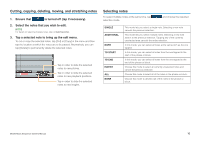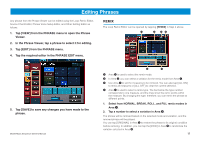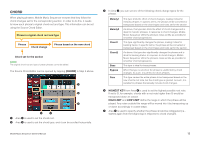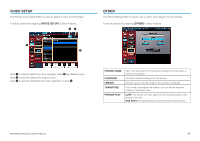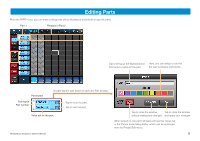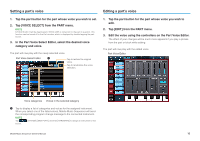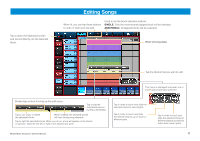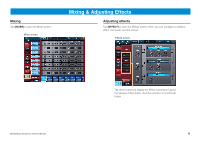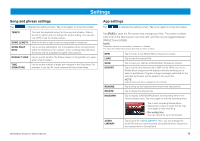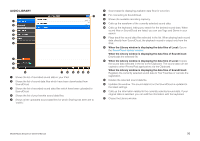Yamaha Sequencer Owner's Manual - Page 15
Editing Parts
 |
View all Yamaha Sequencer manuals
Add to My Manuals
Save this manual to your list of manuals |
Page 15 highlights
Editing Parts From the PART menu, you can make settings that affect all phrases and blocks in specific parts. Part 1 Phrases in Part 1 Tap to bring up the keyboard and then enter a name for the part. Here, you can select a color for the part's phrases and blocks. Part button Part name Part number Double-tap the part button to open the Part window. Tap to mute the part. Tap to solo the part. Voice set for the part. Mobile Music Sequencer Owner's Manual Tap to close the window Tap to close the window without making any changes. and apply your changes. When turned on, the part's phrases will use the voices set in the Phrase Voice Setup Editor, which can be accessed from the Phrase Edit menu. 15
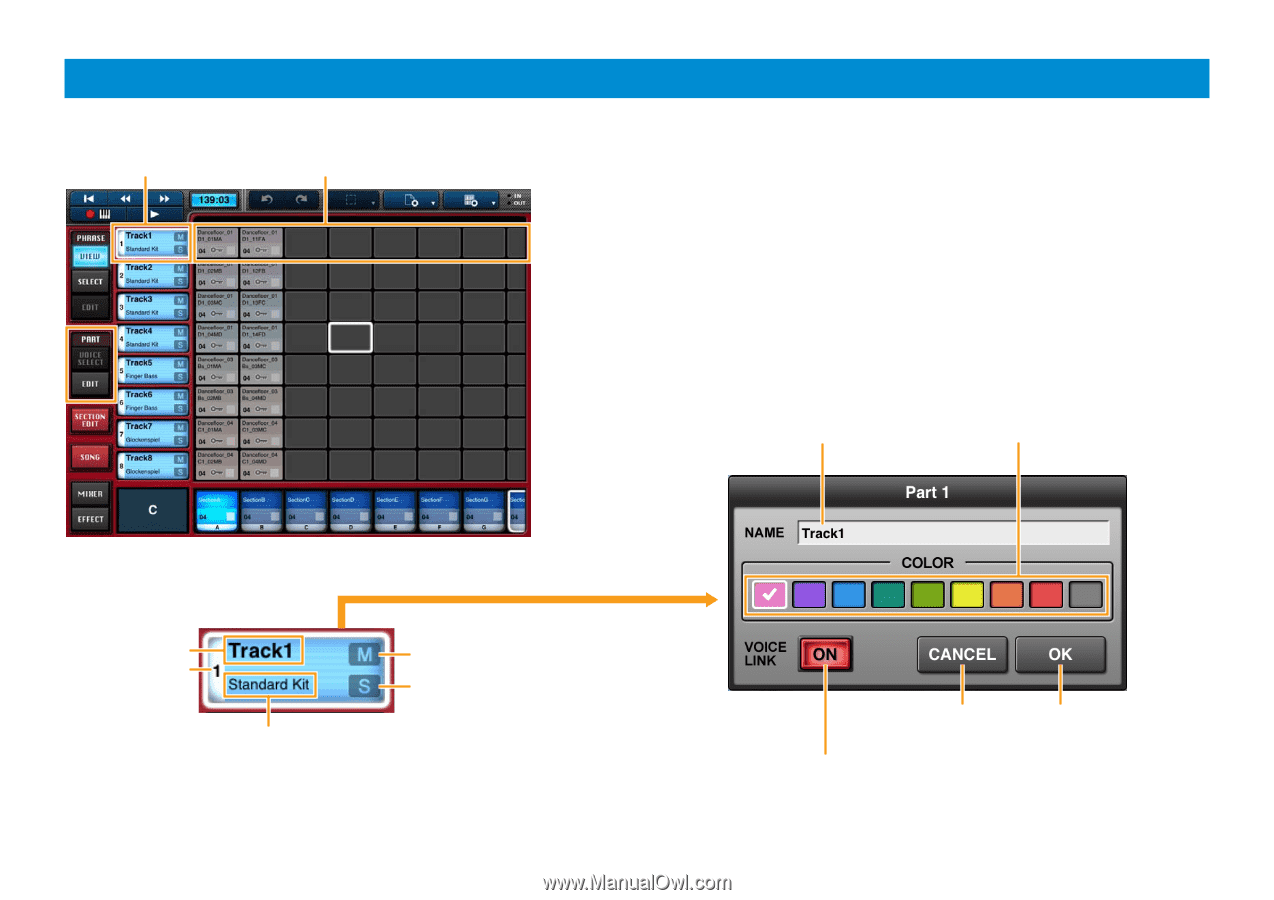
Mobile Music Sequencer Owner’s Manual
15
Editing Parts
From the PART menu, you can make settings that affect all phrases and blocks in specific parts.
Part 1
Phrases in Part 1
Part button
Voice set for the part.
Part name
Part number
Tap to mute the part.
Tap to close the window
without making any changes.
Tap to close the window
and apply your changes.
Tap to solo the part.
Double-tap the part button to open the Part window.
Tap to bring up the keyboard and
then enter a name for the part.
When turned on, the part’s phrases will use the voices set
in the Phrase Voice Setup Editor, which can be accessed
from the Phrase Edit menu.
Here, you can select a color for
the part’s phrases and blocks.