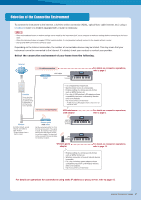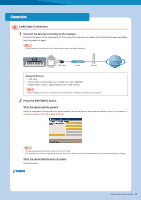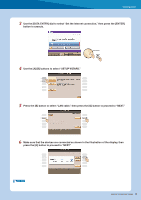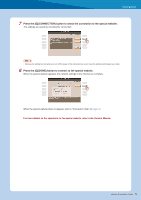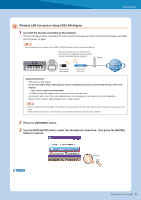Yamaha Tyros4 Internet Connection Guide (version 1.10)
Yamaha Tyros4 Manual
 |
UPC - 086792947280
View all Yamaha Tyros4 manuals
Add to My Manuals
Save this manual to your list of manuals |
Yamaha Tyros4 manual content summary:
- Yamaha Tyros4 | Internet Connection Guide (version 1.10) - Page 1
to the Internet-related terms at the end of this guide. For the latest services of the Internet Direct Connection function, refer to the Yamaha website: http://services.music.yamaha.com/ NOTE • Only the special website can be opened when the instrument is directly connected to the Internet. * The - Yamaha Tyros4 | Internet Connection Guide (version 1.10) - Page 2
setting of a strong security format, such as WPA2 format, etc. • For a list of USB wireless LAN adaptors whose compatibility has been confirmed by Yamaha, refer to the website: http://music.yamaha.com/download/ * A USB wireless LAN adaptor which is not on the list cannot be used. USB wireless - Yamaha Tyros4 | Internet Connection Guide (version 1.10) - Page 3
the instrument is connected to the special website, you do not need to make Internet settings. About the operations in the special website, refer to the Owner's Manual. NOTE • The special website screen above is taken from the CVP-509. • The contents of the service as appearing here are current as - Yamaha Tyros4 | Internet Connection Guide (version 1.10) - Page 4
Connection 3 Use the [DATA ENTRY] dial to select "Set the Internet connection," then press the [ENTER] button to execute. 4 Use the [A]/[B] buttons to select "SETUP WIZARD." 5 Press the [B] button to select "LAN cable," the [G] button to proceed to "NEXT." NEXT PAGE Internet Connection Guide 4 - Yamaha Tyros4 | Internet Connection Guide (version 1.10) - Page 5
the special website. When the special website appears, the network settings to the Internet are complete. When the special website does not appear, refer to "Connection Help" on page 19. For more details on the operations in the special website, refer to the Owner's Manual. Internet Connection Guide - Yamaha Tyros4 | Internet Connection Guide (version 1.10) - Page 6
Modem Internet Required Devices • USB wireless LAN adaptor For a list of USB wireless LAN adaptors whose compatibility has been confirmed by Yamaha, refer to the website: http://music.yamaha.com/download/ * A USB wireless LAN adaptor which is not on the list cannot be used. • Access point with - Yamaha Tyros4 | Internet Connection Guide (version 1.10) - Page 7
[A]/[B] buttons to select "SETUP WIZARD." Connection 5 Press the [C] button to select "Wireless LAN using USB LAN adaptor," then press the [G] button to proceed to "NEXT." 6 Make sure that the devices are connected as shown in the illustration of the display, - Yamaha Tyros4 | Internet Connection Guide (version 1.10) - Page 8
router. The security is automatically set, you don't need to make any other settings, such as key input, etc. NOTE • You need to make sure that your USB wireless LAN adaptor and access point with router support WPS. Check whether your USB wireless LAN adaptor supports WPS by accessing the URL of - Yamaha Tyros4 | Internet Connection Guide (version 1.10) - Page 9
access point on the router side, refer to the owner's manual for the product you are using. Signal strength The signal strength may not be displayed depending on the particular USB wireless LAN adaptor you are using. With padlock icon " " Since the security is set to your access point with router - Yamaha Tyros4 | Internet Connection Guide (version 1.10) - Page 10
key. Refer to the Owner's Manual for character-entry details. To cancel the key input, press the [8t](CANCEL) button. 12 Press the [G](NEXT) button to set the key input. When you set the key input, the characters are hidden and displayed as "******." Make a written note of the settings, in case - Yamaha Tyros4 | Internet Connection Guide (version 1.10) - Page 11
to the special website. When the special website appears, the network settings to the Internet are complete. When the special website does not appear, refer to "Connection Help" on page 19. For details on operations in the special website, refer to the Owner's Manual. Internet Connection Guide 11 - Yamaha Tyros4 | Internet Connection Guide (version 1.10) - Page 12
with router Internet Required Devices • LAN cable • Wireless game adaptor For a list of wireless game adaptors whose compatibility has been confirmed by Yamaha, refer to the website: http://music.yamaha.com/download/ • Access point with router (The router capability here is unnecessary if your - Yamaha Tyros4 | Internet Connection Guide (version 1.10) - Page 13
Owner's Manual. NOTE • The special website screen above is taken from the CVP-509. • The contents of the service as appearing here are current as of March, 2010. The available contents of the service are subject to change. When the special website does not appear Proceed to step 3. 3 Use the [DATA - Yamaha Tyros4 | Internet Connection Guide (version 1.10) - Page 14
to the special website. When the special website appears, the network settings to the Internet are complete. When the special website does not appear, refer to "Connection Help" on page 19. For details on operations in the special website, refer to the Owner's Manual. Internet Connection Guide 14 - Yamaha Tyros4 | Internet Connection Guide (version 1.10) - Page 15
Static IP Address or Proxy Server Some cases may require detailed knowledge of the network settings. 1 Turn the power of the instrument on, then press the [INTERNET] button. 2 Use the [DATA ENTRY] dial to select "Set the Internet connection," then press the [ENTER] button to execute. 3 Press the - Yamaha Tyros4 | Internet Connection Guide (version 1.10) - Page 16
. Selecting the setting Use the [2 st]/[3 st] buttons to select the setting, then use the [4 st](OK) button to execute. Changing the value Enter the value, then press the [8 s](OK) button to execute. Refer to the Owner's Manual for character-entry details. NEXT PAGE Internet Connection Guide 16 - Yamaha Tyros4 | Internet Connection Guide (version 1.10) - Page 17
to the special website. When the special website appears, the network settings to the Internet are complete. When the special website does not appear, refer to "Connection Help" on page 19. For details on operations in the special website, refer to the Owner's Manual. Internet Connection Guide 17 - Yamaha Tyros4 | Internet Connection Guide (version 1.10) - Page 18
the SSID setting. Determines the channel. Determines the security setting: OFF/WEP/WPA-PSK (TKIP)/WPA-PSK (AES)/WPA2-PSK (TKIP)/ WPA2-PSK(AES). Input the key when SECURITY above is set to something other than OFF. Used when inputting the PIN code for the setup. Internet Connection Guide 18 - Yamaha Tyros4 | Internet Connection Guide (version 1.10) - Page 19
For details about each code, refer to the following URL: http://services.music. yamaha.com/idc/faq.html 2 Use the [DATA ENTRY] dial to select a solution (Details), then press the [ENTER] button to view the details. 3 Solve the problem with the displayed solutions. Use the [DATA ENTRY] dial to select - Yamaha Tyros4 | Internet Connection Guide (version 1.10) - Page 20
default settings. 1 Press the [INTERNET] button. 2 Use the [DATA ENTRY] dial to select "Set the Internet connection," then press the [ENTER] but- ton to execute. 3 Press the [E] button to select "INITIALIZE SETUP." 4 Press the [G](YES) button to initialize the settings. Internet Connection Guide 20 - Yamaha Tyros4 | Internet Connection Guide (version 1.10) - Page 21
Short for "website," this refers to the group of web pages that are opened together. For example, the collection of web pages whose addresses begin with "http://www.yamaha.com/" is referred to as the Yamaha site. A name used to identify a particular access point, or the wireless networks set as the - Yamaha Tyros4 | Internet Connection Guide (version 1.10) - Page 22
DISCLAIMED. IN NO EVENT SHALL THE COPYRIGHT OWNER OR CONTRIBUTORS BE LIABLE FOR ANY DIRECT, INDIRECT, INCIDENTAL, SPECIAL, EXEMPLARY, OR CONSEQUENTIAL DAMAGES (INCLUDING, BUT NOT LIMITED TO, PROCUREMENT OF SUBSTITUTE GOODS OR SERVICES; LOSS OF USE, DATA, OR PROFITS; OR BUSINESS INTERRUPTION) HOWEVER

Internet Connection Guide
1
Internet Connection Guide
CVP-509/505/503/501
PSR-S910/S710
Internet Connection Guide
Enjoy your instrument with Internet Direct Connection
This instrument can be directly connected to the Internet, conveniently letting you
display and access the special website from the instrument’s display and enjoy the
various contents.
This guide provides detailed instructions on connecting. You can also refer to the
Internet-related terms at the end of this guide.
For the latest services of the Internet Direct Connection function, refer to the
Yamaha website:
•
Only the special website can be opened when the instrument is directly connected to the Internet.
v1.10
v1.10
NOTE
* The illustrations and screens as shown in this guide are for instructional purposes only, and may appear somewhat different from
those on your instrument.
* Clicking on the Internet-related terms (blue characters) in this guide jumps to the “Glossary of Terms” at the end.
* The LCD screens shown in this guide are taken from the CVP-509.
Contents
Selection of the Connection Environment
................................................
2
Connection
........................................................................................................
3
LAN Cable Connection
....................................................................................
3
Wireless LAN Connection Using USB LAN Adaptor
.......................................
6
Wireless LAN Connection Using Wireless Game Adaptor
............................
12
Using Static IP Address or Proxy Server
.......................................................
15
Connection Help
.............................................................................................
19
Initialization of the Setup
.............................................................................
20
Glossary of Terms
..........................................................................................
21