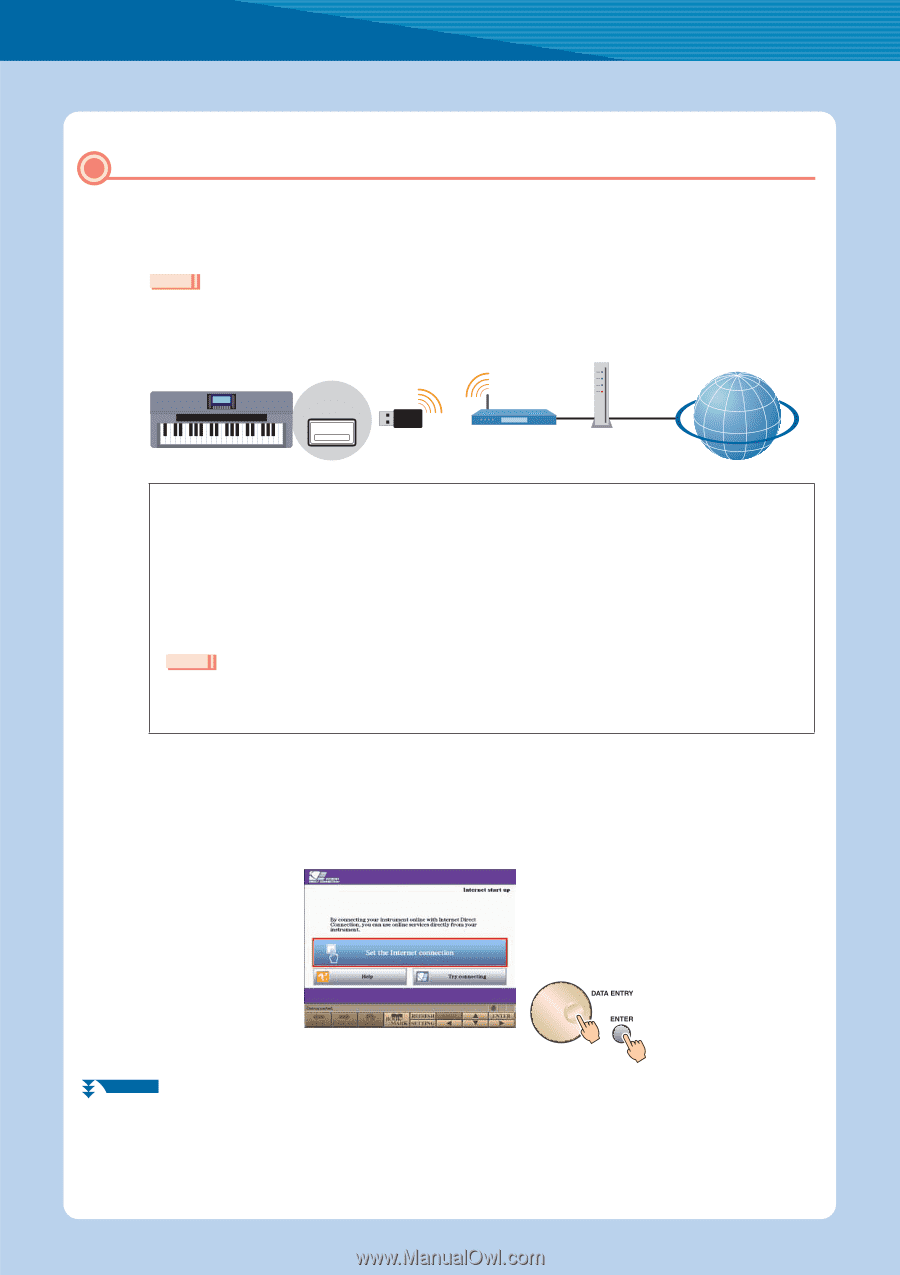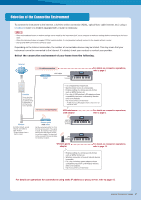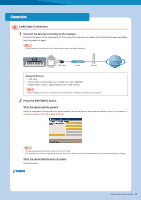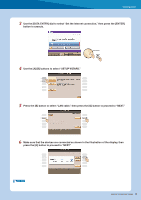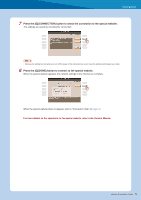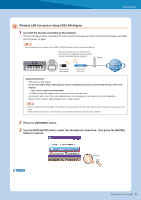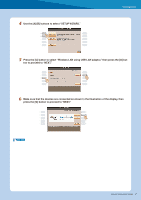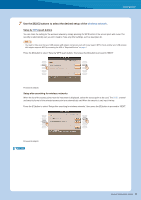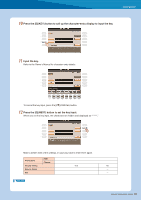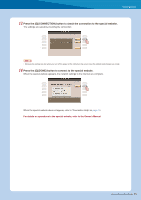Yamaha Tyros4 Internet Connection Guide (version 1.10) - Page 6
Wireless LAN Connection Using USB LAN Adaptor, Press the [INTERNET] button. - download
 |
UPC - 086792947280
View all Yamaha Tyros4 manuals
Add to My Manuals
Save this manual to your list of manuals |
Page 6 highlights
Connection Wireless LAN Connection Using USB LAN Adaptor 1 Connect the devices according to the example. First turn the power of the instrument off, then connect the devices as shown in the illustration below, and finally turn the power on again. NOTE • For an illustration of the location of the USB TO DEVICE terminal, refer to the Owner's Manual. USB TO DEVICE terminal Set the instrument within 10-20 m from the access point. The signal will not be received if there is an obstacle blocking reception. USB wireless LAN adaptor Access point with router Modem Internet Required Devices • USB wireless LAN adaptor For a list of USB wireless LAN adaptors whose compatibility has been confirmed by Yamaha, refer to the website: http://music.yamaha.com/download/ * A USB wireless LAN adaptor which is not on the list cannot be used. • Access point with router (The router capability here is unnecessary if your modem has router capability.) • Modem (ADSL modem, optical network unit or cable modem) NOTE • About the confirmation and changes in the setting of the access point with router side, read the owner's manual for the product you are using. • Before installing a new router, check that the router performs normally by connecting via a computer. 2 Press the [INTERNET] button. 3 Use the [DATA ENTRY] dial to select "Set the Internet connection," then press the [ENTER] button to execute. NEXT PAGE Internet Connection Guide 6