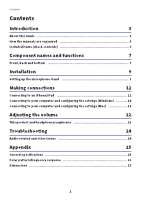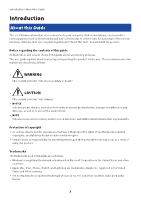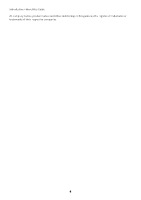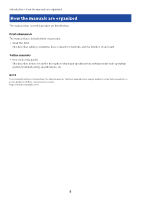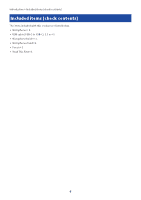Yamaha YCM01U YCM01U User Guide
Yamaha YCM01U Manual
 |
View all Yamaha YCM01U manuals
Add to My Manuals
Save this manual to your list of manuals |
Yamaha YCM01U manual content summary:
- Yamaha YCM01U | YCM01U User Guide - Page 1
USB MICROPHONE User Guide EN - Yamaha YCM01U | YCM01U User Guide - Page 2
Contents Contents Introduction 3 About this Guide 3 How the manuals are organized 5 Included items (check contents 6 Component names and 18 Adjusting the volume 22 This product and headphones/earphones 22 Troubleshooting 24 Audio-related and other issues 24 Appendix 25 General - Yamaha YCM01U | YCM01U User Guide - Page 3
the environment. ( NOTE Indicates notes on instructions, restrictions on functions, and additional information that law in each country or region. ( Yamaha bears no responsibility for any infringement upon third product. Trademarks The trademarks used in this guide are as follows. ( Windows is a - Yamaha YCM01U | YCM01U User Guide - Page 4
Introduction > About this Guide All company names, product names and other such listings in this guide are the registered trademarks or trademarks of their respective companies. 4 - Yamaha YCM01U | YCM01U User Guide - Page 5
of each part. Online manuals ( User Guide (this guide) This describes how to set up the microphone stand and specify various settings under each operating system, troubleshooting, specifications, etc. NOTE You can download these manuals from the Yamaha website. The latest manual data is always - Yamaha YCM01U | YCM01U User Guide - Page 6
Introduction > Included items (check contents) Included items (check contents) The items included with this product are listed below. ( Microphone × 1 ( USB cable (USB-C to USB-C), 1.5 m × 1 ( Microphone holder × 1 ( Microphone stand × 1 ( Pouch × 1 ( Read This First × 1 6 - Yamaha YCM01U | YCM01U User Guide - Page 7
Component names and functions > Front, back and bottom Component names and functions Front, back and bottom This provides the name and function of each part of this product. a b d c ef Front Back Bottom a Microphone Used for inputting audio. Speak into the microphone with the [h] mark on the - Yamaha YCM01U | YCM01U User Guide - Page 8
Component names and functions > Front, back and bottom f USB port (USB-C) Plug in the USB cable here to connect with the computer or smartphone. NOTE ( When connecting to an iPhone/iPad equipped with a Lightning connector, a commercially available USB-A to USB-C cable and Apple Lightning to USB 3 - Yamaha YCM01U | YCM01U User Guide - Page 9
this product on or from an unstable surface. ( Be sure to unplug all cables from this product before attaching. ( Be sure to support this product with your hand when tightening or loosening screws or knobs during installation or removal. What you need ( Microphone ( Microphone holder (included - Yamaha YCM01U | YCM01U User Guide - Page 10
Installation > Setting up the microphone stand 2 Attach the tripod screw to the microphone holder. Slowly screw in the tripod screw until it stops turning. 3 Fully open the tripod of the microphone stand, and then place it on a flat surface. Attaching the microphone 1 Make sure the microphone holder - Yamaha YCM01U | YCM01U User Guide - Page 11
Installation > Setting up the microphone stand 3 If necessary, adjust the angle of the microphone by loosening the knob while supporting the microphone, then retightening the knob. CAUTION ( Adjust the angle of the microphone and the position of the microphone stand so that the stand does - Yamaha YCM01U | YCM01U User Guide - Page 12
Making connections > Connecting to an iPhone/iPad Making connections Connecting to an iPhone/iPad What you need ( This product ( iPhone/iPad ( For an iPhone/iPad equipped with a Lightning connector: USB-A to USB-C cable (commercially available) and Apple Lightning to USB 3 Camera Adapter ( For an - Yamaha YCM01U | YCM01U User Guide - Page 13
Making connections > Connecting to an iPhone/iPad 3 Connect the adapter cable to the iPhone/iPad. iPhone/iPad 4 Check whether the power LED of this product is lit. This product is automatically recognized by the iPhone/iPad once connected. There is no need to configure any settings on the iPhone/ - Yamaha YCM01U | YCM01U User Guide - Page 14
on the computer. 2 Type "Sound" into the Search box, and then select "Sound Settings" from the list that appeared. 3 In the "Sound" pane, select [Headphones (Yamaha YCM01U)] under "Output" and [Microphone (Yamaha YCM01U)] under "Input". 14 - Yamaha YCM01U | YCM01U User Guide - Page 15
Making connections > Connecting to your computer and configuring the settings (Windows) Advanced sound settings Follow the procedure below to change the microphone audio input level. NOTE ( This is the procedure for Windows 10. ( The menu names and operation methods may differ depending on the - Yamaha YCM01U | YCM01U User Guide - Page 16
Making connections > Connecting to your computer and configuring the settings (Windows) 4 Select the "Levels" tab, and then drag the slider to adjust the headphones audio output level. If the microphone is muted, click the speaker icon to unmute. NOTE The level can also be specified by clicking the - Yamaha YCM01U | YCM01U User Guide - Page 17
Making connections > Connecting to your computer and configuring the settings (Windows) 6 Double-click this product to open its properties. 7 Select the "Levels" tab, and then drag the slider to adjust the microphone audio input level. NOTE ( After starting to record, use this dialog box to readjust - Yamaha YCM01U | YCM01U User Guide - Page 18
product is lit. Settings on the computer In the "Audio Devices" window of the Audio MIDI Setup app on the computer, change the settings to YCM01U. 1 Click "Finder" → "Go" → "Applications" → "Utilities" → "Audio MIDI Setup". The opening methods may differ depending on the computer. 18 - Yamaha YCM01U | YCM01U User Guide - Page 19
Use This Device For Sound Input". After finishing steps 3 and 4, the speaker and microphone icons appear at the lower right of "Yamaha YCM01U 1" and "Yamaha YCM01U 2" in the list. 5 Quit "Audio MIDI Setup." Advanced sound settings Follow the procedure below to change the microphone audio input level - Yamaha YCM01U | YCM01U User Guide - Page 20
Making connections > Connecting to your computer and configuring the settings (Mac) 3 Click the "Input" tab, and then make sure that this product is selected. 4 Drag the "Input volume" slider to adjust the microphone audio input level. NOTE ( Watch how the "Input level" scale lights up as you speak - Yamaha YCM01U | YCM01U User Guide - Page 21
Making connections > Connecting to your computer and configuring the settings (Mac) 5 Click the "Output" tab, and then make sure that this product is selected. NOTE ( Using the "Balance" slider, set the left/right volume balance. ( Using the "Output volume" slider, adjust the playback level of the - Yamaha YCM01U | YCM01U User Guide - Page 22
Adjusting the volume > This product and headphones/earphones Adjusting the volume This product and headphones/earphones This describes how to adjust the volume for this product and headphones/earphones. NOTE ( We recommend keeping this product 20 to 30 cm away from your mouth. This reduces the - Yamaha YCM01U | YCM01U User Guide - Page 23
Adjusting the volume > This product and headphones/earphones 3 If necessary, adjust the USB output volume of the sound inputted into this product. 4 With the [h] mark facing you, adjust the headphones/earphones volume while speaking into the microphone. Adjusting the volume for the headphones/ - Yamaha YCM01U | YCM01U User Guide - Page 24
> Audio-related and other issues Troubleshooting Audio-related and other issues No sound can be heard ( the settings (Mac)" (p.18) in this guide, and adjust the settings. This product is not recognized ( Is the computer or smartphone correctly connected to the YCM01U? ( Make sure that the USB cable - Yamaha YCM01U | YCM01U User Guide - Page 25
DC 5V, 100 mA Ø55 x 166 mm 0.5 kg USB C to C Cable x 1, Mic stand adapter (5/8 inch to 3/8 inch adapter included)×1, Mic stand×1, Pouch x 1, Read This First (manual) x 1 0 to +40 °C The contents of this guide apply to the latest specifications as of the publishing date. 25 - Yamaha YCM01U | YCM01U User Guide - Page 26
Appendix > Polar pattern/frequency response Polar pattern/frequency response Polar pattern 330° 300° 0 0° -10 -20 30° 60° 270° 90° 240° 120° 210° 180° 150° [dB] @1kHz Frequency response 26 - Yamaha YCM01U | YCM01U User Guide - Page 27
Appendix > Dimensions Dimensions 㻡㻡㻌 27 Units: mm - Yamaha YCM01U | YCM01U User Guide - Page 28
Layout Folder: YMH_PDF_Manual_A5_PA Stylesheet Name: 01_YMH_PDF_Manual_A5_PA_En-Multi Stylesheet Version: 2022.12.12 Yamaha Pro Audio global website https://www.yamahaproaudio.com/ Yamaha Downloads https://download.yamaha.com/ © 2023 Yamaha Corporation Published 09/2023 AM-A0
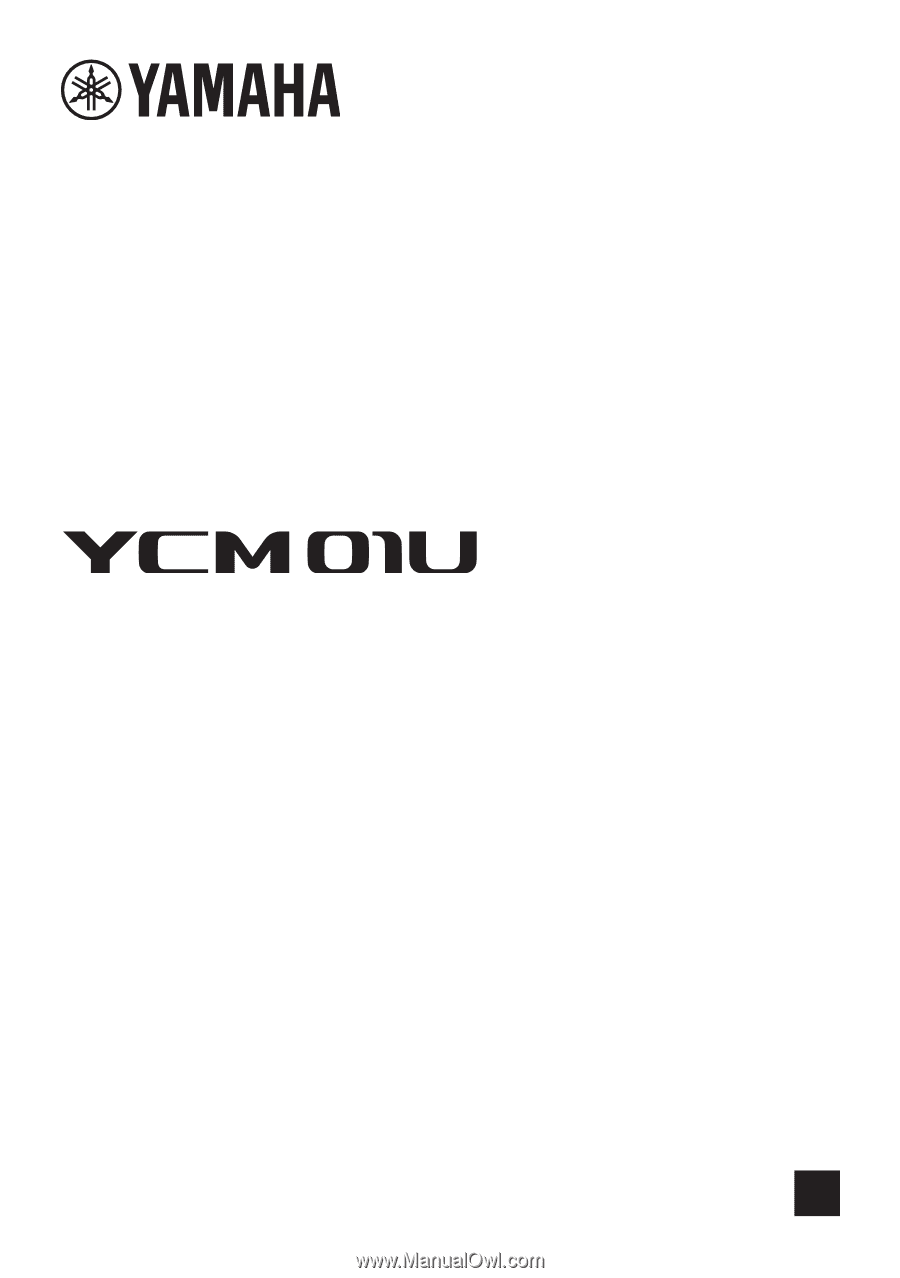
USB MICROPHONE
EN
User Guide