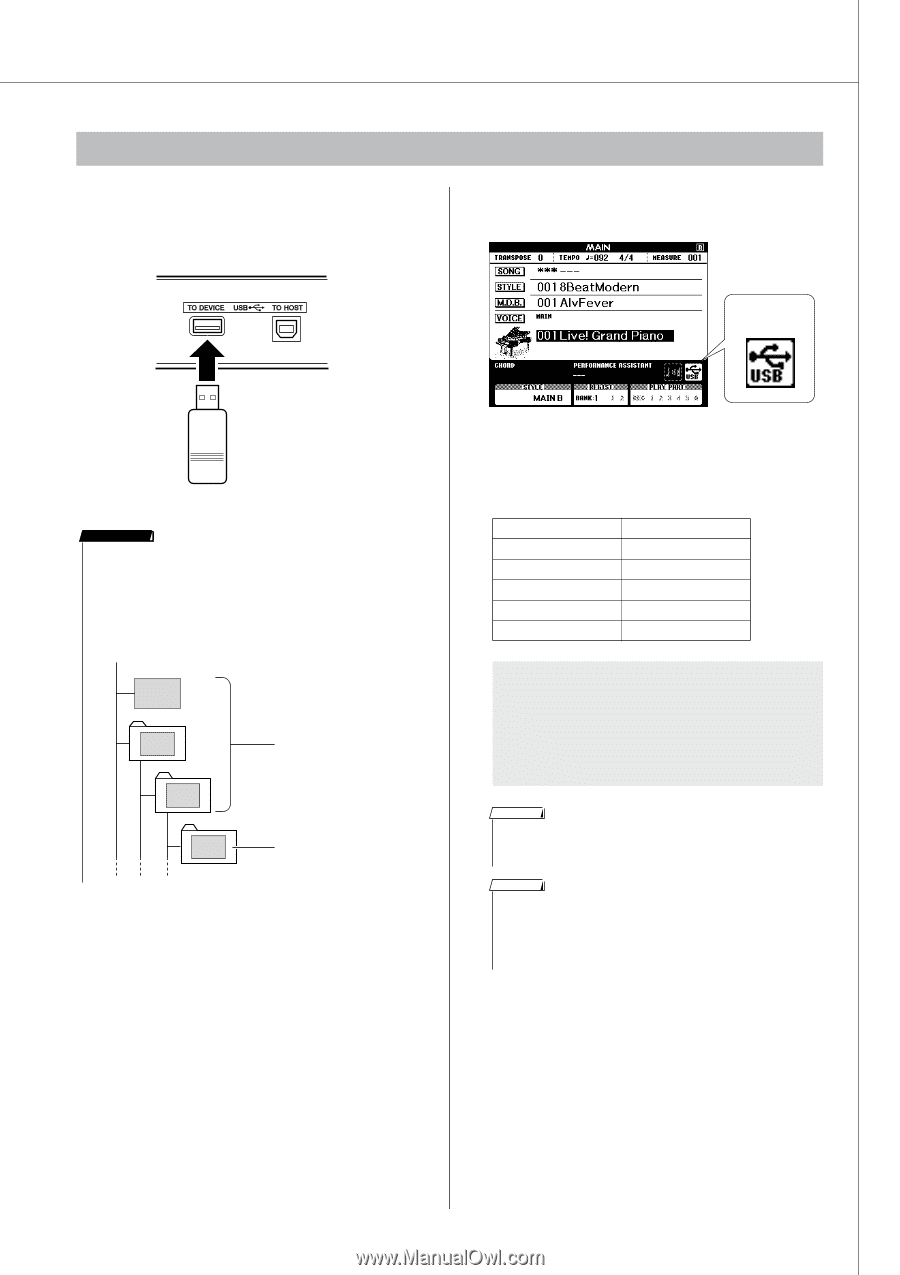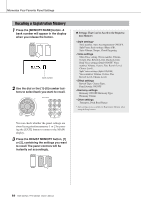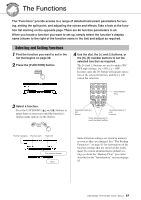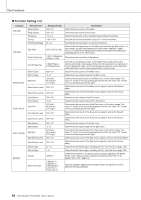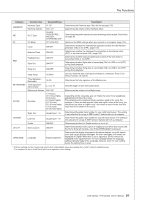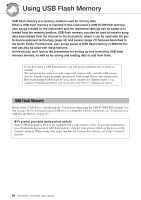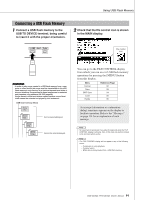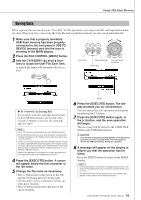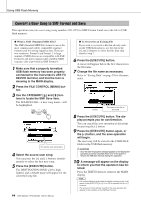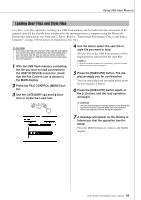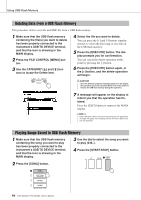Yamaha YPG-625 Owner's Manual - Page 91
Connecting a USB Flash Memory, Check that the file control icon is shown
 |
View all Yamaha YPG-625 manuals
Add to My Manuals
Save this manual to your list of manuals |
Page 91 highlights
Using USB Flash Memory Connecting a USB Flash Memory 1 Connect a USB flash memory to the USB TO DEVICE terminal, being careful to insert it with the proper orientation. 2 Check that the file control icon is shown in the MAIN display. File Control Icon IMPORTANT • In order to play songs copied to a USB flash memory from a com- puter or other device, the songs must be stored either in the USB flash memory's root directory or a first-level/second-level folder in the root directory. Songs stored in these location can be selected and played as song numbers 036-535 (page 32). Songs stored in third-level-folders created inside a second-level folder cannot be selected and played by this instrument. USB flash memory (Root) Song File Song File Can be selected/played. Song File Song File Cannot be selected/played. You can go to the FILE CONTROL display from which you can access USB flash memory operations by pressing the [MENU] button from this display. Menu Format Save SMF Save Load Delete Reference Page 92 93 94 95 96 A message (information or confirmation dialog) sometimes appears on the display to facilitate operation. Refer to the "Messages" on page 114 for an explanation of each message. NOTE • No sound will be produced if you play the keyboard while the FILE CONTROL display is showing. Also, in this state only buttons related to file functions will be active. NOTE • The FILE CONTROL display will not appear in any of the following cases: • During style or song playback. • During a lesson. • While data is being loaded from a USB flash memory. DGX-620/520, YPG-625/525 Owner's Manual 91