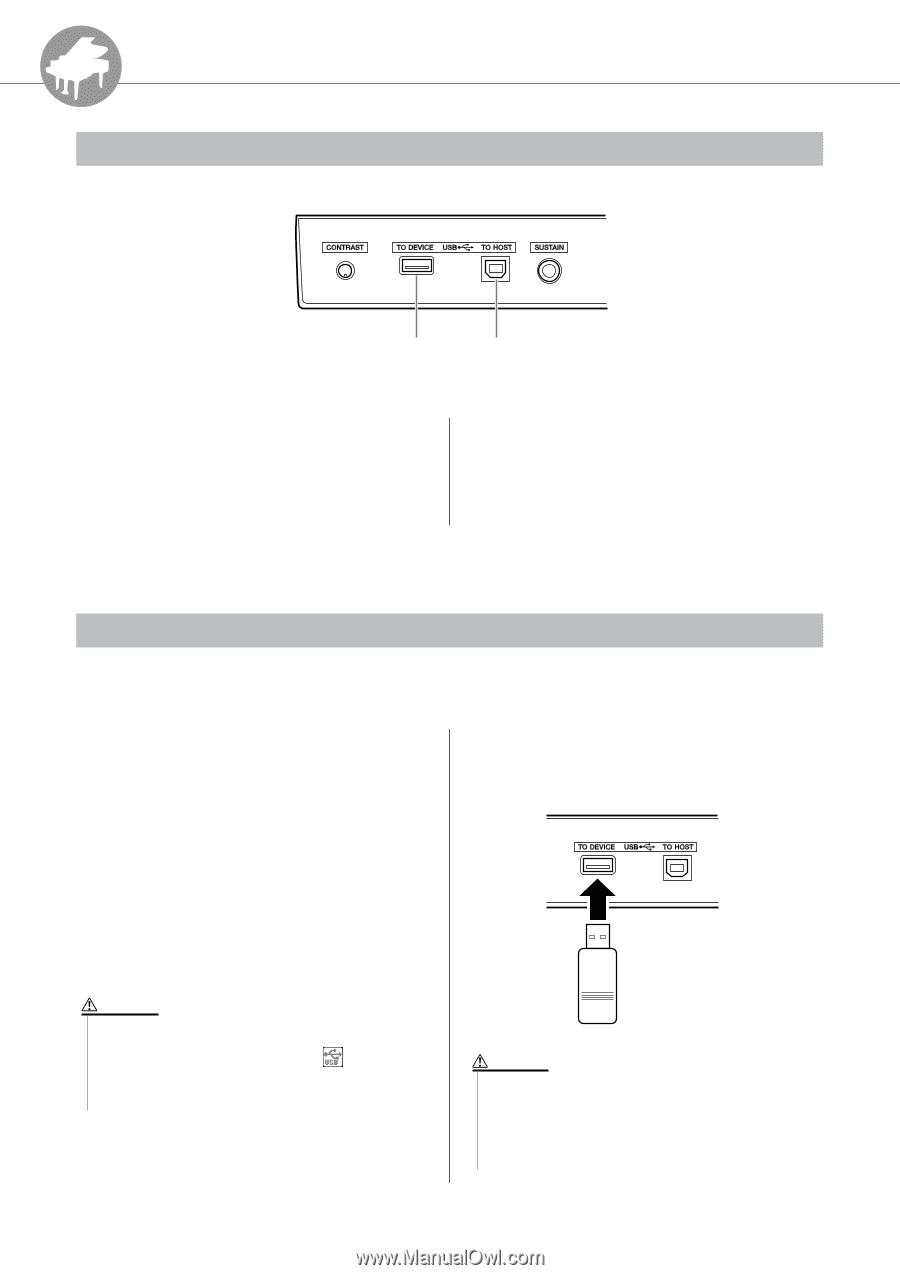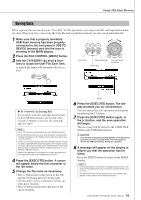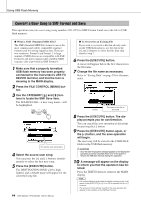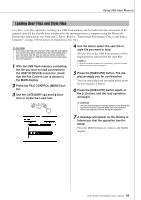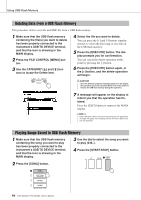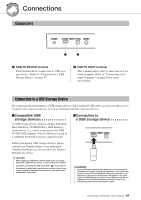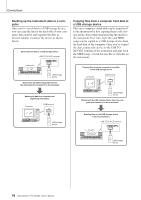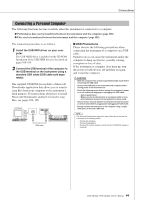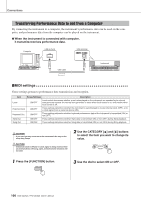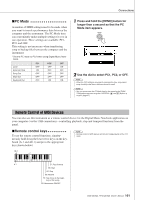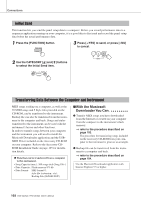Yamaha YPG-625 Owner's Manual - Page 97
Connections, Connectors, Connection to a USB Storage Device - power supply
 |
View all Yamaha YPG-625 manuals
Add to My Manuals
Save this manual to your list of manuals |
Page 97 highlights
R e eferenc Connections Connectors q w q USB TO DEVICE terminal This terminal allows connection to USB storage devices. Refer to "Connection to a USB Storage Device" on page 97. w USB TO HOST terminal This terminal allows direct connection to a personal computer. Refer to "Connecting a Personal Computer" on page 99 for more information. Connection to a USB Storage Device By connecting the instrument to a USB storage device with a standard USB cable, you can save data you've created to the connected device, as well as read data from the connected device. ■Compatible USB storage devices A USB storage device, such as a floppy disk drive, hard disk drive, CD-ROM drive, flash memory, reader/writer, etc., can be connected to the USB TO DEVICE terminal. Other USB devices such as a computer keyboard or mouse cannot be used. ■Connection to a USB storage device Before purchasing USB storage devices, please consult your Yamaha dealer, or an authorized Yamaha distributor (see list at end of the Owner's Manual) for advice. CAUTION • Never unplug the USB cable, remove media (such as a floppy disk) from a USB memory device, or turn off the power immedi- ately after connecting the USB cable (while is showing on the display) or while data is being read or written. Doing so can result in failure of the media and corruption of the data on the media and/or instrument. CAUTION • Some USB memory devices may require more current than the instrument can supply, causing the instrument's over-current protection function to be activated and making it impossible to use the device. If this occurs "OverCurrent" will appear in the upper area of the MAIN display. To restore normal operation remove the USB device from the USB TO DEVICE connector and turn the instrument's power off and then back on again. DGX-620/520, YPG-625/525 Owner's Manual 97