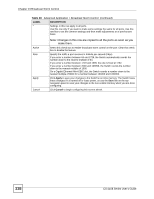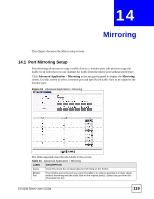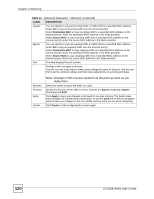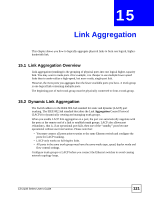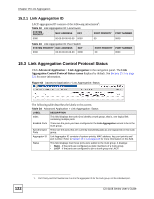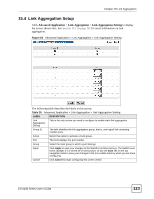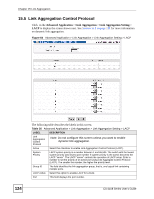ZyXEL ES-2108PWR User Guide - Page 123
Link Aggregation Setup
 |
View all ZyXEL ES-2108PWR manuals
Add to My Manuals
Save this manual to your list of manuals |
Page 123 highlights
Chapter 15 Link Aggregation 15.4 Link Aggregation Setup Click Advanced Application > Link Aggregation > Link Aggregation Setting to display the screen shown next. See Section 15.1 on page 121 for more information on link aggregation. Figure 63 Advanced Application > Link Aggregation > Link Aggregation Setting The following table describes the labels in this screen. Table 35 Advanced Application > Link Aggregation > Link Aggregation Setting LABEL DESCRIPTION Link Aggregation Setting This is the only screen you need to configure to enable static link aggregation. Group ID The field identifies the link aggregation group, that is, one logical link containing multiple ports. Active Select this option to activate a trunk group. Port This field displays the port number. Group Select the trunk group to which a port belongs. Apply Click Apply to save your changes to the Switch's run-time memory. The Switch loses these changes if it is turned off or loses power, so use the Save link on the top navigation panel to save your changes to the non-volatile memory when you are done configuring. Cancel Click Cancel to begin configuring this screen afresh. ES-2108 Series User's Guide 123