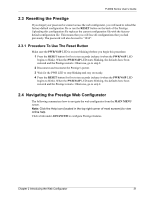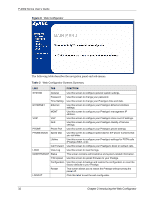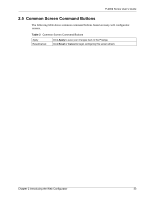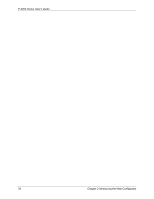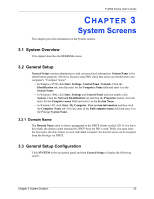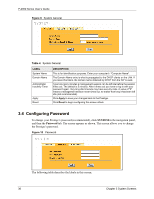ZyXEL P-2002 User Guide - Page 31
Resetting the Prestige, Navigating the Prestige Web Configurator
 |
View all ZyXEL P-2002 manuals
Add to My Manuals
Save this manual to your list of manuals |
Page 31 highlights
P-2002 Series User's Guide 2.3 Resetting the Prestige If you forget your password or cannot access the web configurator, you will need to reload the factory-default configuration file or use the RESET button on the back of the Prestige. Uploading this configuration file replaces the current configuration file with the factorydefault configuration file. This means that you will lose all configurations that you had previously. The password will also be reset to "1234". 2.3.1 Procedure To Use The Reset Button Make sure the PWR/VoIP LED is on (not blinking) before you begin this procedure. 1 Press the RESET button for five to ten seconds (release it when the PWR/VoIP LED begins to blink). When the PWR/VoIP LED starts blinking, the defaults have been restored and the Prestige restarts. Otherwise, go to step 2. 2 Disconnect and reconnect the Prestige's power. 3 Wait for the PWR LED to stop blinking and stay on steady. 4 Press the RESET button for five to ten seconds (release it when the PWR/VoIP LED begins to blink). When the PWR/VoIP LED starts blinking, the defaults have been restored and the Prestige restarts. Otherwise, go to step 2. 2.4 Navigating the Prestige Web Configurator The following summarizes how to navigate the web configurator from the MAIN MENU screen. Note: Click the Help icon (located in the top right corner of most screens) to view online help. Click a link under ADVANCED to configure Prestige features. Chapter 2 Introducing the Web Configurator 31