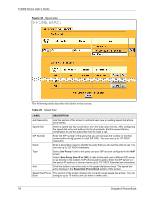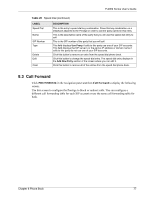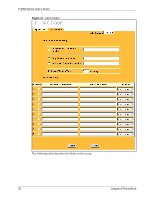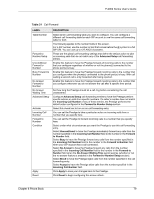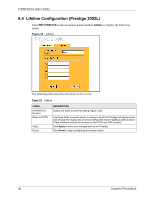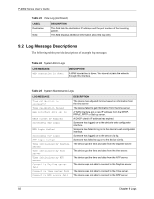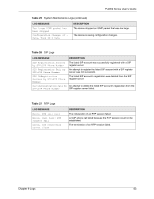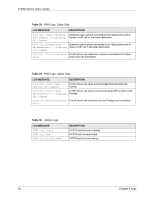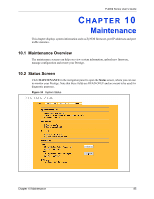ZyXEL P-2002 User Guide - Page 81
ZyXEL P-2002 Manual
 |
View all ZyXEL P-2002 manuals
Add to My Manuals
Save this manual to your list of manuals |
Page 81 highlights
P-2002 Series User's Guide CHAPTER 9 Logs This chapter contains information about the Prestige's Logs screen. Refer to the Appendices for example log message explanations. 9.1 Viewing Logs The web configurator allows you to look at all of the Prestige's logs in one location. Click LOGS in the navigation panel to open the View Log screen. Use the View Log screen to display the Prestige's logs. Log entries in red indicate system error logs. Once the log table is full, old logs are deleted as new logs are created. Click a column heading to sort the entries. A triangle indicates ascending or descending sort order. Figure 33 View Log The following table describes the labels in this screen. Table 23 View Log LABEL Display Refresh Clear Log Time Message Source DESCRIPTION Select All Logs to view all of the Prestige's logs. Select System Maintenance to view the Prestige's maintenance logs. Select System Error to view the Prestige's error logs. Select SIP to view Session Initiation Protocol logs. Select RTP to view Real time Transport Protocol logs. Select FSM to view Finite State Machine logs. These logs record phone actions. Click Refresh to renew the log screen. Click Clear Log to delete all the logs. This field displays the time the log was recorded. To configure the Prestige's time and date, see Chapter 3 on page 35. This field states the reason for the log. This field lists the source IP address and the port number of the incoming packet. Chapter 9 Logs 81