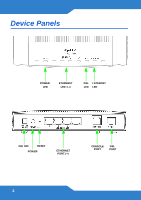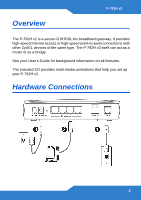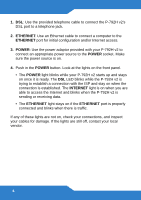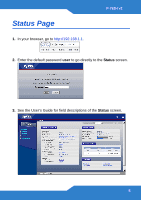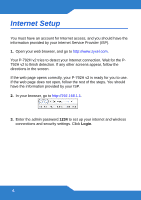ZyXEL P-792H v2 Quick Start Guide
ZyXEL P-792H v2 Manual
 |
View all ZyXEL P-792H v2 manuals
Add to My Manuals
Save this manual to your list of manuals |
ZyXEL P-792H v2 manual content summary:
- ZyXEL P-792H v2 | Quick Start Guide - Page 1
P-792H v2 G.SHDSL.bis Broadband Gateway Version 3.70 Edition 1, 04/2010 DEFAULT LOGIN DETAILS IP Address: http://192.168.1.1 Admin Password: 1234 User Password: user www.zyxel.com Copyright 2010 ZyXEL Communications Corporation - ZyXEL P-792H v2 | Quick Start Guide - Page 2
Device Panels POWER LED ETHERNET LED 1-4 DSL INTERNET LED LED ON/OFF RESET POWER ETHERNET PORT1-4 CONSOLE PORT DSL PORT 2 - ZyXEL P-792H v2 | Quick Start Guide - Page 3
Overview P-792H v2 The P-792H v2 is a secure G.SHDSL.bis broadband gateway. It provides high-speed Internet access or high-speed point-to-point connections with other ZyXEL devices of the same type. The P-792H v2 itself can act as a router or as a bridge. See your User's Guide for background - ZyXEL P-792H v2 | Quick Start Guide - Page 4
a telephone jack. 2. ETHERNET: Use an Ethernet cable to connect a computer to the ETHERNET port for initial configuration and/or Internet access. 3. POWER: Use the power adaptor provided with your P-792H v2 to connect an appropriate power source to the POWER socket. Make sure the power source is on - ZyXEL P-792H v2 | Quick Start Guide - Page 5
Status Page 1. In your browser, go to http://192.168.1.1. P-792H v2 2. Enter the default password user to go directly to the Status screen. 3. See the User's Guide for field descriptions of the Status screen. 5 - ZyXEL P-792H v2 | Quick Start Guide - Page 6
Internet access, and you should have the information provided by your Internet Service Provider (ISP). 1. Open your web browser, and go to http://www.zyxel.com. Your P-792H v2 tries to detect your Internet connection. Wait for the P792H v2 to finish detection. If any other screens appear, follow the - ZyXEL P-792H v2 | Quick Start Guide - Page 7
P-792H v2 4. When you login the for first time, it is recommended that you change the default password. Follow the directions in this screen to do so. 5. Click Go to Wizard setup. Then, click Apply. 7 - ZyXEL P-792H v2 | Quick Start Guide - Page 8
6. Click INTERNET SETUP. Wait while your P-792H v2 tries to detect your DSL connection. 7. Follow the directions in the wizard. Do not change default settings if your ISP did not provide information. 8 - ZyXEL P-792H v2 | Quick Start Guide - Page 9
name and password, make sure you type it correctly. In addition, if you are not sure which encapsulation your ISP uses, contact your ISP. c. If you are using a new Internet account, contact your ISP to make sure it is active. d. If you still have problems, see Troubleshooting in the User's Guide. 9 - ZyXEL P-792H v2 | Quick Start Guide - Page 10
Viewing Certification(s) • Go to www.zyxel.com. • Select your product from the drop-down list box on the ZyXEL home page to go to that product's page. • Select the certification you wish to view from this page. 10
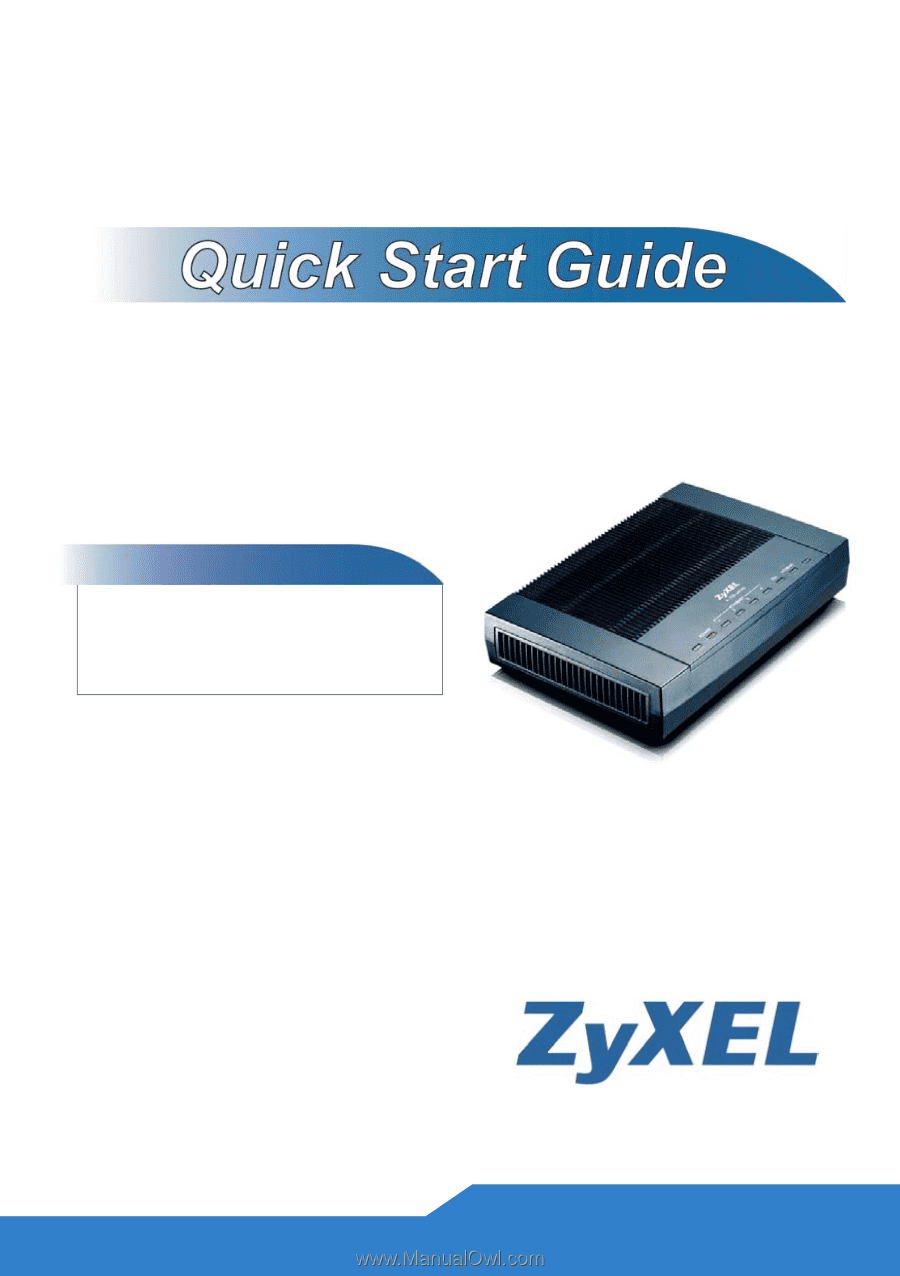
www.zyxel.com
G.SHDSL.bis Broadband
Gateway
Version 3.70
Edition 1, 04/2010
P-792H v2
DEFAULT LOGIN DETAILS
IP Address:
Admin Password:
1234
User Password:
user
Copyright 2010
ZyXEL Communications Corporation