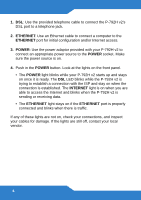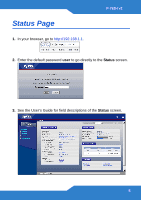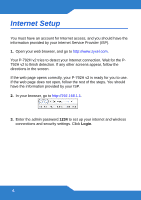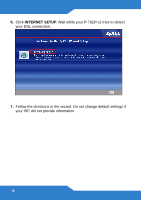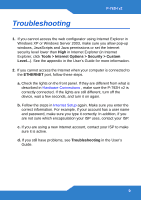ZyXEL P-792H v2 Quick Start Guide - Page 9
Troubleshooting
 |
View all ZyXEL P-792H v2 manuals
Add to My Manuals
Save this manual to your list of manuals |
Page 9 highlights
Troubleshooting P-792H v2 1. If you cannot access the web configurator using Internet Explorer in Windows XP or Windows Server 2003, make sure you allow pop-up windows, JavaScripts and Java permissions or set the Internet security level lower than High in Internet Explorer (in Internet Explorer, click Tools > Internet Options > Security > Custom Level...). See the appendix in the User's Guide for more information. 2. If you cannot access the Internet when your computer is connected to the ETHERNET port, follow these steps. a. Check the lights on the front panel. If they are different from what is described in Hardware Connections , make sure the P-792H v2 is correctly connected. If the lights are still different, turn off the device, wait a few seconds, and turn it on again. b. Follow the steps in Internet Setup again. Make sure you enter the correct information. For example, if your account has a user name and password, make sure you type it correctly. In addition, if you are not sure which encapsulation your ISP uses, contact your ISP. c. If you are using a new Internet account, contact your ISP to make sure it is active. d. If you still have problems, see Troubleshooting in the User's Guide. 9