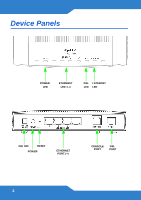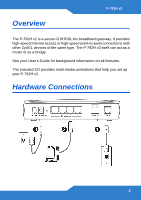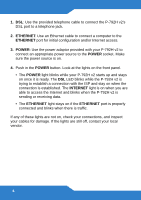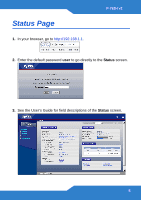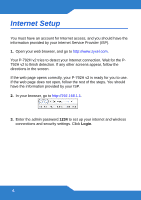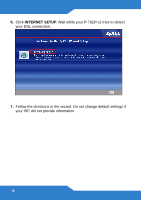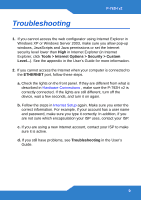ZyXEL P-792H v2 Quick Start Guide - Page 6
Internet Setup
 |
View all ZyXEL P-792H v2 manuals
Add to My Manuals
Save this manual to your list of manuals |
Page 6 highlights
Internet Setup You must have an account for Internet access, and you should have the information provided by your Internet Service Provider (ISP). 1. Open your web browser, and go to http://www.zyxel.com. Your P-792H v2 tries to detect your Internet connection. Wait for the P792H v2 to finish detection. If any other screens appear, follow the directions in the screen. If the web page opens correctly, your P-792H v2 is ready for you to use. If the web page does not open, follow the rest of the steps. You should have the information provided by your ISP. 2. In your browser, go to http://192.168.1.1. 3. Enter the admin password 1234 to set up your internet and wireless connections and security settings. Click Login. 6

6
Internet Setup
You must have an account for Internet access, and you should have the
information provided by your Internet Service Provider (ISP).
1.
Open your web browser, and go to
.
Your P-792H v2 tries to detect your Internet connection. Wait for the P-
792H v2 to finish detection. If any other screens appear, follow the
directions in the screen.
If the web page opens correctly, your P-792H v2 is ready for you to use.
If the web page does not open, follow the rest of the steps. You should
have the information provided by your ISP.
2.
In your browser, go to
.
3.
Enter the admin password
1234
to set up your internet and wireless
connections and security settings. Click
Login
.