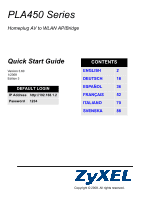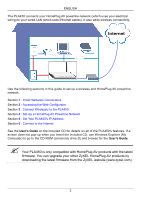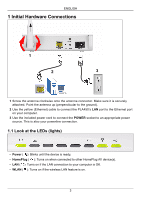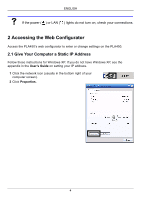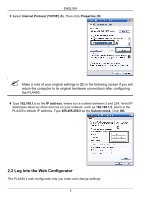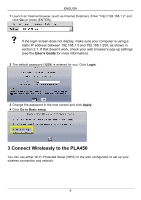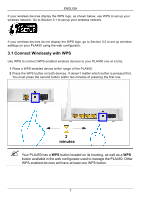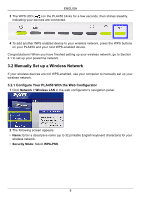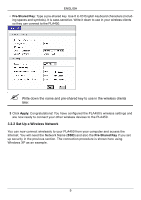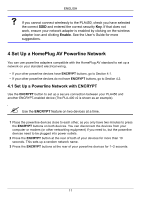ZyXEL PLA450 v2 Quick Start Guide - Page 6
Connect Wirelessly to the PLA450, User's Guide
 |
View all ZyXEL PLA450 v2 manuals
Add to My Manuals
Save this manual to your list of manuals |
Page 6 highlights
ENGLISH 1 Launch an Internet browser (such as Internet Explorer). Enter "http://192.168.1.2" and click Go (or press [ENTER]). V If the login screen does not display, make sure your computer is using a static IP address between 192.168.1.3 and 192.168.1.254, as shown in section 2.1. If that doesn't work, check your web browser's pop-up settings (see the User's Guide for more information). 2 The default password (1234) is entered for you. Click Login. 3 Change the password in the next screen and click Apply. 4 Click Go to Basic setup. 3 Connect Wirelessly to the PLA450 You can use either Wi-Fi Protected Setup (WPS) or the web configurator to set up your wireless connection and network. 6

ENGLISH
6
1
Launch an Internet browser (such as Internet Explorer). Enter “http://192.168.1.2” and
click
Go
(or press [ENTER]).
If the login screen does not display, make sure your computer is using a
static IP address between 192.168.1.3 and 192.168.1.254, as shown in
section 2.1. If that doesn’t work, check your web browser’s pop-up settings
(see the
User’s Guide
for more information).
2
The default password (
1234
) is entered for you. Click
Login
.
3
Change the password in the next screen and click
Apply
.
4
Click
Go to Basic setup
.
3 Connect Wirelessly to the PLA450
You can use either Wi-Fi Protected Setup (WPS) or the web configurator to set up your
wireless connection and network.