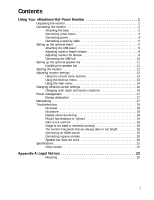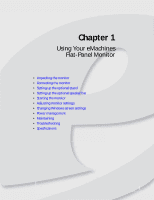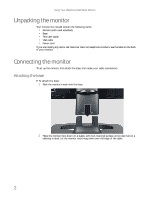eMachines E22T6W User Manual
eMachines E22T6W Manual
 |
View all eMachines E22T6W manuals
Add to My Manuals
Save this manual to your list of manuals |
eMachines E22T6W manual content summary:
- eMachines E22T6W | User Manual - Page 1
Flat Panel Monitor User Guide - eMachines E22T6W | User Manual - Page 2
- eMachines E22T6W | User Manual - Page 3
Contents Using Your eMachines Flat-Panel Monitor 1 Unpacking 16 Power management 17 Energy declaration 17 Maintaining 17 Troubleshooting 18 No power 18 No picture 18 Display colors Connecting an HDMI source 20 Connecting a game console 20 Speaker bar does not work 20 Specifications 21 Video - eMachines E22T6W | User Manual - Page 4
Contents ii - eMachines E22T6W | User Manual - Page 5
1 Using Your eMachines Flat-Panel Monitor • Unpacking the monitor • Connecting the monitor • Setting up the optional stand • Setting up the optional speaker bar • Starting the monitor • Adjusting monitor settings • Changing Windows screen settings • Power management • Maintaining • Troubleshooting - eMachines E22T6W | User Manual - Page 6
Using Your eMachines Flat-Panel Monitor Unpacking the monitor Your monitor box should contain the following items: • Monitor (with neck attached) • Base • This User Guide • VGA cable • Power cord If you are missing any items, call Customer Care. For telephone numbers, see the label on the back of - eMachines E22T6W | User Manual - Page 7
www.emachines.com 3 Tighten the thumbscrew under the base with your fingers or a flat screwdriver under the base to secure the neck into place. Connecting video inputs To connect video sources to your monitor: 1 Position your computer and the monitor so you can reach the back of each. Tip When using - eMachines E22T6W | User Manual - Page 8
Using Your eMachines Flat-Panel Monitor Connect the blue VGA video cable to the blue VGA video connector under the back of the display. 3 Make sure that your computer is turned off, then connect the other end of the video cable to the matching video port on the back of your computer. Connecting - eMachines E22T6W | User Manual - Page 9
www.emachines.com Connecting a security cable You can secure your monitor to your computer desk (or to another heavy object) with a cable lock (such as a Kensington™ lock). To connect a cable lock, follow the cable lock's instructions to connect it to the lock slot on the back of your monitor (cable - eMachines E22T6W | User Manual - Page 10
Using Your eMachines Flat-Panel Monitor 4 Remove the four small screws from the back of the LCD panel. Save the four screws. Screw Screw Screw 5 Slide the adjustable - eMachines E22T6W | User Manual - Page 11
www.emachines.com 7 With the stand facing you, press the mounting bracket lever to the left and hold it, then remove the bracket from the stand. 8 Attach - eMachines E22T6W | User Manual - Page 12
Using Your eMachines Flat-Panel Monitor 10 Press the bracket lever to the right and hold it, then lower the neck into place and release the lever. Adjusting - eMachines E22T6W | User Manual - Page 13
www.emachines.com 2 Insert a Phillips screwdriver through the access hole in the base and onto the height tension screw (on the back of the stand, in the - eMachines E22T6W | User Manual - Page 14
eMachines Flat screen at an ideal 15° to 20° viewing angle for most desktop displays. If the display has multiple users, the screen height should be USB ports, you need to connect the hub to a power outlet and to your computer. To connect your USB stand's built-in USB hub: 1 Plug the included USB - eMachines E22T6W | User Manual - Page 15
www.emachines.com Setting up the optional speaker bar Power/Volume control Kensington lock slot Headphone jack the speaker bar. 3 Connect the speaker bar's USB power cord to any available USB port on your computer. 4 Connect the speaker bar's headphone (green) and microphone (pink) cables to your - eMachines E22T6W | User Manual - Page 16
Using Your eMachines Flat-Panel Monitor 6 Turn on the speaker bar by Turn on your computer. Allow about 10 seconds for the display image to appear. If the power LED is orange or you do not see a display image, check the connections. For more troubleshooting information, see "Troubleshooting" on page - eMachines E22T6W | User Manual - Page 17
www.emachines.com Adjusting monitor settings Use the monitor controls (located on the monitor itself) and computer controls (accessible through Windows) to adjust the display image. For more information about computer controls, see "Changing Windows screen settings" on page 16. Using the eTouch - eMachines E22T6W | User Manual - Page 18
Using Your eMachines Flat-Panel Monitor 2 To use an eTouch button, lightly touch it. For adjusting a setting's values, you can touch and hold the buttons as you would - eMachines E22T6W | User Manual - Page 19
www.emachines.com 6 Touch (Back) to return to a previous menu. 7 When you have finished than that, use this option to turn off the Resolution Reminder. For information on changing your computer's display resolution, see "Changing color depth and screen resolution" on page 16. Information-Displays - eMachines E22T6W | User Manual - Page 20
eMachines Color depth is the number of colors your computer uses to display images on your monitor. or "jumpy," especially after you have played a game or run a video-intensive program, check the the screen, click Start, then click Help and Support. Type adjusting monitor settings in the Search Help - eMachines E22T6W | User Manual - Page 21
www.emachines.com Power management Energy declaration When connected to a computer that supports the VESA Display Power Management Signaling (DPMS) Protocol, the monitor can conserve significant energy by reducing power consumption during periods of non-use. When your computer goes into the - eMachines E22T6W | User Manual - Page 22
notebook supports dual displays, you can use both your notebook's display and this monitor in extended desktop multi-monitor mode. See Windows Help to learn how to enable multiple monitors. • You can also use this monitor as your primary monitor and not use the notebook's screen. Notebook computers - eMachines E22T6W | User Manual - Page 23
.emachines.com) for updated video drivers for your computer. You can also go directly to your video card's support Web site for the most up-to-date video drivers. The Web sites for the major video card manufacturers are: ATI®: www.ati.com Intel®: www.intel.com Nvidia®: www.nvidia.com • If your games - eMachines E22T6W | User Manual - Page 24
display, contact eMachines Customer Care to Important Although the HDMI interface supports audio, no audio is sent cable you need, see your gaming console's documentation. Speaker bar port on the back of your computer. • Make sure that the volume, see the device's user guide. To adjust the volume in - eMachines E22T6W | User Manual - Page 25
obligation. Many products for eMachines and its subsidiaries are custom engineered by our suppliers to eMachines specifications and may vary (VGA): 15-pin mini d-sub VGA ■ Digital (DVI-D): 24-pin DVD-D (supports 480p, 720p, and 1080i). Includes HDCP (High-bandwidth Digital Content Protection) ■ AC - eMachines E22T6W | User Manual - Page 26
Using Your eMachines Flat-Panel Monitor Video modes Your monitor supports several video modes. If you do not use the best mode for the monitor, the display image may look slightly "fuzzy." Mode Resolution Horizontal Vertical - eMachines E22T6W | User Manual - Page 27
Appendix A Legal Notices • Important safety information • Environmental information • Regulatory compliance statements • Notices 23 - eMachines E22T6W | User Manual - Page 28
this product, it is important that the safety instructions marked on the product and in the documentation are followed. Setting up To prevent electric shock, never remove the cover. No user serviceable parts inside. Refer servicing to qualified service personnel. ■ Do not walk on the power cord or - eMachines E22T6W | User Manual - Page 29
emachines recyclable, and reusable. You can do your part for the environment by following these simple steps the Customer Care number listed in your product's user guide and we will be glad to help you with your and used in accordance with the instructions, may cause harmful interference to radio - eMachines E22T6W | User Manual - Page 30
® Partner, eMachines has determined that this product meets the ENERGY STAR guidelines for energy efficiency when used with a computer equipped with part of it may be reproduced or transmitted by any means or in any form, without prior consent in writing from Gateway. The information in this manual - eMachines E22T6W | User Manual - Page 31
- eMachines E22T6W | User Manual - Page 32
MAN E22T6W USR GDE R0 5/07

Flat Panel Monitor
User Guide