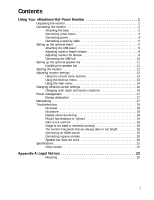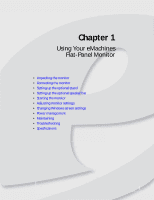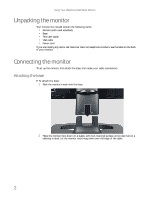eMachines E22T6W User Manual - Page 7
Connecting video inputs - computers
 |
View all eMachines E22T6W manuals
Add to My Manuals
Save this manual to your list of manuals |
Page 7 highlights
www.emachines.com 3 Tighten the thumbscrew under the base with your fingers or a flat screwdriver under the base to secure the neck into place. Connecting video inputs To connect video sources to your monitor: 1 Position your computer and the monitor so you can reach the back of each. Tip When using the optional speaker bar (described in "Setting up the optional speaker bar" on page 11), we recommend that you use the included right-angle VGA cable for the video connection so the speaker bar does not obstruct the cable. If you are using a DVI connection, you can order a right-angle DVI cable from www.gateway.com. 2 If your computer has a digital video connector (DVI), connect a DVI video cable (not included) to the white connector under the back of the display. You can buy a DVI video cable from www.gateway.com. - OR - 3