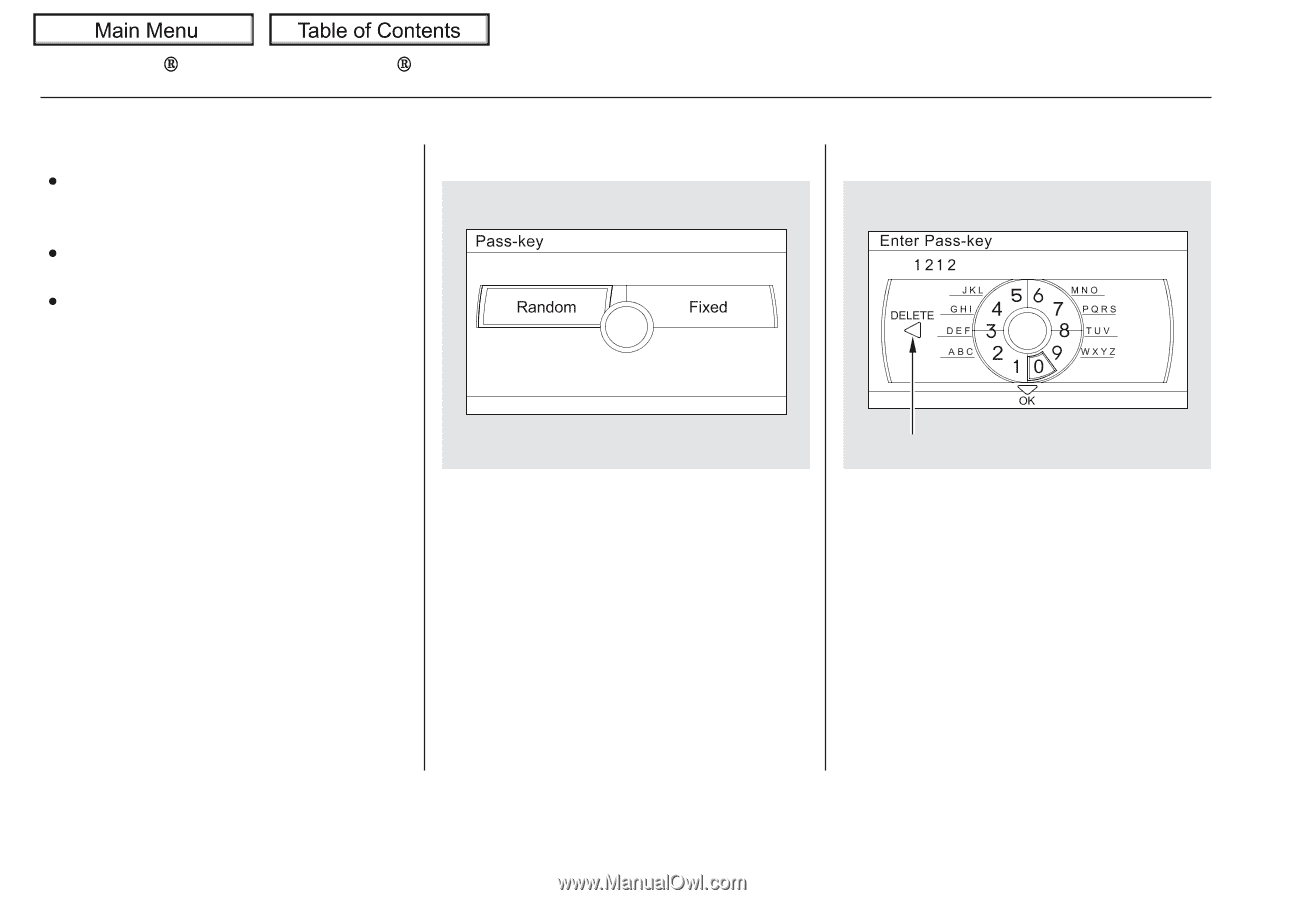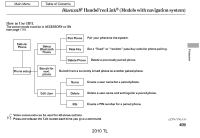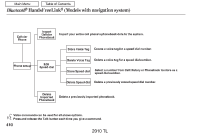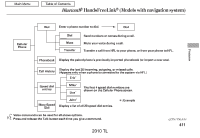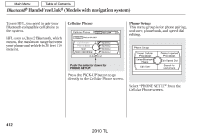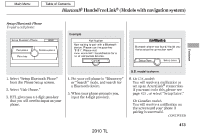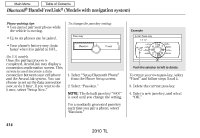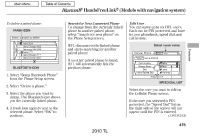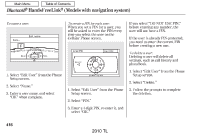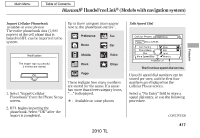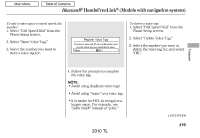2010 Acura TL Owner's Manual - Page 417
2010 Acura TL Manual
Page 417 highlights
Bluetooth HandsFreeLink (Models with navigation system) Phone pairing tips To change the pass-key setting: Example You cannot pair your phone while the vehicle is moving. Up to six phones can be paired. Your phone's battery may drain faster when it is paired to HFL. On U.S. models Once the pairing process is completed, AcuraLink may display a connection confirmation screen. This screen is used to create a data connection between your cell phone and the AcuraLink system. You can choose to set up the data connection now, or do it later. If you want to do it now, select ''Setup Now.'' Push the selector to left to delete. 1. Select ''Setup Bluetooth Phone'' from the Phone Setup screen. 2. Select ''Pass-key.'' NOTE: The default pass-key ''0000'' is used until you change the setting. For a randomly generated pass-key each time you pair a phone, select ''Random.'' To create your own pass-key, select ''Fixed'' and follow steps 3 and 4. 3. Delete the current pass-key. 4. Enter a new pass-key, and select ''OK.'' 414 2010 TL