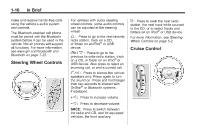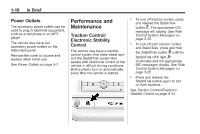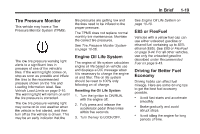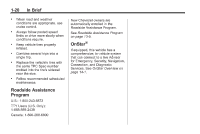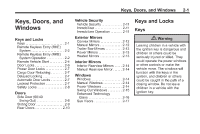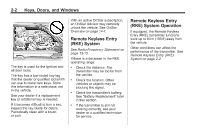2014 Chevrolet Express 2500 Cargo Owner Manual - Page 23
2014 Chevrolet Express 2500 Cargo Manual
Page 23 highlights
In Brief If equipped with cruise control, use the following buttons: 1-17 Navigation System If the vehicle has a navigation system, there is a separate infotainment manual that includes information on the radio, audio players, and navigation system. The navigation system provides detailed maps of most major freeways and roads. After a destination has been set, the system provides turn-by-turn instructions for reaching the destination. In addition, the system can help locate a variety of points of interest (POIs), such as banks, airports, restaurants, and more. I: Press to turn the system on or off. The indicator light on the button turns on when cruise control is turned on and goes off when cruise is turned off. +RES: Press briefly to make the vehicle resume to a previously set speed, or press and hold to accelerate. If cruise control is already active, use to increase vehicle speed. SET−: Press briefly to set the speed and activate cruise control. If cruise control is already active, use to decrease vehicle speed. To clean the camera lens, located above the license plate, rinse it with water and wipe it with a soft cloth. See Rear Vision Camera (RVC) on page 9-39. Ultrasonic Parking Assist If equipped, this system uses sensors on the rear bumper to assist with parking and avoiding objects while in R (Reverse). It operates at speeds less than 8 km/h (5 mph). Ultrasonic Rear Parking Assist (URPA) uses audible beeps to provide distance and system information. Keep the sensors on the vehicle's rear bumper clean to ensure proper operation. See Ultrasonic Parking Assist on page 9-38. Press to disengage cruise control without erasing the set speed from memory. See Cruise Control on page 9-35. [: Rear Vision Camera (RVC) If equipped, the RVC displays a view of the area behind the vehicle when the vehicle is shifted into R (Reverse). The display will appear on either the inside rearview mirror or navigation screen, if equipped.