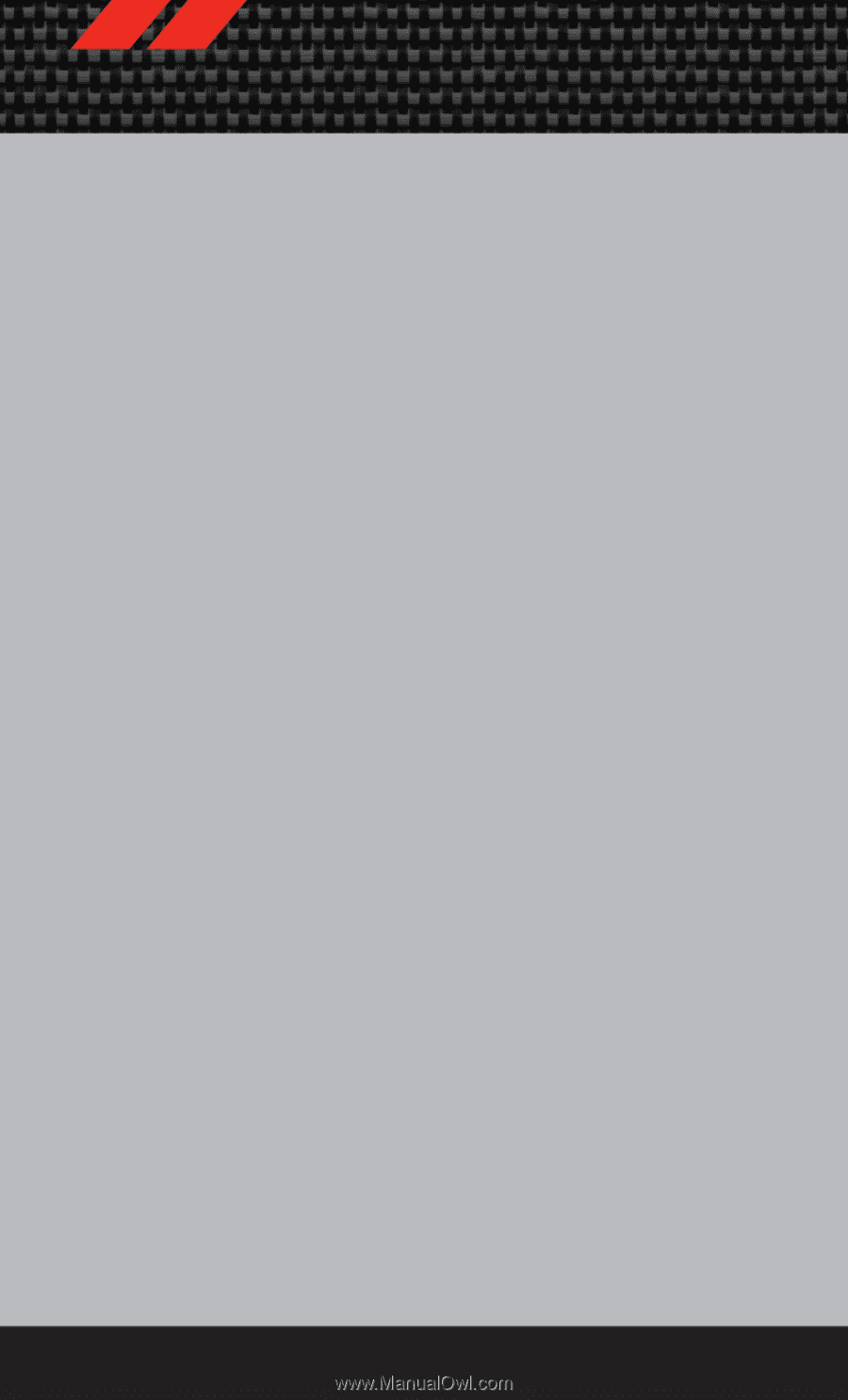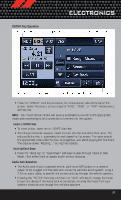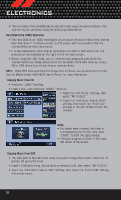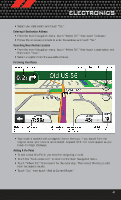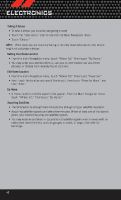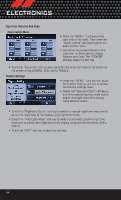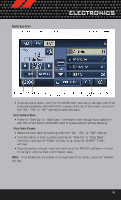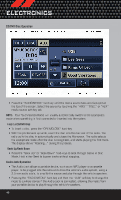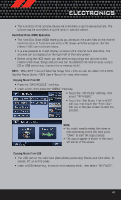2012 Dodge Challenger User Guide SRT8 - Page 44
2012 Dodge Challenger Manual
Page 44 highlights
ELECTRONICS Taking A Detour • To take a detour you must be navigating a route • Touch the "back arrow" icon to return to the Main Navigation menu. • Touch "Detour." NOTE: If the route you are currently taking is the only reasonable option, the device might not calculate a detour. Setting Your Home Location • From the main Navigation menu, touch "Where To?," then touch "Go Home." • You may enter your address directly, use your current location as your home address, or choose from recently found locations. Edit Home Location • From the main Navigation menu, touch "Where To?," then touch "Favorites." • Next, touch the location you would like to edit, then touch "Press for More," and then "Edit." Go Home • A Home location must be saved in the system. From the Main Navigation menu, touch "Where To?," then touch "Go Home." Acquiring Satellites • The GPS Satellite strength bars indicate the strength of your satellite reception. • Acquiring satellite signals can take a few minutes. When at least one of the bars is green, your device has acquired satellite signals. • You may experience delays in acquisition of satellite signals when in areas with an obstructed view to the sky, such as garages, tunnels, or large cities with tall buildings. 42