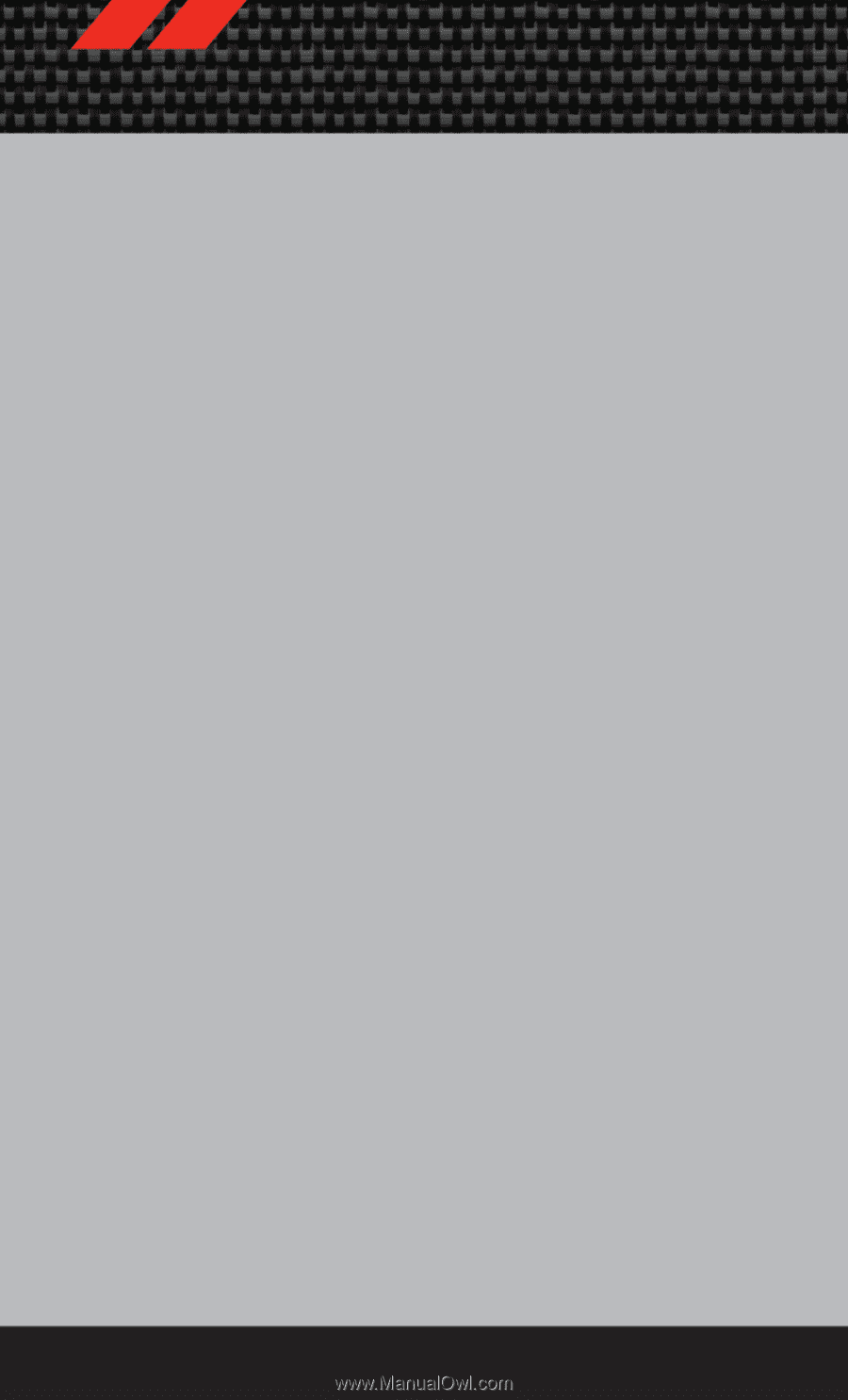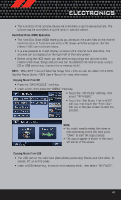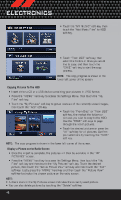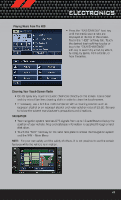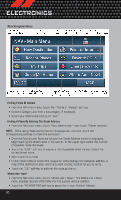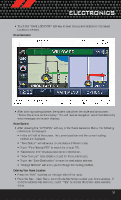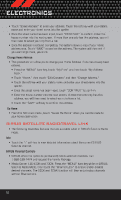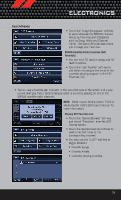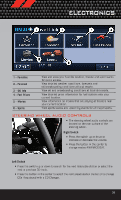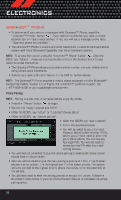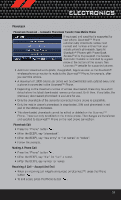2012 Dodge Challenger User Guide SRT8 - Page 54
2012 Dodge Challenger Manual
Page 54 highlights
ELECTRONICS • Touch "Street Address" to enter your address. Touch the soft-key with your state's name and enter your street name into the speller. • Once the street name has been input, touch "CONTINUE" to confirm. Enter the house number into the next screen. If more than one city has this address, you will then need to select your city from a list. • Once the address is entered completely, the system shows a map of your home address area. Touch "SAVE" to confirm the address. The system will then ask if you want to go there, yes or no. Change Home Address • This procedure will allow you to change your Home Address if one has already been entered. • Press the "MENU" hard-key, touch "My Files" and then touch "My Address Book." • Touch "Home," then touch "Edit Contacts" and then "Change Address." • Touch the soft-key with your state's name and enter your street name into the speller. • Once the street name has been input, touch "CONTINUE" to confirm. • Enter the house number into the next screen. If more than one city has this address, you will then need to select your city from a list. • Touch the "SAVE" soft-key to confirm the address. Go Home • From the NAV main menu, touch "Guide Me Home" when you want to route to your home destination. SIRIUS SATELLITE RADIO/TRAVEL LINK • The following describes features that are available when in SIRIUS Satellite Radio mode. Info • Touch the "i" soft-key to view detailed information about the current SIRIUS Satellite channel. SIRIUS Parental Controls • SIRIUS offers the option to permanently block selected channels. Call 1-888-539-7474 and request the Family Package. • Media Center 430/430N and 730N: Press the "MENU" hard-key while in SIRIUS Satellite Radio Mode, then touch the "Channel Lock" to enable and/or disable desired channels. The SEEK and SCAN function will then only display channels without Channel lock. 52