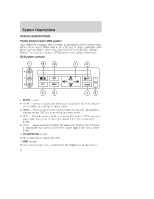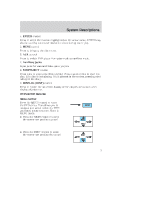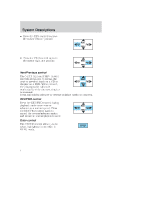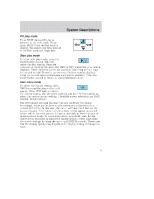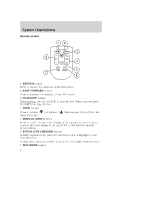2004 Ford Freestar DVD Supplement 2nd Printing - Page 2
2004 Ford Freestar Manual
Page 2 highlights
System Descriptions System Descriptions SYSTEM DESCRIPTIONS Family Entertainment DVD system Your vehicle is equipped with a Family Entertainment DVD System which allows you to watch DVDs, play music CDs, and to plug in and play video game systems. Please review this material to become familiar with the Family Entertainment System (FES) features and safety information. DVD player controls 1. MAIN control • NEXT - Press to access the next track on the CD, the next chapter on the DVD, or to go up in cursor mode. • PREV - Press to access the previous track on the CD, the previous chapter on the DVD, or to go down in cursor mode. • REV - Press to reverse within the active CD track or DVD chapter in play mode. Also press to move the cursor left in the menu active mode. • FWD - Press to advance within the active CD track or DVD chapter in play mode. Also press to move the cursor right in the menu active mode. 2. PLAY/PAUSE control Press to playback or pause the DVD. 3. DIM control Press (+) to increase or (-) to decrease the brightness on the screen. 2