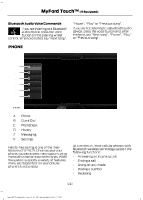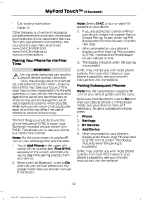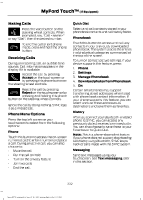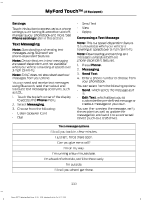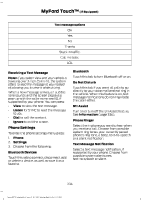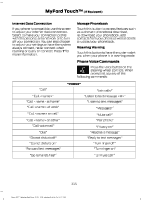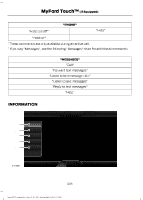2014 Ford Fiesta Owner Manual Printing 2 - Page 334
2014 Ford Fiesta Manual
Page 334 highlights
MyFord Touch™ (If Equipped) • • Call waiting notification Caller ID. Note: Select SYNC, and a six-digit PIN appears on your device. 3. If you are prompted to enter a PIN on your device, it does not support Secure Simple Pairing. To pair, enter the PIN displayed on the touchscreen. Skip the next step. 4. When prompted on your phone's display, confirm that the PIN provided by SYNC matches the PIN displayed on your cellular phone. 5. The display indicates when the pairing is successful. SYNC may prompt you with more phone options. For more information on your phone's capability, see your phone's manual and visit the website. Other features, such as text messaging using Bluetooth and automatic phonebook download, are phone-dependent features. To check your phone's compatibility, see your phone's user manual and visit www.SYNCMyRide.com, www.SYNCMyRide.ca or www.syncmaroute.ca. Pairing Your Phone for the First Time WARNING Driving while distracted can result in loss of vehicle control, crash and injury. We strongly recommend that you use extreme caution when using any device that may take your focus off the road. Your primary responsibility is the safe operation of your vehicle. We recommend against the use of any handheld device while driving and encourage the use of voice-operated systems when possible. Make sure you are aware of all applicable local laws that may affect the use of electronic devices while driving. The first thing you must do to use the phone features of SYNC is to pair your Bluetooth-enabled cellular phone with SYNC. This allows you to use your phone in a hands-free manner. Note: Put the transmission in position P. Turn on your vehicle ignition and the radio. 1. Touch Add Phone in the upper left corner of the touchscreen. Find SYNC appears on the screen, and instructs you to begin the pairing process from your device. 2. Make sure that Bluetooth is set to On and that your cellular phone is in the proper mode. See your phone's manual if necessary. Pairing Subsequent Phones Note: Put the transmission in position P. Turn on your vehicle ignition and the radio. Make sure that Bluetooth is set to On and that your cellular phone is in the proper mode. See your device's manual if necessary. To pair a subsequent phone, press: 1. 2. 3. 4. 5. Phone. Settings. BT Devices. Add Device. When prompted on your phone's display, enter the six-digit PIN provided by SYNC on the screen. The display indicates when the pairing is successful. SYNC may prompt you with more phone options. For more information on your phone's capability, see your phone's manual and visit the website. 331 Fiesta (CCT) Vehicles Built From: 01-04-2013, Vehicles Built Up To: 31-12-2013