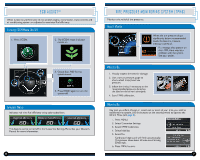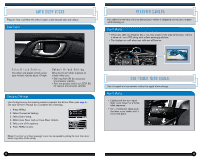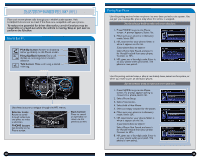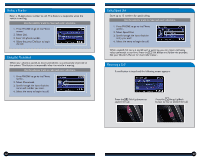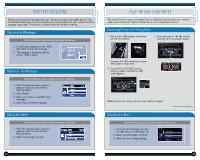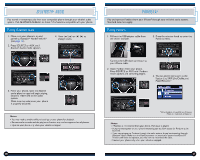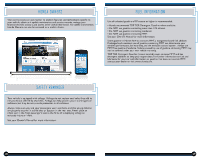2014 Honda Civic 2014 Civic Coupe Technology Reference Guide (LX) - Page 10
2014 Honda Civic Manual
Page 10 highlights
BLUETOOTH ® AUDIO Play stored or streaming audio from your compatible phone through your vehicle's audio system. Visit handsfreelink.honda.com to check if this feature is compatible with your phone. PANDORA ® Play and operate Pandora from your iPhone® through your vehicle's audio system. Standard data rates apply. Playing Bluetooth Audio 1. Make sure your phone is on and paired to Bluetooth® HandsFreeLink® (see page 11). 2. Press SOURCE or AUX until Bluetooth Audio mode appears. 4. Press (9) (:) or (t) (u) to change tracks. Playing Pandora 1. Pull out the USB adapter cable from the center console. 3. Press the selector knob to enter the Pandora menu. 2. Open Pandora from your phone. Press SOURCE or AUX until Pandora mode appears and streaming begins. Connect the USB dock connector to your iPhone cable. 4. You can select items such as the Station List, SKIP, Like/Dislike, and Pause/Resume.* 3. From your phone, open the desired audio player or app and begin playing. Sound is redirected to the audio system. Make sure the volume on your phone is properly adjusted. *Menu functions not available on all phones. iPhone is a trademark of Apple, Inc. Notes: • You may need to enable additional settings on your phone for playback. • Remote audio controls and the play/pause function may not be supported on all phones. • Operate your phone only when your vehicle is stopped. Notes: • If Pandora is not selected from your phone, iPod music is played. • A pop-up may appear on your phone requesting you to allow access for Pandora to be launched. • If you cannot operate Pandora through the audio system, it may be streaming through Bluetooth® Audio. Make sure the Pandora source on your audio system is selected. If Pandora still does not operate, you may have to reconnect the cable. • Connect your phone only when your vehicle is stopped. 16 17