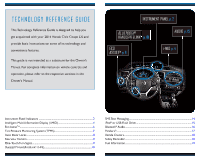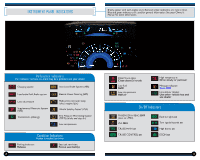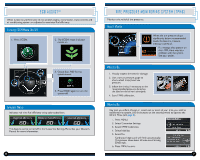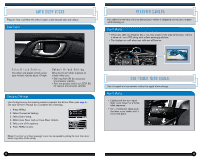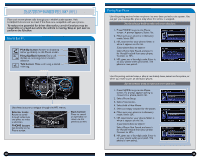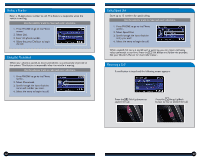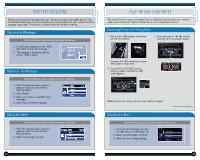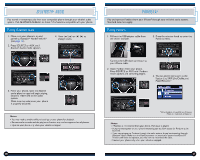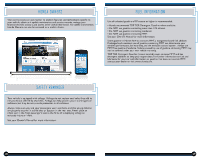2014 Honda Civic 2014 Civic Coupe Technology Reference Guide (LX) - Page 7
2014 Honda Civic Manual
Page 7 highlights
BLUETOOTH ® HANDSFREELINK ® (HFL) Place and receive phone calls through your vehicle's audio system. Visit handsfreelink.honda.com to check if this feature is compatible with your phone. To reduce the potential for driver distraction, certain functions may be inoperable or grayed out while the vehicle is moving. Stop or pull over to perform the function. Pairing Your Phone Use this pairing method when no phone has ever been paired to the system. You can pair your compatible phone only when the vehicle is stopped. Use the selector knob to make and enter selections. 1. Press PHONE to go to the Phone screen. A prompt appears. Select Yes. 2. Make sure your phone is in discovery mode. Select OK. 3. HFL searches for your phone. Select it when it appears on the list. If your phone does not appear: Select Phone Not Found, and search for HandsFreeLink from your phone. Connect to HFL. 4. HFL gives you a four-digit code. Enter it on your phone when prompted. The phone is now paired. Use this pairing method when a phone has already been paired to the system, or when you want to pair an additional phone. Use the selector knob to make and enter selections. 1. Press PHONE to go to the Phone screen. If a prompt appears asking to connect to a phone, select No. 2. Select Phone Setup. 3. Select Connection. 4. Select Add a New Phone 5. Select an empty location for the phone. 6. Make sure your phone is in discovery mode. Select OK. 7. HFL searches for your phone. Select it when it appears on the list. If your phone does not appear: Select Phone Not Found, and search for HandsFreeLink from your phone. Connect to HFL. 8. HFL gives you a four-digit code. Enter it on your phone when prompted. The phone is now paired. How to Use HFL Pick-Up button: Answer an incoming call or go directly to the Phone screen. Hang-Up/Back button: End a call, decline an incoming call, or cancel a selection. Talk button: Make a call using a stored voice tag. Use these buttons to navigate through the HFL menus. Selector knob: Rotate to scroll through selections and press to make a selection. PHONE button: Go directly to the Phone screen. Back button: Press to cancel an operation or return to the previous screen. 10 11