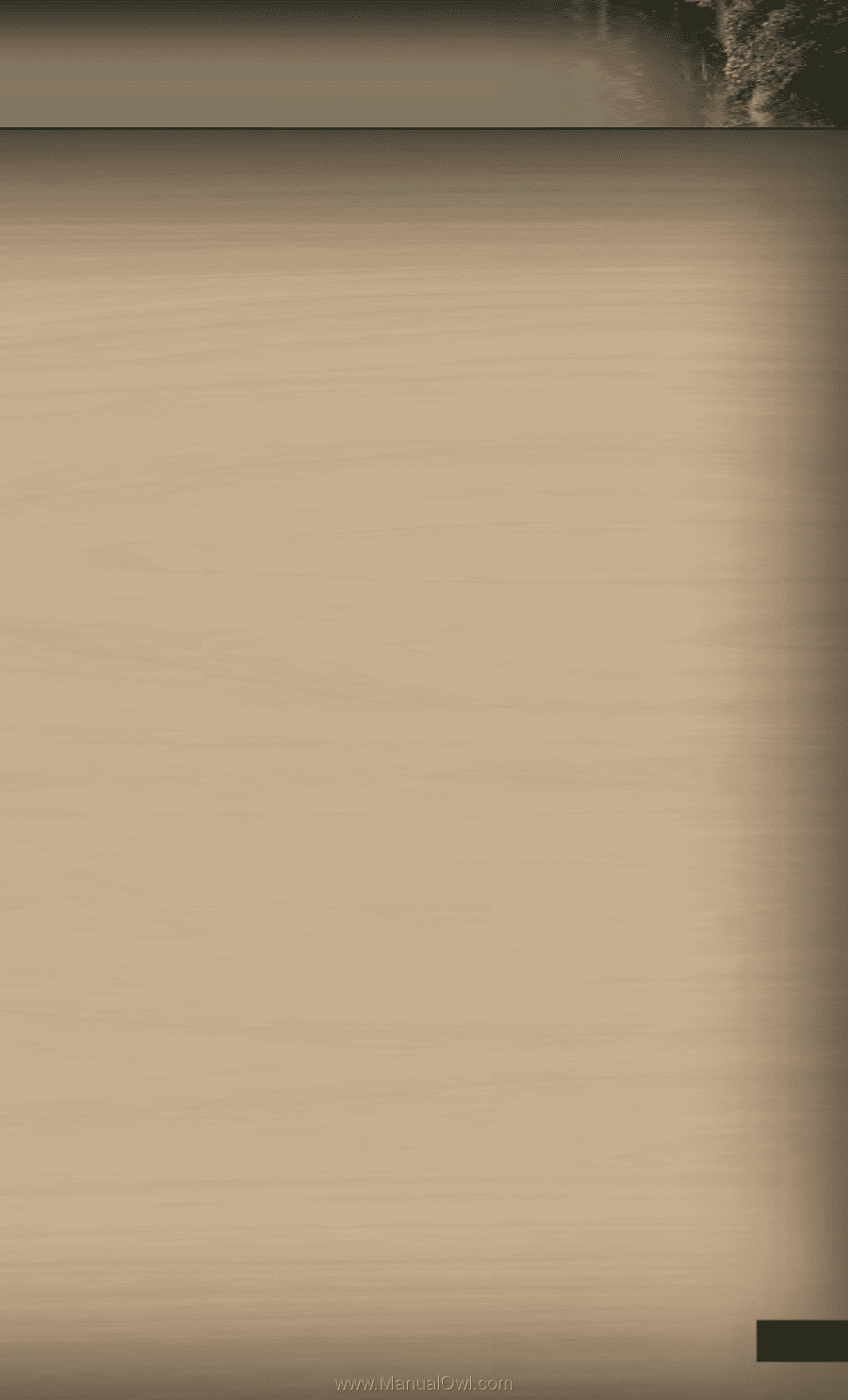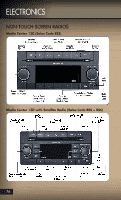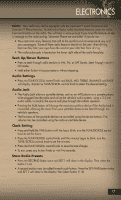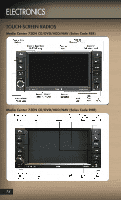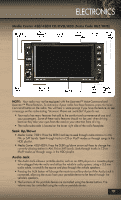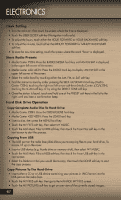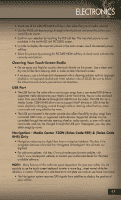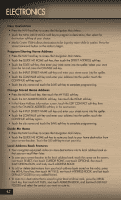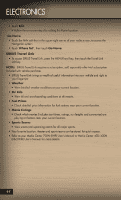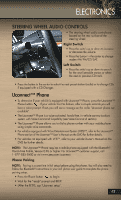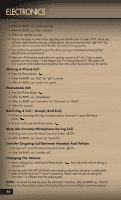2011 Jeep Grand Cherokee User Guide - Page 43
2011 Jeep Grand Cherokee Manual
Page 43 highlights
ELECTRONICS • Touch one of the ADD PICTURES soft-keys, then select the type of media inserted. • Use the PAGE soft-keys to page through a list of pictures and press the picture you would like to import. • Confirm your selection by touching the YES soft-key. The imported picture is now available in the MANAGE MY PICTURES screen. • In order to display the imported picture in the radio screen, touch the desired picture soft-key. • Select this picture by pressing the PICTURE VIEW soft-key. A check mark indicates the currently used picture. Cleaning Your Touch-Screen Radio • Do not spray any liquid or caustic chemicals directly on the screen. Use a clean and dry micro fiber lens cleaning cloth in order to clean the touch-screen. • If necessary, use a lint-free cloth dampened with a cleaning solution such as isopropyl alcohol or an isopropyl alcohol and water solution ratio of 50:50. Be sure to follow the solvent manufacturer's precautions and directions. USB Port • The USB Port on the radio allows you to copy songs from a connected USB drive or supported media device onto your Media Center hard drive. You can also playback music from your USB device through the USB Port on the radio. The USB Port on a Media Center 730N (RHR) allows you to support iPod® devices or USB drives for music playback, charging, control through radio or steering wheel buttons, voice commands and song selection by voice. • The USB port located in the center console also offers the ability to play songs from connected USB drives, or supported media devices. Supported devices may be controlled through the vehicles steering wheel or radio controls, or even with voice commands, and may be charged through the USB port. If equipped, you may also select songs by name. Navigation - Media Center 730N (Sales Code RER) & (Sales Code RHR) Only • Navigation radios require digital data from a navigation database. The data in the navigation database is licensed from Navigation Technologies®. Not all roads are digitized. • For software updates, visit http://www.chrysler.com/owners website, visit http://www.navteq.com website, or contact your authorized dealer for the latest available software. NOTE: Many features of this radio are speed dependent. For your own safety, it is not possible to use the touch-screen keyboard to enter a name (e.g., street name) while the vehicle is in motion. Pull over at a safe location to complete your task or use Voice Command. • The Navigation system receives GPS signals from satellites to display the position of your vehicle. 41