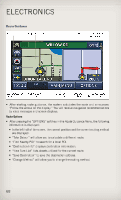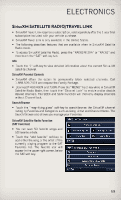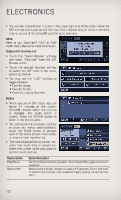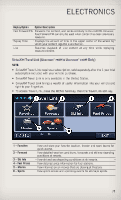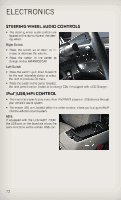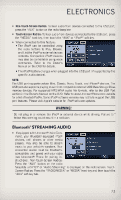2013 Jeep Grand Cherokee User Guide SRT - Page 75
2013 Jeep Grand Cherokee Manual
Page 75 highlights
ELECTRONICS • Non-Touch-Screen Radios: To hear audio from devices connected to the USB port, press the "AUX" button on the radio faceplate • Touch-Screen Radios: To hear audio from devices connected to the USB port, press the "MEDIA" hard-key, then touch the "AUX" or "iPod®" soft-key. • When connected to this feature: • The iPod® can be controlled using the radio buttons to Play, Browse, and List the iPod® or external devices contents. Compatible iPod® devices may also be controllable using voice commands. Refer to the Owner's Manual on the DVD for details. • The iPod® battery charges when plugged into the USB port (if supported by the specific audio device). NOTE: The USB port supports certain Mini, Classic, Nano, Touch, and iPhone® devices. The USB port also supports playing music from compatible external USB Mass Storage Class memory devices. For supported MP3/WMA audio file formats, refer to the USB Port section in the Owner's Manual on the DVD. Refer to www.UconnectPhone.com website for a list of tested iPod®s. Some iPod® software versions may not fully support the USB port features. Please visit Apple's website for iPod® software updates. WARNING! Do not plug in or remove the iPod® or external device while driving. Failure to follow this warning could result in a collision. Bluetooth® STREAMING AUDIO • If equipped with Uconnect® Voice Command, your Bluetooth-equipped iPod® devices, cell phones or other media players, may also be able to stream music to your vehicle's speakers. Your connected device must be Bluetoothcompatible, and paired with your radio (see Uconnect® Phone for pairing instructions). Non-Touch-Screen Radios: Press the "AUX" button on the radio faceplate until "BT" or "Audio Streaming" is displayed on the radio screen. TouchScreen-Radios: Press the "RADIO/MEDIA" or "MEDIA" hard-key and then touch the "AUX" soft-key tab. 73