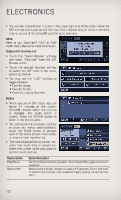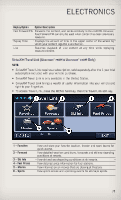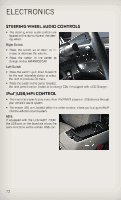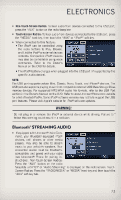2013 Jeep Grand Cherokee User Guide SRT - Page 77
2013 Jeep Grand Cherokee Manual
Page 77 highlights
ELECTRONICS • (After the BEEP), say "device pairing". • (After the BEEP), say "pair a device". • Follow the audible prompts. • You will be asked to say a four-digit Personal Identification Number (PIN), which you will later need to enter into your mobile phone. You can say any four-digit PIN. You will not need to remember this PIN after the initial pairing process. • You will then be prompted to give the phone pairing a name (each phone paired should have a unique name). • Next you will be asked to give this new pairing a priority of 1 thru 7 (up to seven phones may be paired); 1 is the highest and 7 is the lowest priority. The system will only connect to the highest priority phone that exists within the proximity of the vehicle. • You will then need to start the pairing procedure on your cell phone. Follow the Bluetooth® instructions in your cell phone Owner's Manual to complete the phone pairing setup. Phonebook Phonebook Download - Automatic Phonebook Transfer From Mobile Phone If equipped and specifically supported by your phone, Uconnect® Phone automatically downloads names (text names) and number entries from your mobile phone's phonebook. Specific Bluetooth® Phones with Phone Book Access Profile may support this feature. Automatic Transfer is indicated by a green arrow at the bottom of the screen. See www.UconnectPhone.com for supported phones. • Automatic download and update, if supported, begins as soon as the Bluetooth® wireless phone connection is made to the Uconnect® Phone, for example, after you start the vehicle. NOTE: The mobile phone may require authorization prior to download. • A maximum of 1000 entries per phone will be downloaded and updated every time a phone is connected to the Uconnect® Phone. • Depending on the maximum number of entries downloaded, there may be a short delay before the latest downloaded names can be used. Until then, if available, the previously downloaded phonebook is available for use. • Only the phonebook of the currently connected mobile phone is accessible. 75