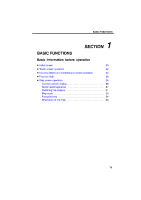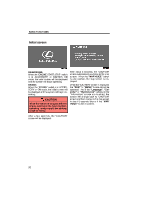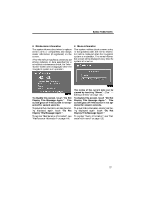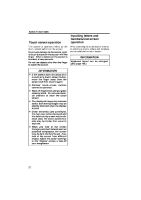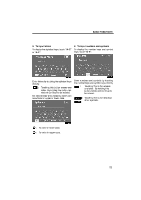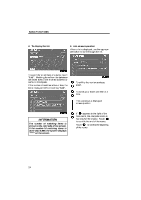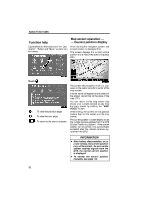2009 Lexus GS 450h Navigation Manual - Page 4
2009 Lexus GS 450h Manual
Page 4 highlights
BASIC FUNCTIONS Touch screen operation This system is operated mainly by the touch−screen buttons on the screen. To prevent damage to the screen, lightly touch buttons on the screen with the finger. When a button on the screen is touched, a beep sounds. Do not use objects other than the finger to touch the screen. Inputting letters and numbers/List screen operation When searching for an address or a name, or entering a memo, letters and numbers can be input via the touch screen. INFORMATION Keyboard layout can be changed. (See page 106.) INFORMATION D If the system does not respond to a touch on a touch−screen button, move the finger away from the screen and then touch it again. D Dimmed touch−screen cannot be operated. buttons D Wipe off fingerprints using a glass cleaning cloth. Do not use chemical cleaners to clean the touch screen. D The displayed image may become darker and moving images may be slightly distorted when the display is cold. D Under extremely cold conditions, the map may not be displayed and the data input by a user may be deleted. Also, the touch−screen buttons may be harder than usual to depress. D When you look at the screen through polarized material such as polarized sunglasses, the screen may be dark and hard to see. If so, look at the screen from different angles, adjust the screen settings on the "Display" screen, or take off your sunglasses. 22