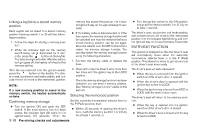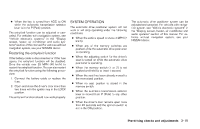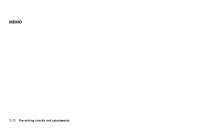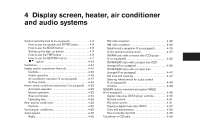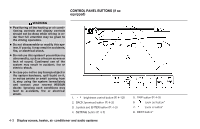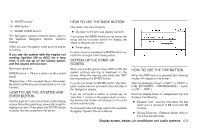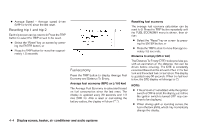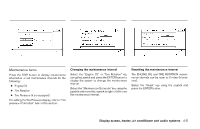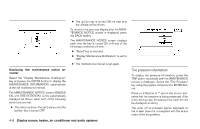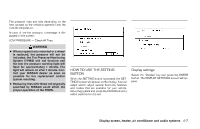2007 Nissan Pathfinder Owner's Manual - Page 153
2007 Nissan Pathfinder Manual
Page 153 highlights
9. ROUTE button* 10. MAP button* 11. GUIDE VOICE button* *For Navigation system control buttons, refer to the separate Navigation System Owner's Manual. When you use this system, make sure the engine is running. If you use the system with the engine not running (ignition ON or ACC) for a long time, it will use up all the battery power, and the engine will not start. Reference symbols: ENTER button - This is a button on the control panel. "Display" key - This is a select key on the screen. By selecting this key you can proceed to the next function. HOW TO USE THE BACK BUTTON This button has two functions. ● Go back to the previous display (cancel). If you press the BACK button during setup, the setup will be canceled and/or the display will return to the previous screen. ● Finish setup. In some screens pressing the BACK button accepts the changes made during setup. SETTING UP THE START-UP SCREEN When you turn the ignition key to ACC or ON, the system start-up warning is displayed on the screen. Read the warning and select the "OK" key by pressing the ENTER button. If you do not press the ENTER button, the Navigation system will not proceed to the next step in the Navigation display. If you do not touch a button or screen key for more than 1 minute on the system start-up warning screen, the screen will change to the audio screen automatically. To proceed to the next step, refer to the separate Navigation System Owner's Manual. LHA0572 HOW TO USE THE TRIP BUTTON When the TRIP button is pressed, the following modes will display on the screen. Warning message (if any) → TRIP 1 → TRIP 2 → FUEL ECONOMY → MAINTENANCE → Audio or OFF → TRIP 1 Each trip display tracks an independent trip and displays the following: ● Elapsed Time - Journey time since the last reset up to a maximum of 99 hours and 59 minutes. ● Driving Distance - Distance driven (mile or km) since the last reset. HOW TO USE THE JOYSTICK AND ENTER BUTTON Use the joystick to choose an item on the display screen. Move the joystick up, down, left or right to highlight an item. Then press the ENTER button to select the item or perform the action. Display screen, heater, air conditioner and audio systems 4-3