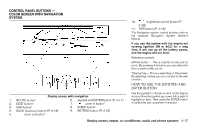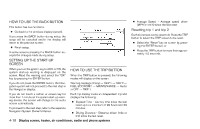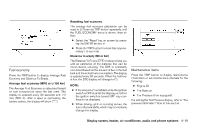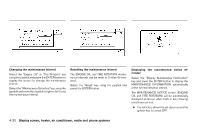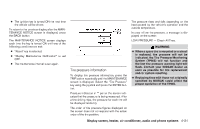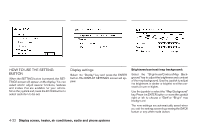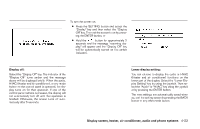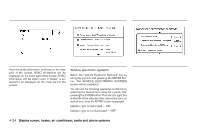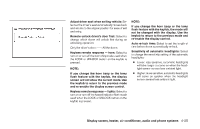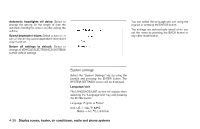2007 Nissan Quest Owner's Manual - Page 186
2007 Nissan Quest Manual
Page 186 highlights
LHA0558 LHA0632 LHA0633 HOW TO USE THE SETTING BUTTON When the SETTING button is pressed, the SETTINGS screen will appear on the display. You can select and/or adjust several functions, features and modes that are available for your vehicle. Move the joystick and press the ENTER button to select each item to be set. Display settings Select the "Display" key and press the ENTER button. The DISPLAY SETTINGS screen will appear. Brightness/contrast/map background: Select the "Brightness/Contrast/Map Background" key to adjust the brightness and contrast of the map background. Use the joystick to adjust the brightness to darker or brighter and the contrast to lower or higher. Use the joystick to select the "Map Background" key. Press the ENTER button or move the joystick right or left to choose a "Dark"or "Bright" map background. The new settings are automatically saved when you exit the setting screen by pressing the BACK button or any other mode button. 4-22 Display screen, heater, air conditioner, audio and phone systems