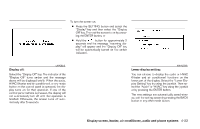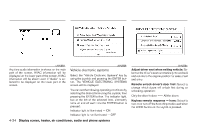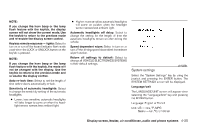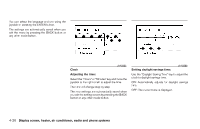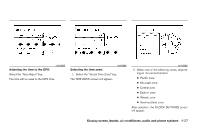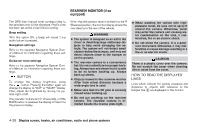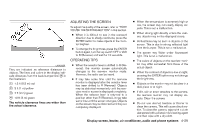2008 Nissan Quest Owner's Manual - Page 190
2008 Nissan Quest Manual
Page 190 highlights
REARVIEW MONITOR (if so equipped) The GPS time (manual time) corresponding to the selected zone will be displayed. Pacific zone has been set as the initial (default) setting. Beep setting With this option ON, a beep will sound if any audio button is pressed. Navigation settings Refer to the separate Navigation System Owner's Manual for information regarding these settings. Guidance voice settings Refer to the separate Navigation System Owner's Manual for information regarding these settings. When the shift selector lever is shifted into the R (Reverse) position, the monitor display shows the view directly to the rear of the vehicle. ● When washing the vehicle with highpressure water, be sure not to spray it around the camera. Otherwise, water may enter the camera unit causing water condensation on the lens, a malfunction, fire or an electric shock. ● Do not strike the camera. It is a precision instrument. Otherwise, it may malfunction or cause damage resulting in a fire or an electric shock. WARNING ● The system is designed as an aid to the driver in detecting large stationary objects to help avoid damaging the vehicle. The system will not detect small objects below the bumper, and may not detect objects close to the bumper or on the ground. ● The rearview camera is a convenience but it is not a substitute for proper backing. Always turn and check that it is safe to do so before backing up. Always back up slowly. ● Objects viewed in the rearview monitor differ from actual distance because a wide-angle lens is used. ● Make sure that the lift gate is securely closed when backing up. ● Do not put anything on the rearview camera. The rearview camera is installed beside the license plate light. CAUTION There is a plastic cover over the camera. Do not scratch the cover when cleaning dirt or snow from the cover. BUTTON To change the display brightness, press the button. Pressing the button again will change the display to "DAY" or "NIGHT" display. Then, adjust the brightness by moving the joystick right or left. If no operation is done within 10 seconds, or if the BACK button is pressed, the display will return to the previous display. HOW TO READ THE DISPLAYED LINES Lines which indicate the vehicle clearance and distances to objects with reference to the bumper line A are displayed on the monitor. 4-28 Display screen, heater, air conditioner, audio and phone systems