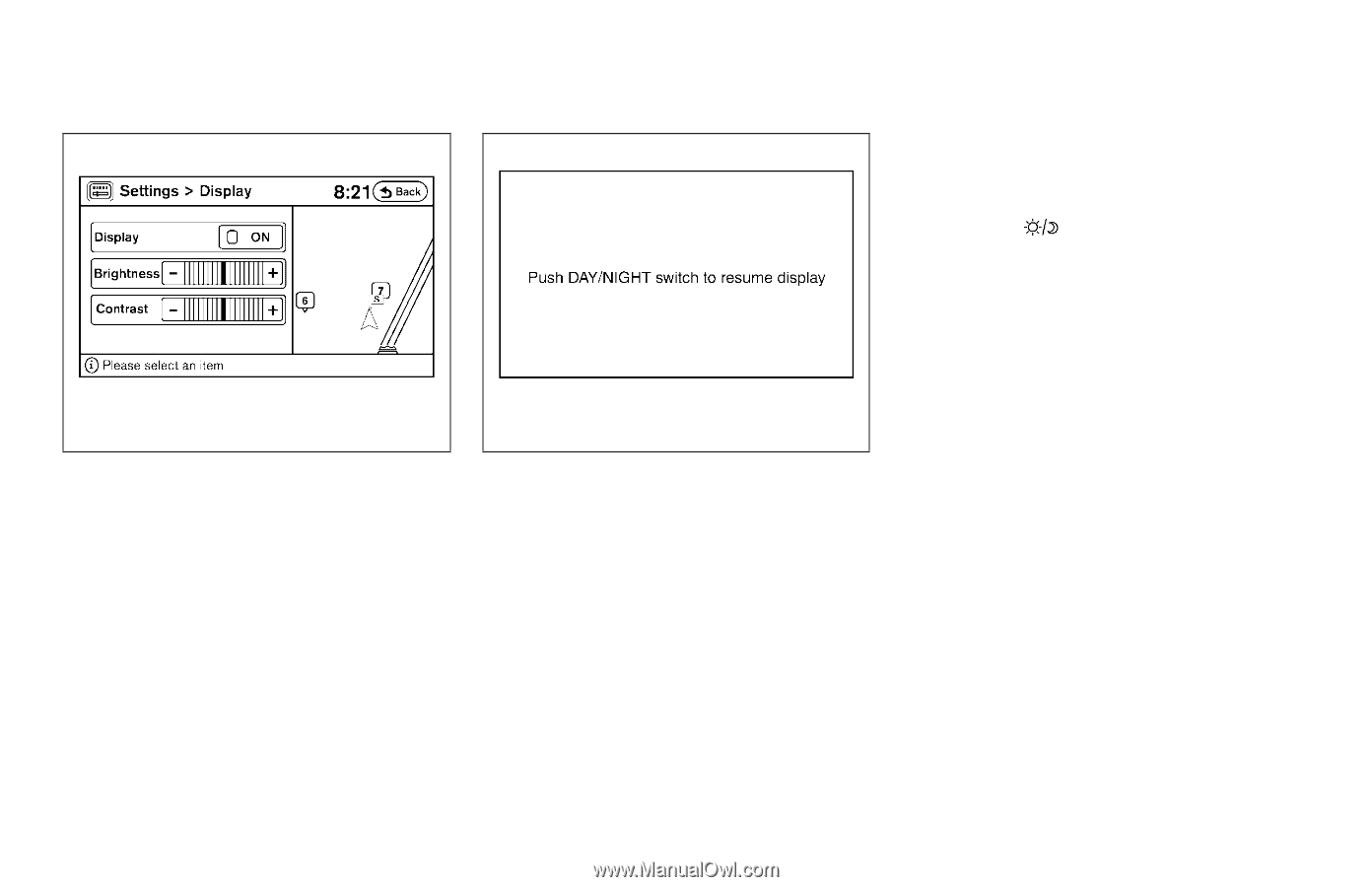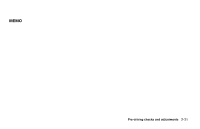2009 Nissan Altima Owner's Manual - Page 168
2009 Nissan Altima Manual
Page 168 highlights
To turn the screen on, ● Press the SETUP button and then touch the display "ON" key, or ● Press the button. The message "Resuming display" will appear and the Display "ON" key will be automatically turned on, the amber indicator will illuminate. LHA0748 LHA0749 Display settings Touch the "Display" key. The display screen will appear. Display/brightness/contrast: Touch the "-" key or the "+" key to adjust the brightness and contrast of the screen. The new settings are automatically saved when you exit the setting screen by touching the "Back" key or pressing any other mode button. Display off: Touch the Display "ON" key. The indicator of the display turns off; touch the "Back" key to accept the change. The message above will be displayed briefly. When the audio, or any mode button on the control panel is operated, the display turns on for that operation. If one of the control panel buttons is pressed, the display will automatically turn off after 5 seconds. 4-4 Monitor, climate, audio, phone and voice recognition systems