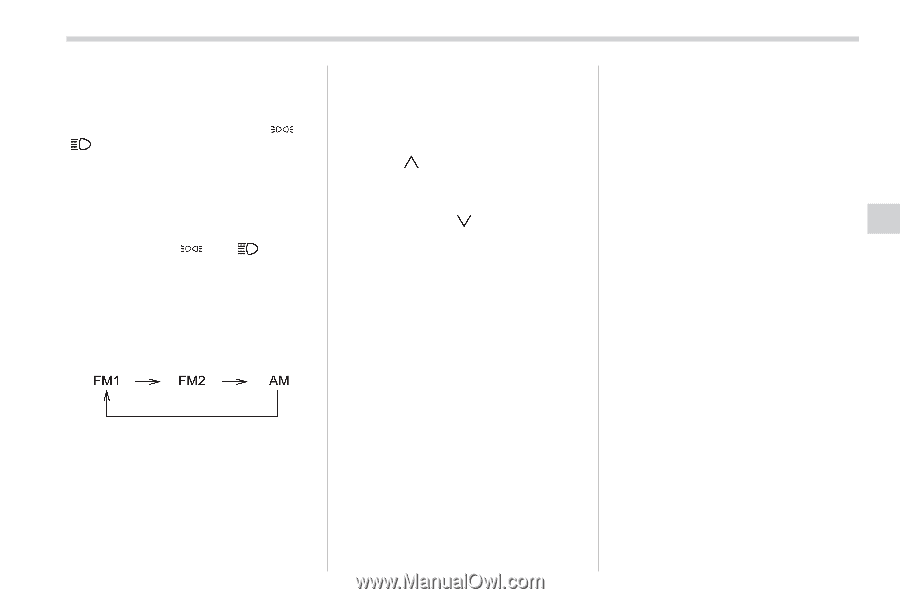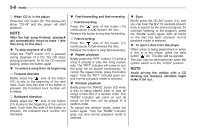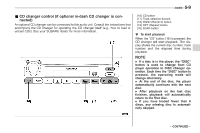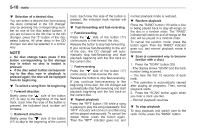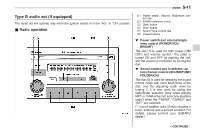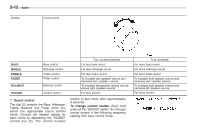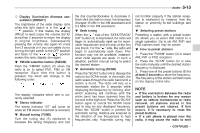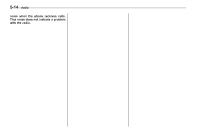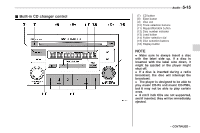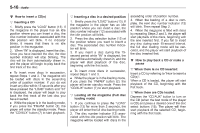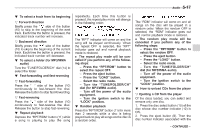2008 Subaru Forester Owner's Manual - Page 170
2008 Subaru Forester Manual
Page 170 highlights
Audio 5-13 ! Display illumination dimness cancellation (BRIGHT) The brightness of the radio display dims when the light switch is in the " " or " " position. If this makes the display difficult to read, press the volume dial for more than 2 seconds to return the display to original brightness. Subsequently pressing the volume dial again for more than 2 seconds or if you can safely do so, turning the light switch to the OFF position and back to the " " or " " position makes the radio display dim again. ! FM/AM selection button (FM/AM) Push the "FM/AM" button (2) when the radio is on to select FM1, FM2 or AM reception. Each time this button is pressed, the band will change in the following order: The display indicates which one is currently selected. ! Stereo indicator The stereo indicator "ST" will come on when an FM stereo broadcast is received. ! Manual tuning (TUNE) Turn the tuning dial (5) clockwise to increase the tuning frequency and turn the dial counterclockwise to decrease it. Each click the dial is turned, the frequency changes 10 kHz in the AM waveband and 0.2 MHz in the FM waveband. ! Seek tuning When the " " side of the "SEEK/TRACK/ CAT" button (3) is depressed, the radio will begin to automatically seek up for receivable frequencies and will stop at the first one found. For the " " side, the radio will begin to automatically seek down. This function may not be available, however, when radio signals are weak. In such a situation, perform manual tuning to select the desired station. ! Automatic tuning (SCAN) Press the "SCAN" button (4) to change the radio to the SCAN mode. In this mode, the radio scans through the radio band until a station is found. The radio will stop at a receivable station for 5 seconds while displaying the frequency by blinking, after which scanning will continue until the entire band has been scanned from the low end to the high end. Press the "SCAN" button again to cancel the SCAN mode and to stop on any displayed frequency. When the "SCAN" button is pressed for automatic tuning, stations are scanned in the direction of low frequencies to high frequencies only. Automatic tuning may not function properly if the station reception is weakened by distance from the station or proximity to tall buildings and hills. ! Selecting preset stations Presetting a station with a preset button (6) allows you to select that station in a single operation. Up to six AM, FM1 and FM2 stations each may be preset. ! How to preset stations 1. Press the "FM/AM" button (2) to select AM, FM1 or FM2 reception. 2. Press the "SCAN" button (4) or tune the radio manually until the desired station frequency is displayed. 3. Press one of the preset buttons (6) for at least 2 seconds to store the frequency. The frequency of the station will flash once on the display at this time. NOTE . If the connection between the radio and battery is broken for any reason such as vehicle maintenance or radio removal, all stations stored in the preset buttons are cleared. If this occurs, it is necessary to reset the preset buttons. . If a cell phone is placed near the radio, it may cause the radio to emit - CONTINUED -