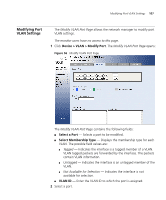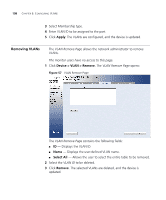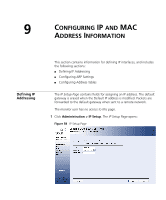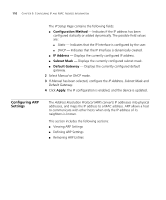3Com 2924-SFP User Guide - Page 105
Modifying VLAN Settings, Create, Rename, Device > VLAN > Modify, Select a VLAN to Modify
 |
UPC - 662705518909
View all 3Com 2924-SFP manuals
Add to My Manuals
Save this manual to your list of manuals |
Page 105 highlights
Modifying VLAN Settings 105 3 Click Create. The VLANs are configured, and the device is updated. To rename a VLAN: 1 Highlight a VLAN to be renamed from the VLAN list. 2 Enter the new name for the VLAN. 3 Click Rename. The VLAN is renamed, and the device is updated. Modifying VLAN Settings The Modify VLAN Page allows the network manager to rename VLANs and change VLAN membership. The monitor users have no access to this page. To edit VLAN Settings: 1 Click Device > VLAN > Modify VLAN. The Modify VLAN Page opens: Figure 55 Modify VLAN Page The Modify VLAN Page contains the following fields: ■ Select a VLAN to Modify - Modifies a VLAN Name from a drop down list. ■ Rename - Renames the VLAN Name.

Modifying VLAN Settings
105
3
Click
Create
. The VLANs are configured, and the device is updated.
To rename a VLAN:
1
Highlight a VLAN to be renamed from the VLAN list.
2
Enter the new name for the VLAN.
3
Click
Rename
. The VLAN is renamed, and the device is updated.
Modifying VLAN
Settings
The
Modify VLAN Page
allows the network manager to rename VLANs
and change VLAN membership.
The monitor users have no access to this page.
To edit VLAN Settings:
1
Click
Device > VLAN > Modify
VLAN
. The
Modify VLAN Page
opens:
Figure 55
Modify VLAN Page
The
Modify VLAN Page
contains the following fields:
■
Select a VLAN to Modify
— Modifies a VLAN Name from a drop
down list.
■
Rename
— Renames the VLAN Name.