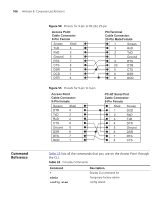3Com 3CRGPOE10075-US User Guide - Page 113
Command Line Reference, Connecting to the CLI via Telnet, C
 |
UPC - 662705488912
View all 3Com 3CRGPOE10075-US manuals
Add to My Manuals
Save this manual to your list of manuals |
Page 113 highlights
B COMMAND LINE REFERENCE This appendix describes how to use Telnet and the serial port (RS232) to access the command line interface (CLI) for configuration. It also provides a complete list of all commands that can be executed at the CLI. You can use the CLI to create scripts that automate basic configuration changes. Use the CLI to configure the Access Point only if you are an advanced user with previous experience in using the command interface. Incorrect commands executed at the CLI may delete the settings on the Access Point. Connecting to the CLI via Telnet To use Telnet session to gain access to the CLI, the computer that you are using must have a TCP/IP stack. This computer can be on either the wired or wireless local network. To connect to the CLI via Telnet: 1 From the command prompt, telnet to the Access Point's IP address. For example, if the Access Point is using its default IP address (192.168.0.228), enter Telnet 192.168.0.228. A prompt appears for the user name and password. 2 Enter your logon name and password. These are the same as the user name and password that you use for the Web interface. The default user name is admin, and the default password is password. Once connected, you can use any of the commands listed in "Command Reference" starting on page 108.