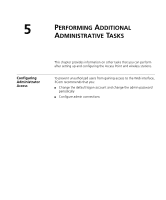3Com 3CRGPOE10075-US User Guide - Page 92
Saving and Clearing Log Entries, clients were authenticated, associated,
 |
UPC - 662705488912
View all 3Com 3CRGPOE10075-US manuals
Add to My Manuals
Save this manual to your list of manuals |
Page 92 highlights
84 CHAPTER 5: PERFORMING ADDITIONAL ADMINISTRATIVE TASKS To view the Access Point logs: 1 On the menu, click Status. 2 Click the Logs tab. Log information appears on the Logs screen, displaying: ■ Client connection information, including the date and time when clients were authenticated, associated, disassociated, and disassociated ■ System information, including the date and time when the device was started The date and time displayed in the Access Point logs are queried from a public Network Time Protocol (NTP) time server on the Internet. The time zone is set when you select your country/domain on the System screen. For the logs to show the correct date and time, select your country from the list and make sure the Access Point is connected to a local network that has an Internet connection. Figure 45 Viewing Log Entries Saving and Clearing Log Entries If you want to keep a copy of the log entries that are recorded on the Access Point, you can periodically save the logs to a file. You can view the log file that you just saved using a text editor (for example, Notepad).