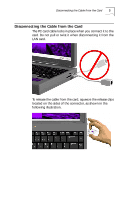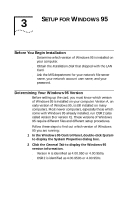3Com 3CXFE574BT User Guide - Page 10
Confirming Installation
 |
UPC - 662705311142
View all 3Com 3CXFE574BT manuals
Add to My Manuals
Save this manual to your list of manuals |
Page 10 highlights
6 CHAPTER 2: SETUP FOR WINDOWS 98 5 Insert the Windows 98 CD if prompted. Optionally, you may specify a location on the hard disk where the Windows 98 files reside. Typically, this location is C:\WINDOWS\OPTIONS\CABS. Click OK to copy the files needed for the Ethernet interface. There may be a period of inactivity while the system checks your current network configuration. How much time this takes depends on your settings for network software components. 6 Click Finish. When Windows 98 prompts whether to reboot the computer, remove the Installation Disk from the floppy drive and click YES. Confirming Installation 1 Double-click the My Computer icon. 2 Double-click the Control Panel icon. 3 Double-click the System icon. The System Properties box appears, detailing your system setup. 4 Click the Device Manager tab. A list of devices appears, arranged by type. 5 Double-click Network Adapters. The LAN card name, FE574B-3Com 10/100 LAN PCCard-Fast Ethernet, appears, confirming successful installation. 6 Double-click the entry for the LAN card to display a description of the card and its current status. The device status should indicate "This device is working properly."