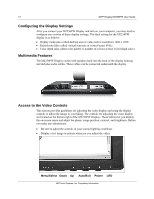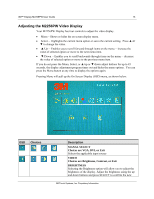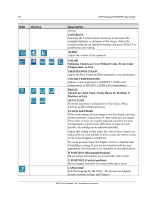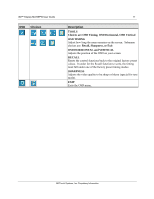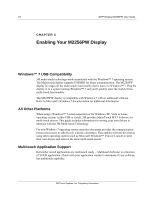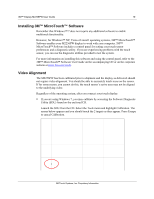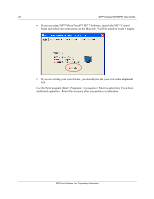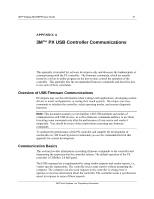3M M2256PW User Manual - Page 19
Installing 3M™ MicroTouch™ Software, Video Alignment
 |
View all 3M M2256PW manuals
Add to My Manuals
Save this manual to your list of manuals |
Page 19 highlights
3M™ Display M2256PW User Guide 19 Installing 3M™ MicroTouch™ Software Remember that Windows™ 7 does not require any additional software to enable multitouch functionality. However, for Windows™ XP, Vista or Linux® operating systems, 3M™ MicroTouch™ Software enables your M2256PW display to work with your computer. 3M™ MicroTouch™ Software includes a control panel for setting your touch sensor preferences and a diagnostic utility. If you are experiencing problems with the touch sensor, you can use the diagnostic utilities provided to test the system. For more information on installing this software and using the control panel, refer to the 3M™ MicroTouch™ Software User Guide on the accompanying CD or on the corporate website at www.3m.com/touch. Video Alignment The M2256PW has been calibrated prior to shipment and the display as delivered should not require video alignment. You should be able to accurately touch icons on the sensor. If for some reason, you cannot do this, the touch sensor's active area may not be aligned to the underlying video. Regardless of the operating system, after you connect your touch display: If you are using Windows 7, you may calibrate by accessing the Software Diagnostic Utility (SDU) found on the enclosed CD. Launch the SDU from the CD. Select the Tools menu and highlight Calibration. The screen below appears and you should touch the 2 targets as they appear. Press Escape to cancel Calibration. 3M Touch Systems, Inc. Proprietary Information