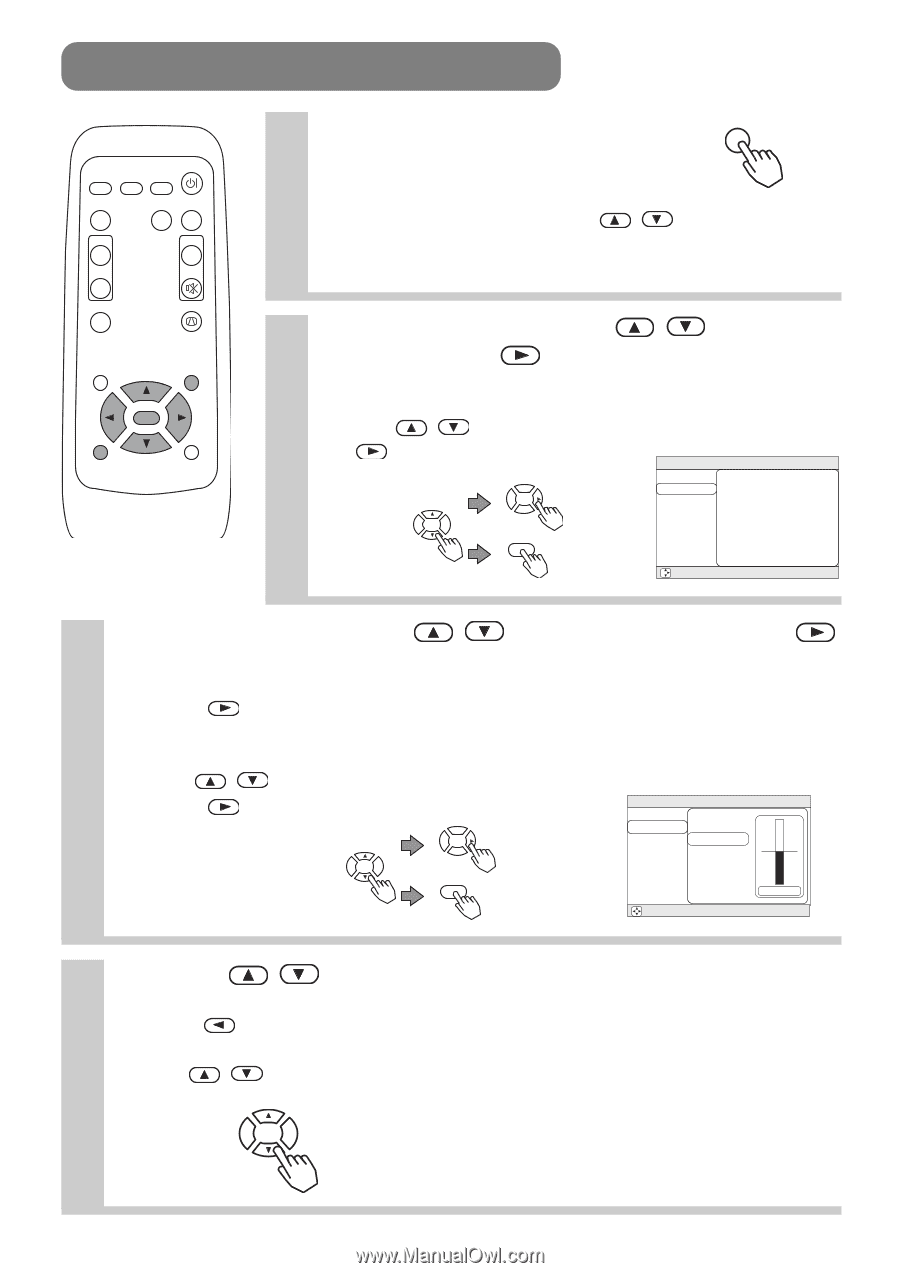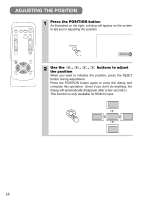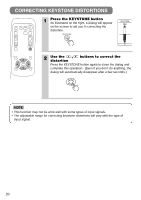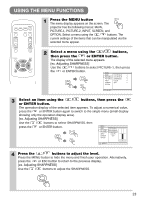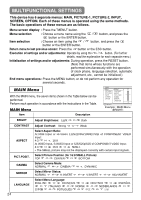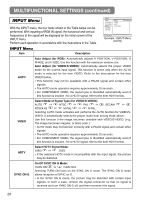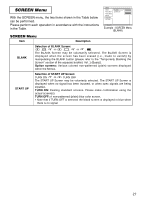3M MP7640I User Manual - Page 24
Using The Menu Functions
 |
View all 3M MP7640I manuals
Add to My Manuals
Save this manual to your list of manuals |
Page 24 highlights
USING THE MENU FUNCTIONS VIDEO STANDBY/ON RGB SEARCH ASPECT AUTO BLANK MAGNIFY ON OFF FREEZE VOLUME MUTE KEYSTONE POSITION MENU ESC ENTER RESET 1 Press the MENU button MENU The menu display appears on the screen. The projector has the following menus: MAIN, PICTURE-1, PICTURE-2, INPUT, SCREEN, and OPTION. Select a menu using the / buttons. The current settings of the items that can be manipulated via the selected menu appear. 2 Select a menu using the / buttons, then press the or ENTER button. The display of the selected menu appears. [ex. Adjusting SHARPNESS] Use the / buttons to select PICTURE-1, then press the or ENTER button. ENTER MENU MAIN COLOR BAL R -1 PICTURE-1 COLOR BAL B +1 PICTURE-2 SHARPNESS -1 INPUT COLOR +1 SCREEN TINT -1 OPTION : SELECT 3 Select an item using the / buttons, then press the or ENTER button. The operation display of the selected item appears. To adjust a numerical value, press the or ENTER button again to switch to the single menu (small display showing only the operation display area). [ex. Adjusting SHARPNESS] Use the / buttons to select SHARPNESS, then press the or ENTER button. ENTER MENU MAIN PICTURE-1 PICTURE-2 INPUT SCREEN OPTION COLOR BAL R COLOR BAL B SHARPNESS COLOR TINT 0 : SELECT 4 Press the / buttons to adjust the level. Press the MENU button to hide the menu and finish your operation. Alternatively, press the or ESC button to return to the previous display. [ex. Adjusting SHARPNESS] Use the / buttons to adjust the SHARPNESS. 23