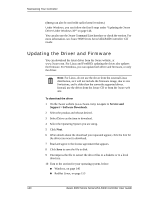3Ware 9500S-12MI User Guide - Page 147
Updating the 3ware Driver and Firmware Under Windows
 |
UPC - 693494951219
View all 3Ware 9500S-12MI manuals
Add to My Manuals
Save this manual to your list of manuals |
Page 147 highlights
Updating the Driver and Firmware „ SuSE Linux, on page 154 „ FreeBSD, on page 155 To make a driver diskette If you want to create a driver diskette, extract the driver files to a floppy in step 9 above. Refer to the user manual for your operating system for more details. Updating the 3ware Driver and Firmware Under Windows You can update both the driver and the firmware under Windows, using the utility 3wUpdate.exe. This utility is included with the driver files when you download them. If you only need to update the driver, you can either use the update utility as described below, or you can update it through the Windows Device Manager, as described under "Updating the 3ware Driver Under Windows XP" on page 146. When you use the update utility, you bypass the device driver screens that you see when you update just the driver through Windows Device Manager. Note: At the end of this process, you may need to restart the system. Restarting is always required if you update the firmware. In addition, if you boot from a unit on a 3ware RAID controller, updating the driver will require that you restart the system. To update the 3ware driver and firmware using the update utility 1 Download and extract the driver files, as described on page 140. 2 Backup any critical data prior to updating the 3ware driver. 3 Log in to your system as system administrator. 4 Locate the folder that contains the driver files you extracted in step 1. 5 Double-click on the file 3wUpdate.exe You see a progress dialog box while the update utility checks your system for the driver and firmware versions presently installed. www.3ware.com 141