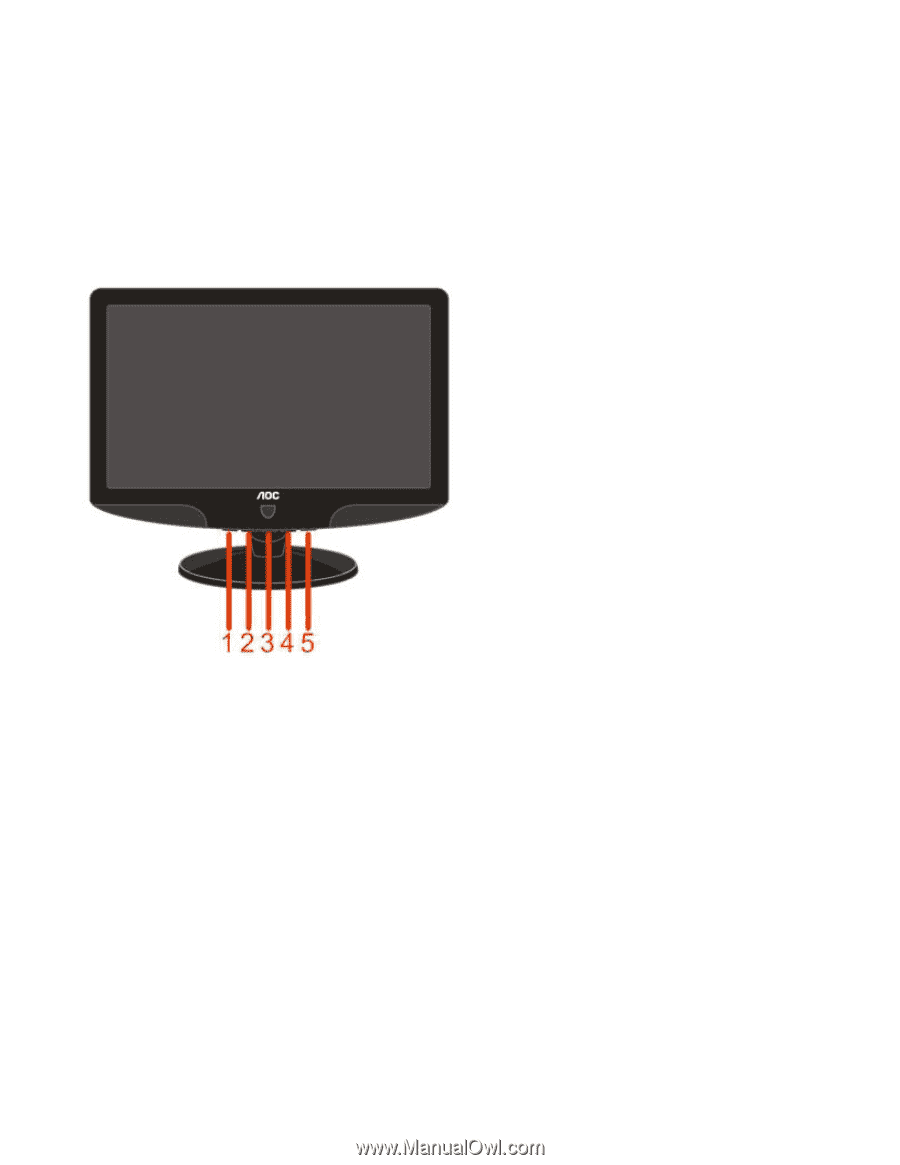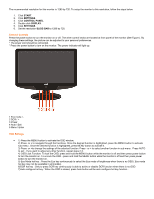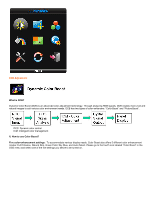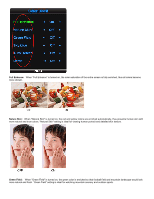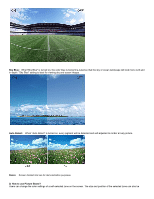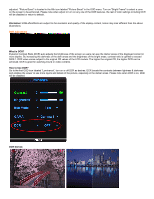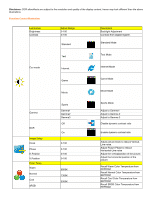AOC 731Fw 731Fw Manual - Page 7
Start, Settings, Control Panel, Display, Slide-bar
 |
View all AOC 731Fw manuals
Add to My Manuals
Save this manual to your list of manuals |
Page 7 highlights
The recommended resolution for this monitor is 1280 by 720. To setup the monitor to this resolution, follow the steps below. 1. Click START. 2. Click SETTINGS. 3. Click CONTROL PANEL. 4. Double click DISPLAY. 5. Click SETTINGS. 6. Set the resolution SLIDE-BAR to 1280 by 720. External Controls Press the power button to turn the monitor on or off. The other control knobs are located at front panel of the monitor (See Figure ). By changing these settings, the picture can be adjusted to your personal preferences. * The power cord should be connected. * Press the power button to turn on the monitor. The power indicator will light up. 1 Eco mode / 2 DCR / + 3 Power 4 Auto / Exit 5 Menu / Enter OSD Settings 1) Press the MENU-button to activate the OSD window. 2) Press- or + to navigate through the functions. Once the desired function is highlighted, press the MENU-button to activate sub-menu . Once the desired function is highlighted, press MENU-button to activate it. 3) Press- or +to change the settings of the selected function. Press - or + to select another function in sub-menu . Press AUTO to exit . If you want to adjust any other function, repeat steps 2-3. 4) OSD Lock Function: To lock the OSD, press and hold the MENU button while the monitor is off and then press power button to turn the monitor on. To un-lock the OSD - press and hold the MENU button while the monitor is off and then press power button to turn the monitor on. 5) Eco Mode hot key : Press the Eco key continuously to select the Eco mode of brightness when there is no OSD ( Eco mode hot key may not be available in all models). 6)DCR hot key : Only to press DCR key continuously is able to active or disable DCR function when there is no OSD. 7)Auto configure hot key: When the OSD is closed, press Auto button will be auto configure hot key function .