ASRock 4Core1333-FullHD RAID Installation Guide - Page 6
Two Logical Drives - manual
 |
View all ASRock 4Core1333-FullHD manuals
Add to My Manuals
Save this manual to your list of manuals |
Page 6 highlights
2. Press again to exit the Utility. 3. Press to restart your computer. You have successfully created a new RAID logical drive. Please install the operating system to your computer by following the detailed instruction of the "User Manual" in our support CD or "Quick Installation Guide". Two Logical Drives After selecting the logical drive in Disk Assignments as the above-mentioned procedures, press to allocate a portion of the disk drives to the first logical drive. Then please follow the steps below. 1. Enter the desired capacity (MB) for the first logical drive and press . The Define LD Menu displays again. 6
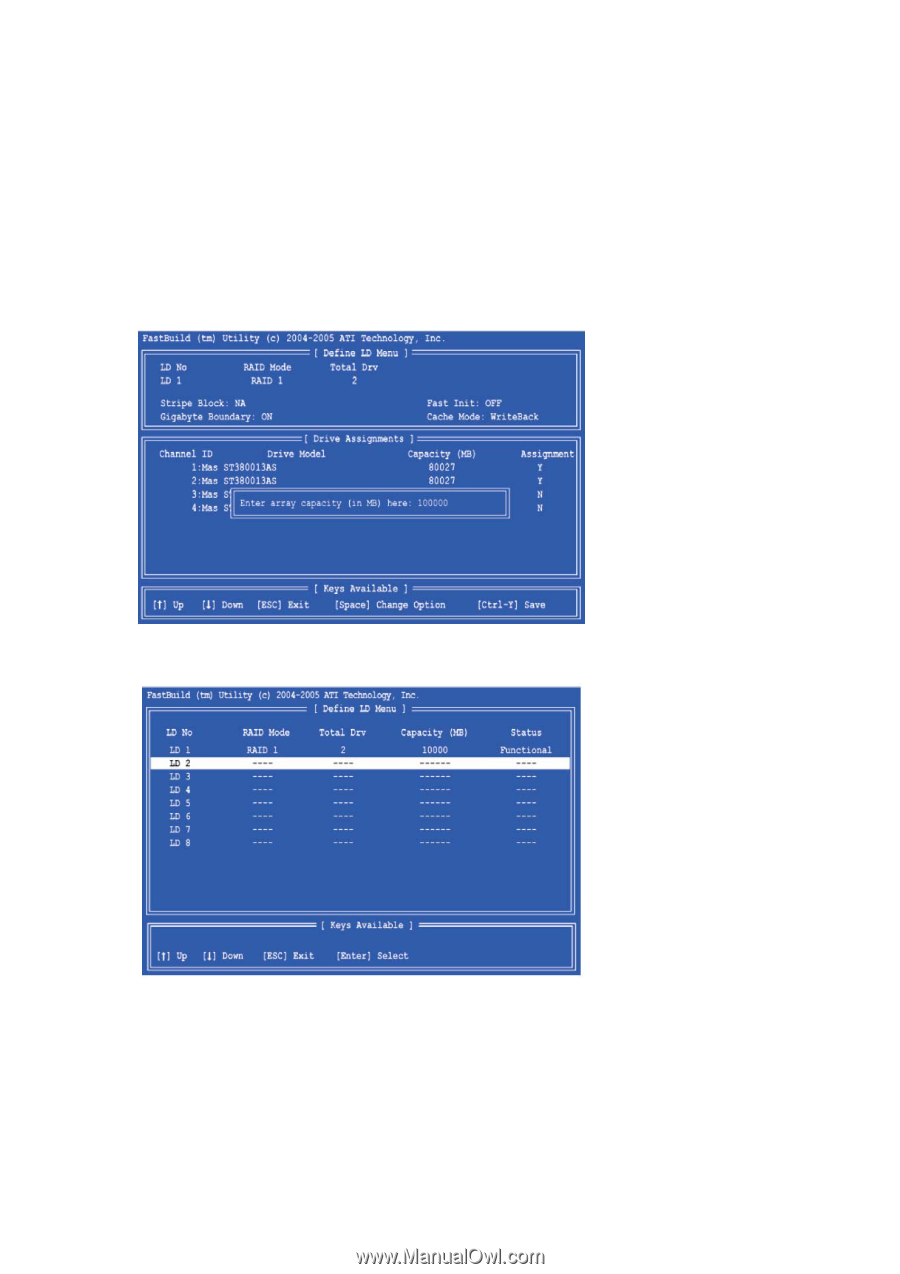
6
2.
Press <Esc> again to exit the Utility.
3.
Press <Y> to restart your computer.
You have successfully created a new RAID logical drive. Please install the operating system to your computer by
following the detailed instruction of the “User Manual” in our support CD or “Quick Installation Guide”.
Two Logical Drives
After selecting the logical drive in Disk Assignments as the above-mentioned procedures, press <Ctrl-Y> to
allocate a
portion of the disk drives to the first logical drive. Then please follow the steps below.
1.
Enter the desired capacity (MB) for the first logical drive and press <Enter>. The Define LD Menu displays again.














