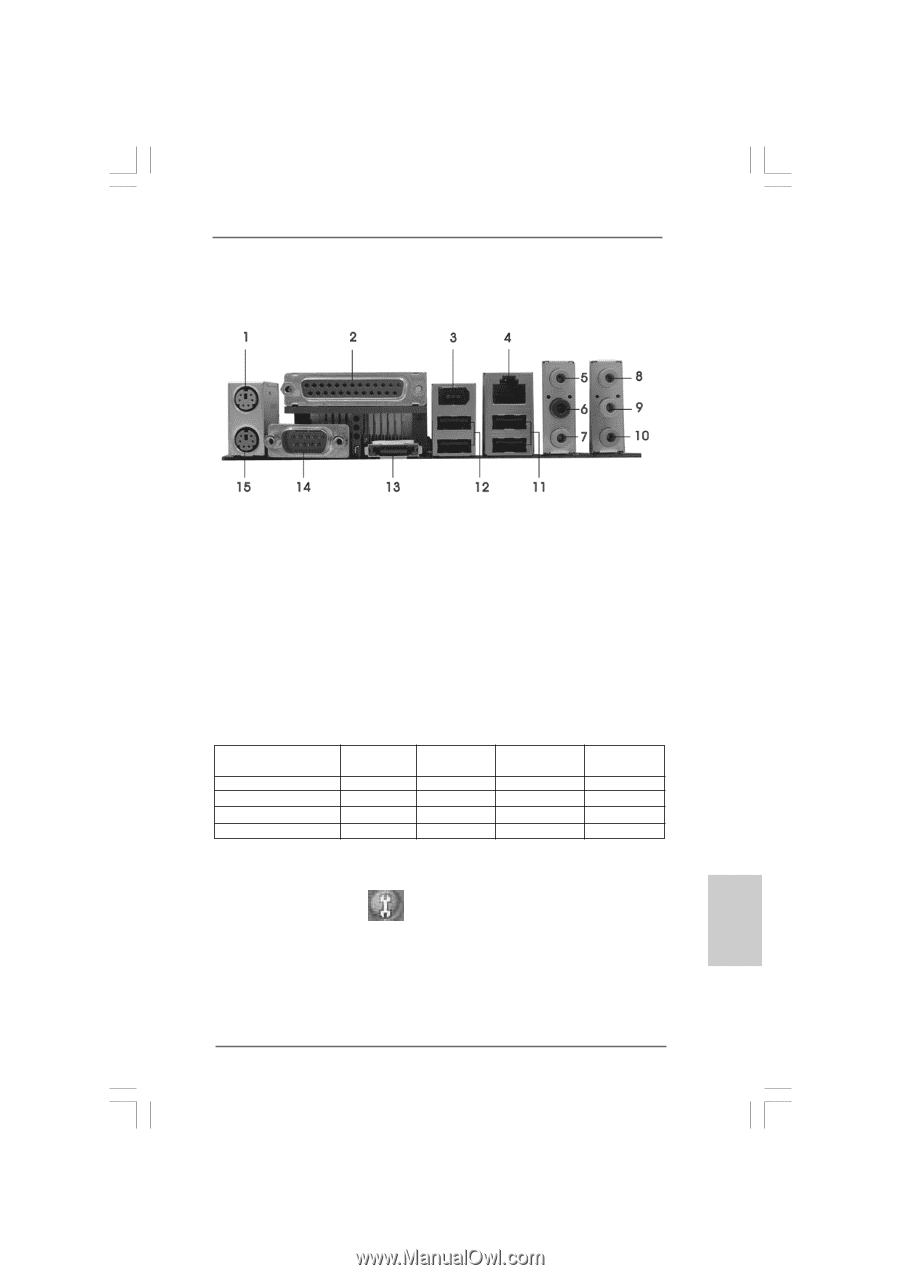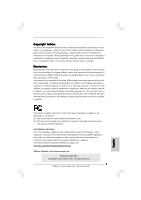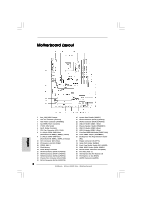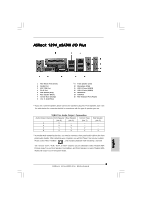ASRock 4Core1333-Viiv Quick Installation Guide - Page 3
ASRock 1394_eS, ock 1394_eS, ock 1394_eSATAII I/O Plus, AII I/O Plus
 |
View all ASRock 4Core1333-Viiv manuals
Add to My Manuals
Save this manual to your list of manuals |
Page 3 highlights
ASRock 1394_eSATAII I/O Plus 1 PS/2 Mouse Port (Green) 2 Parallel Port 3 IEEE 1394 Port 4 RJ-45 Port 5 Side Speaker (Gray) 6 Rear Speaker (Black) 7 Central / Bass (Orange) 8 Line In (Light Blue) * 9 Front Speaker (Lime) 10 Microphone (Pink) 11 USB 2.0 Ports (USB23) 12 USB 2.0 Ports (USB01) 13 eSATAII Port 14 COM Port 15 PS/2 Keyboard Port (Purple) * If you use 2-channel speaker, please connect the speaker's plug into "Front Speaker Jack". See the table below for connection details in accordance with the type of speaker you use. TABLE for Audio Output Connection Audio Output Channels Front Speaker Rear Speaker Central / Bass (No. 9) (No. 6) (No. 7) 2 V -- -- 4 V V -- 6 V V V 8 V V V Side Speaker (No. 5) ---V * To enable Multi-Streaming function, you need to connect a front panel audio cable to the front panel audio header. After restarting your computer, you will find "Mixer" tool on your system. Please select "Mixer ToolBox" , click "Enable playback multi-streaming", and click "ok". Choose "2CH", "4CH", "6CH", or "8CH" and then you are allowed to select "Realtek HDA Primary output" to use Rear Speaker, Central/Bass, and Front Speaker, or select "Realtek HDA Audio 2nd output" to use front panel audio. 3 ASRock 4Core1333-Viiv Motherboard English