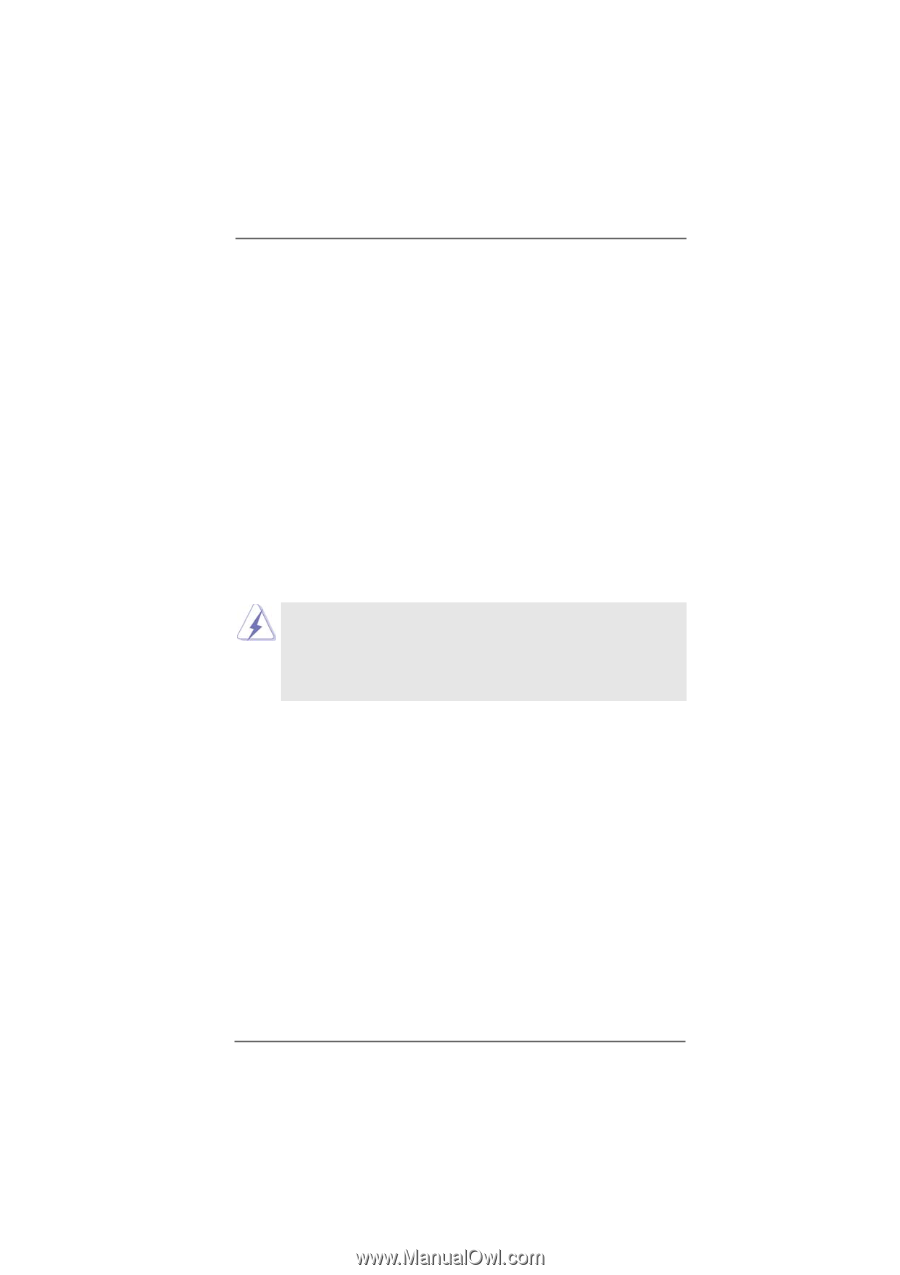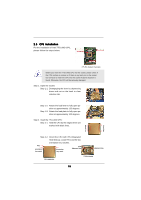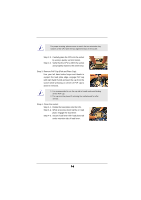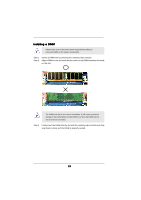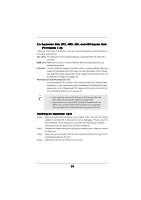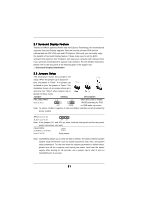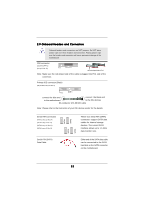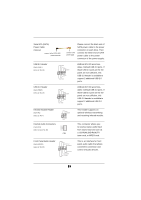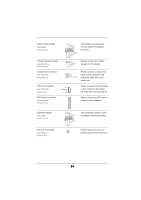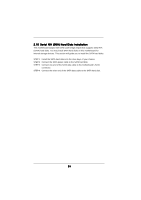ASRock 775Dual-915GV User Manual - Page 20
Expansion Slots PCI, AMR, AGI, and AGI Express Slots, PCI Express x 4, Installing an expansion
 |
View all ASRock 775Dual-915GV manuals
Add to My Manuals
Save this manual to your list of manuals |
Page 20 highlights
2.6 Expansion Slots (PCI, AMR, AGI, and AGI Express Slots (PCI Express x 4)) There are 2 PCI slots, 1 AMR slot, 1 AGI slot, and 1 AGI Express slot (PCI Express x 4) on this motherboard. PCI slots: PCI slots are used to install expansion cards that have the 32-bit PCI interface. AMR slot: AMR slot is used to insert an ASRock MR card (optional) with v.92 Modem functionality. AGI slot: The AGI [ASRock Graphics Interface] slot is a special design that only supports compatible AGP VGA cards. For the information of the compatible AGP VGA cards, please refer to the "Supported AGP VGA Cards List for AGI Slot" on page 9 and page 10. AGI Express slot (PCI Express x 4): AGI Express slot (PCI Express x 4) is used to install PCI Express expansion cards. For the information of the compatible PCI Express VGA cards, please refer to the "Supported PCI Express VGA Card List for AGI Express Slot (PCI Express x 4)" on page 11. 1. If you install the add-on AGP VGA card or PCI Express VGA card, BIOS setup will automatically disable the onboard VGA. 2. Please make sure to set the BIOS onboard VGA selection into "En abled" if you want this motherboard to support Surround Display. Then the onboard VGA in Windows will be the primary VGA card. Installing an expansion card Step 1. Before installing the expansion card, please make sure that the power supply is switched off or the power cord is unplugged. Please read the documentation of the expansion card and make necessary hardware settings for the card before you start the installation. Step 2. Remove the bracket facing the slot that you intend to use. Keep the screws for later use. Step 3. Align the card connector with the slot and press firmly until the card is completely seated on the slot. Step 4. Fasten the card to the chassis with screws. 20