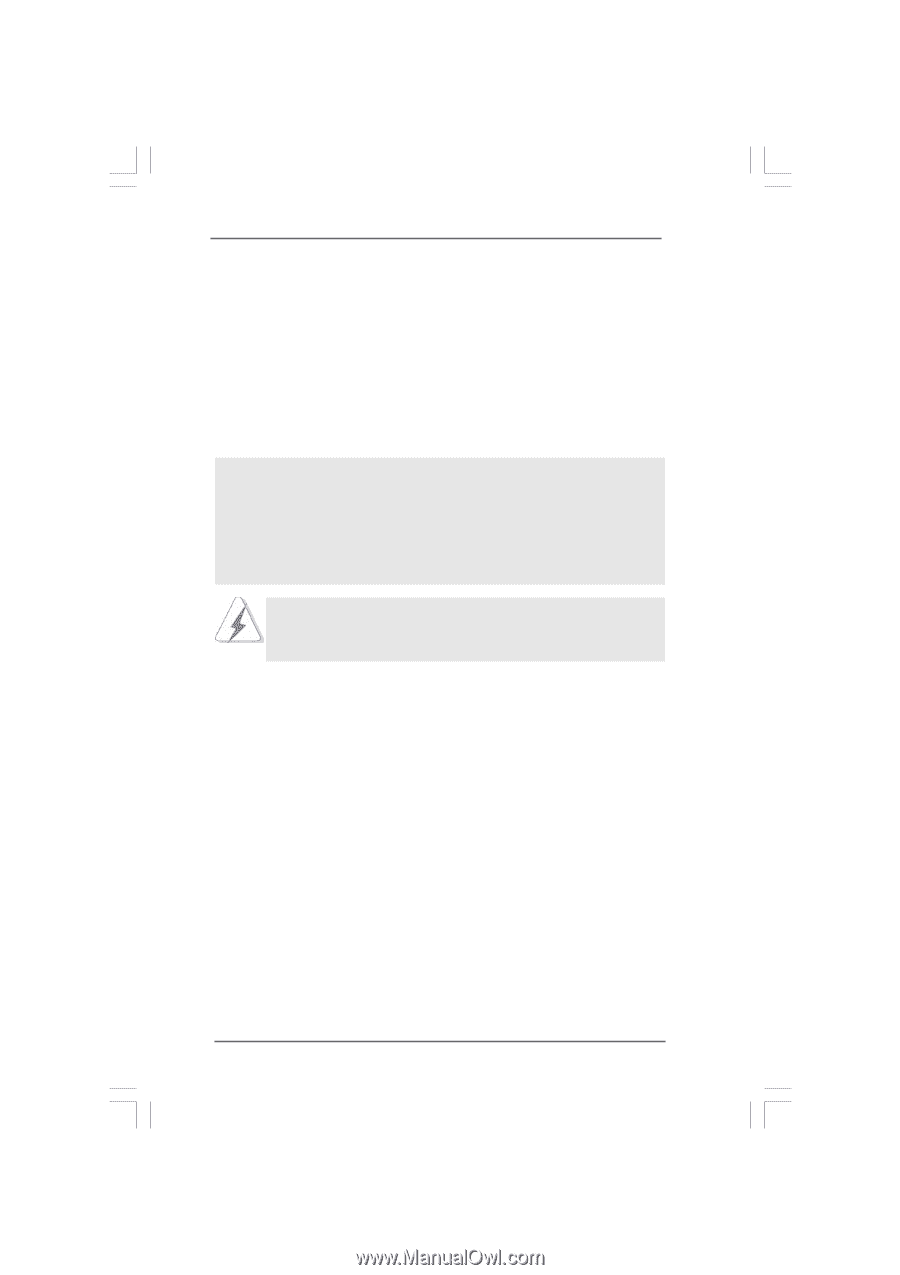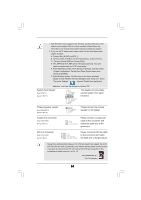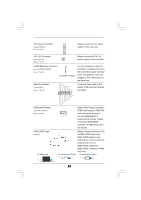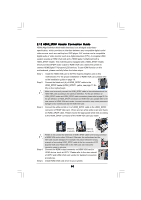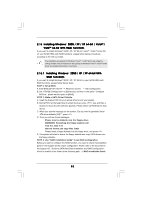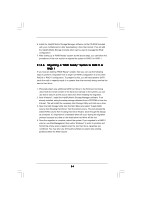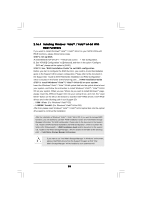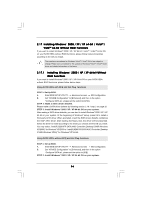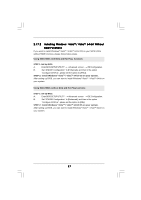ASRock 775XFire-VSTA User Manual - Page 33
Setting Up a RAID Ready System
 |
View all ASRock 775XFire-VSTA manuals
Add to My Manuals
Save this manual to your list of manuals |
Page 33 highlights
STEP 4: Install Windows® 2000 / XP / XP 64-bit OS on your system. After making a SATA driver diskette and using "RAID Installation Guide" to set RAID configuration, you can start to install Windows® 2000 / XP / XP 64-bit on your system. At the beginning of Windows setup, press F6 to install a third-party RAID driver. When prompted, insert the SATA driver diskette containing the Intel® RAID driver. After reading the floppy disk, the driver will be presented. Select the driver to install according to the mode you choose and the OS you install. You may select: "Intel(R) 82801FR SATA RAID Controller (Desktop ICH6RWindows XP/2000)" for Windows® XP/2000 or "Intel(R) 82801FR SATA RAID Controller (Desktop ICH6R-Windows XP64)" for Windows® XP 64-bit. After the installation of Windows® 2000 / Windows® XP / Windows® XP-64bit OS, if you want to manage RAID functions, you are allowed to use both "RAID Installation Guide" and "Intel Matrix Storage Manager Information" for RAID configuration. Please refer to the document in the Support CD, "Guide to SATA Hard Disks Installation and RAID Configuration", which is located in the folder at the following path: .. \ RAID Installation Guide and the document in the support CD, "Guide to Intel Matrix Storage Manager", which is located in the folder at the following path: .. \ Intel Matrix Storage Manager Information If you want to use "Intel Matrix Storage Manager" in Windows® environment, please install SATA drivers from the Support CD again so that "Intel Matrix Storage Manager" will be installed to your system as well. 2.16.2 Setting Up a "RAID Ready" System You can also set up a "RAID Ready" system with a single SATA hard disk. A "RAID Ready" system can be seamlessly upgraded to RAID 0 or RAID 1 at a later date by using RAID migration feature of Intel Matrix Storage. The following steps outline how to build an Intel "RAID Ready" system. 1. Assemble the system and attach a single SATA hard drive. 2. Set up system BIOS as step 1 of page 32. When done, exit Setup. 3. Make a SATA driver diskette as step 2 of page 32. Begin Windows® setup by booting from the installation CD. 4. At the beginning of Windows® setup, press F6 to install a third-party RAID driver. When prompted, insert a floppy disk containing the Intel® RAID driver. After reading the floppy disk, the driver will be presented. Select the driver to install according to the mode you choose and the OS you install. You may select: "Intel(R) 82801FR SATA RAID Controller (Desktop ICH6R-Windows XP/2000)" for Windows® XP/2000 or "Intel(R) 82801FR SATA RAID Controller (Desktop ICH6R-Windows XP64)" for Windows® XP 64-bit. 5. Finish the Windows® installation and install all necessary drivers. 33