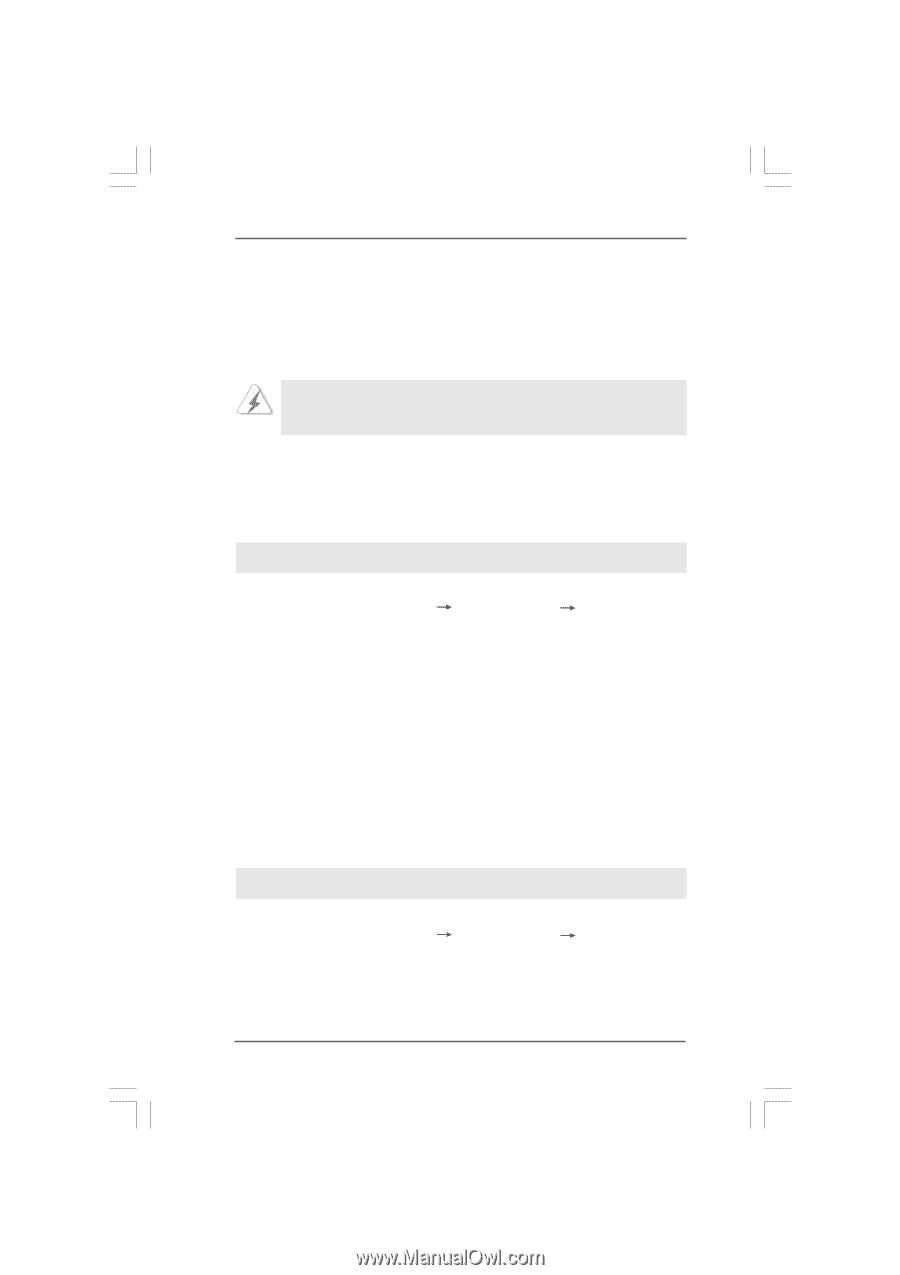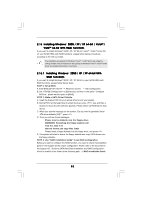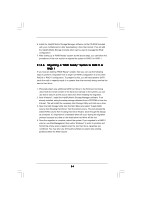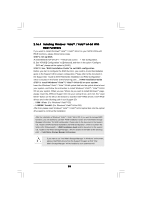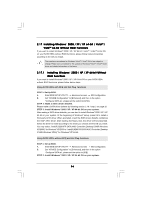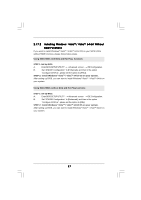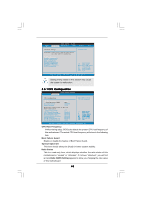ASRock 775XFire-VSTA User Manual - Page 36
Installing Windows, XP / XP 64-bit / Vista, Vista, bit Without RAID Functions, XP / XP 64-bit
 |
View all ASRock 775XFire-VSTA manuals
Add to My Manuals
Save this manual to your list of manuals |
Page 36 highlights
2.17 Installing Windows® 2000 / XP / XP 64-bit / VistaTM / VistaTM 64-bit Without RAID Functions If you want to install Windows® 2000 / XP / XP 64-bit / VistaTM / VistaTM 64-bit OS on your SATA HDDs without RAID functions, please follow below procedures according to the OS you install. The installation procedures for Windows® VistaTM / VistaTM 64-bit are subject to change. Please visit our website for the updates of Windows® VistaTM / VistaTM 64-bit driver and related information in the future. 2.17.1 Installing Windows® 2000 / XP / XP 64-bit Without RAID Functions If you want to install Windows® 2000 / XP / XP 64-bit OS on your SATA HDDs without RAID functions, please follow below steps. Using SATA HDDs with NCQ and Hot Plug functions STEP 1: Set Up BIOS. A. Enter BIOS SETUP UTILITY Advanced screen IDE Configuration. B. Set "ATA/IDE Configuration" to [Enhanced], and then in the option "Configure SATA as", please set the option to [AHCI]. STEP 2: Make a SATA driver diskette. Please make a SATA driver diskette by following section 2.16.1 step 2 on page 32. STEP 3: Install Windows® 2000 / XP / XP 64-bit OS on your system. After making a SATA driver diskette, you can start to install Windows® 2000 / XP / XP 64-bit on your system. At the beginning of Windows® setup, press F6 to install a third-party AHCI driver. When prompted, insert the SATA driver diskette containing the Intel® AHCI driver. After reading the floppy disk, the driver will be presented. Select the driver to install according to the mode you choose and the OS you install. You may select: "Intel(R) 82801FR SATA AHCI Controller (Desktop ICH6R-Windows XP/2000)" for Windows® XP/2000 or "Intel(R) 82801FR SATA AHCI Controller (Desktop ICH6R-Windows XP64)" for Windows® XP 64-bit. Using SATA HDDs without NCQ and Hot Plug functions STEP 1: Set up BIOS. A. Enter BIOS SETUP UTILITY Advanced screen IDE Configuration. B. Set "ATA/IDE Configuration" to [Enhanced], and then in the option "Configure SATA as", please set the option to [IDE]. STEP 2: Install Windows® 2000 / XP / XP 64-bit OS on your system. 36