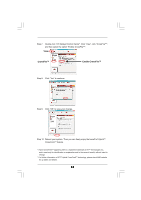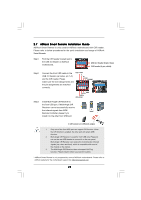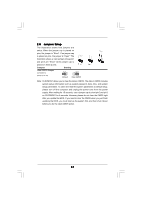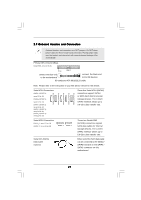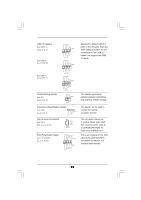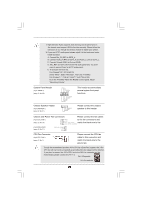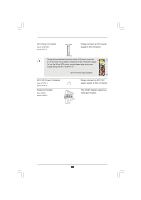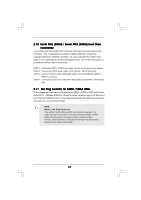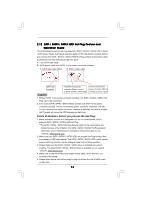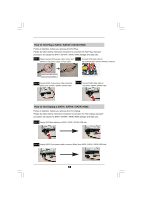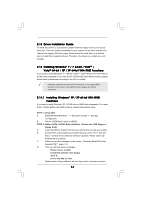ASRock 880GMH/U3S3 User Manual - Page 29
Chassis and Power Fan Connectors - windows 10
 |
View all ASRock 880GMH/U3S3 manuals
Add to My Manuals
Save this manual to your list of manuals |
Page 29 highlights
1. High Definition Audio supports Jack Sensing, but the panel wire on the chassis must support HDA to function correctly. Please follow the instruction in our manual and chassis manual to install your system. 2. If you use AC'97 audio panel, please install it to the front panel audio header as below: A. Connect Mic_IN (MIC) to MIC2_L. B. Connect Audio_R (RIN) to OUT2_R and Audio_L (LIN) to OUT2_L. C. Connect Ground (GND) to Ground (GND). D. MIC_RET and OUT_RET are for HD audio panel only. You don't need to connect them for AC'97 audio panel. E. To activate the front mic. For Windows® XP / XP 64-bit OS: Select "Mixer". Select "Recorder". Then click "FrontMic". For Windows® 7 / 7 64-bit / VistaTM / VistaTM 64-bit OS: Go to the "FrontMic" Tab in the Realtek Control panel. Adjust "Recording Volume". System Panel Header (9-pin PANEL1) (see p.12 No. 20) Chassis Speaker Header (4-pin SPEAKER 1) (see p.12 No. 21) PLED+ PLEDPWRBTN# GND 1 DUMMY RESET# GND HDLEDHDLED+ 1 SPEAKER DUMMY DUMMY +5V This header accommodates several system front panel functions. Please connect the chassis speaker to this header. Chassis and Power Fan Connectors Please connect the fan cables (4-pin CHA_FAN1) (see p.12 No. 10) GND to the fan connectors and +12V CHA_FAN_SPEED match the black wire to the FAN_SPEED_CONTROL (3-pin PWR_FAN1) (see p.12 No. 31) PWR_FAN_SPEED +12V GND CPU Fan Connector (4-pin CPU_FAN1) (see p.12 No. 1) Please connect the CPU fan 4 3 cable to this connector and 2 1 match the black wire to the ground pin. Though this motherboard provides 4-Pin CPU fan (Quiet Fan) support, the 3-Pin CPU fan still can work successfully even without the fan speed control function. If you plan to connect the 3-Pin CPU fan to the CPU fan connector on this motherboard, please connect it to Pin 1-3. Pin 1-3 Connected 3-Pin Fan Installation 29