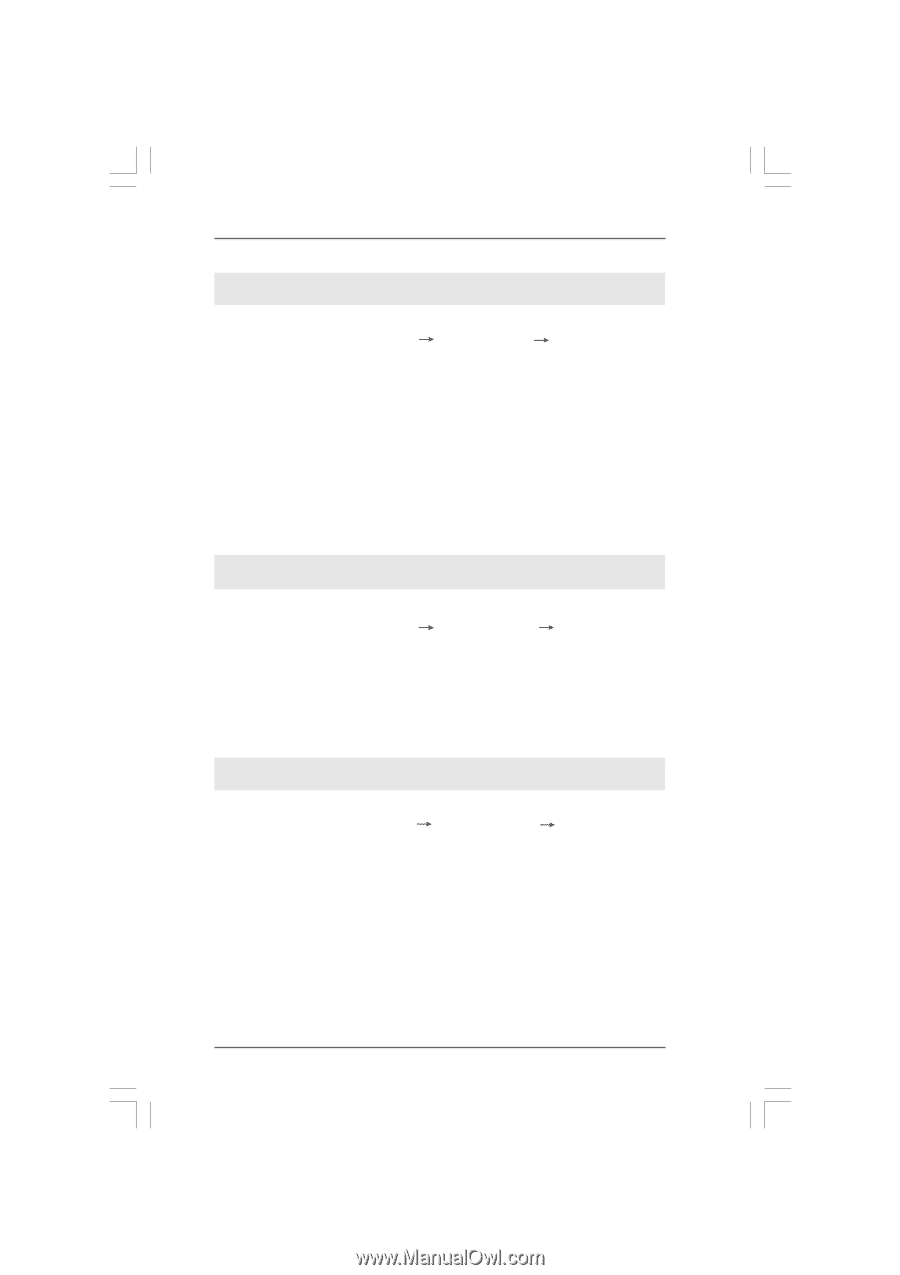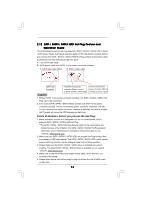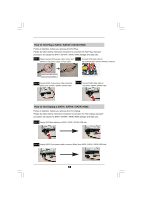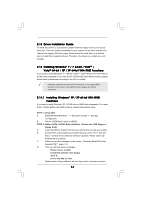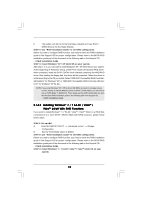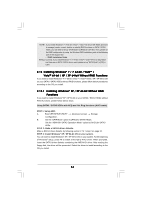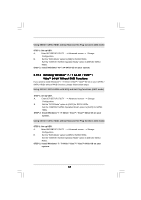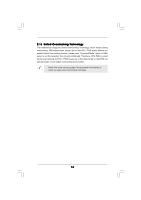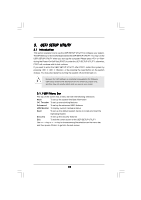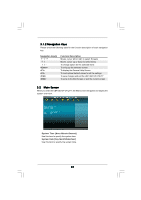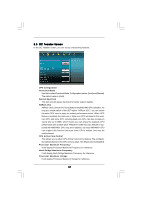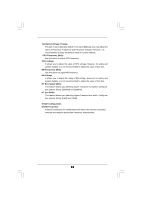ASRock 880GMH/U3S3 User Manual - Page 37
Installing Windows, 7 64-bit / Vista, Vista, bit Without RAID Functions
 |
View all ASRock 880GMH/U3S3 manuals
Add to My Manuals
Save this manual to your list of manuals |
Page 37 highlights
Using SATAII / SATA3 HDDs without NCQ and Hot Plug functions (IDE mode) STEP 1: Set up UEFI. A. Enter UEFI SETUP UTILITY Advanced screen Storage Configuration. B. Set the "SATA Mode" option to [IDE] for SATAII HDDs. Set the "ASM1061 SATA3 Operation Mode" option to [IDE] for SATA3 HDDs. STEP 2: Install Windows® XP / XP 64-bit OS on your system. 2.15.2 Installing Windows® 7 / 7 64-bit / VistaTM / VistaTM 64-bit Without RAID Functions If you want to install Windows® 7 / 7 64-bit / VistaTM / VistaTM 64-bit on your SATAII / SATA3 HDDs without RAID functions, please follow below steps. Using SATAII / SATA3 HDDs with NCQ and Hot Plug functions (AHCI mode) STEP 1: Set up UEFI. A. Enter UEFI SETUP UTILITY Advanced screen Storage Configuration. B. Set the "SATA Mode" option to [AHCI] for SATAII HDDs. Set the "ASM1061 SATA3 Operation Mode" option to [AHCI] for SATA3 HDDs. STEP 2: Install Windows® 7 / 7 64-bit / VistaTM / VistaTM 64-bit OS on your system. Using SATAII / SATA3 HDDs without NCQ and Hot Plug functions (IDE mode) STEP 1: Set up UEFI. A. Enter UEFI SETUP UTILITY Advanced screen Storage Configuration. B. Set the "SATA Mode" option to [IDE] for SATAII HDDs. Set the "ASM1061 SATA3 Operation Mode" option to [IDE] for SATA3 HDDs. STEP 2: Install Windows® 7 / 7 64-bit / VistaTM / VistaTM 64-bit OS on your system. 37